Connecting Food Connex and QuickBooks Online.
Food Connex connects to QuickBooks Online seamlessly through the QuickBooks API. This connection ensures a secure point to point validated interaction passing information back and forth.
The goal is to create a secure link between Food Connex and QuickBooks Online. To do this we will:
• Log into your QuickBooks account, you will need your QuickBooks User ID and Password
• Authorize Food Connex to interact with your QuickBooks account
• Capture your Company ID for transmittal back to Food Connex.
Navigate to Accounting > Quick Books > Configuration
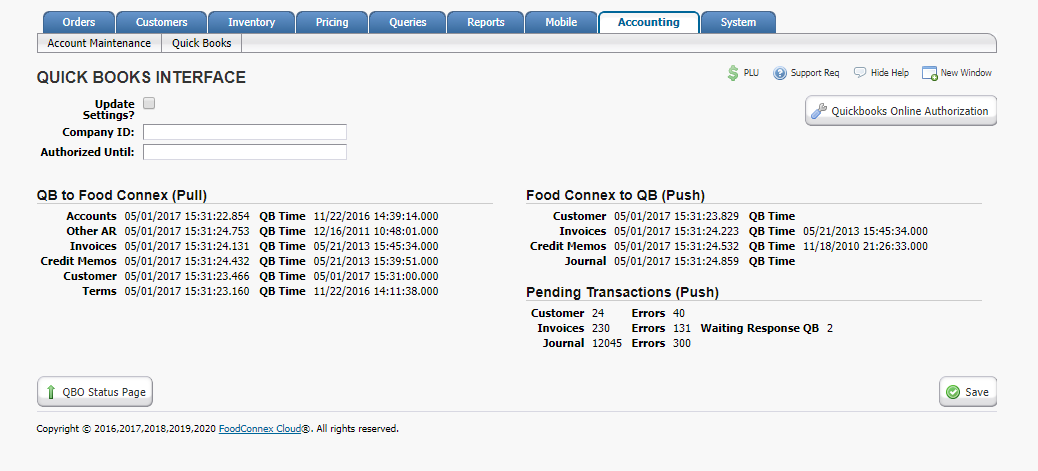
Log into QuickBooks Online
Select the QuickBooks Online Authorization button.
This will open the Intuit Sign In screen. Sign in with your QuickBooks User ID and Password
Authorize Food Connex as a Trusted Partner
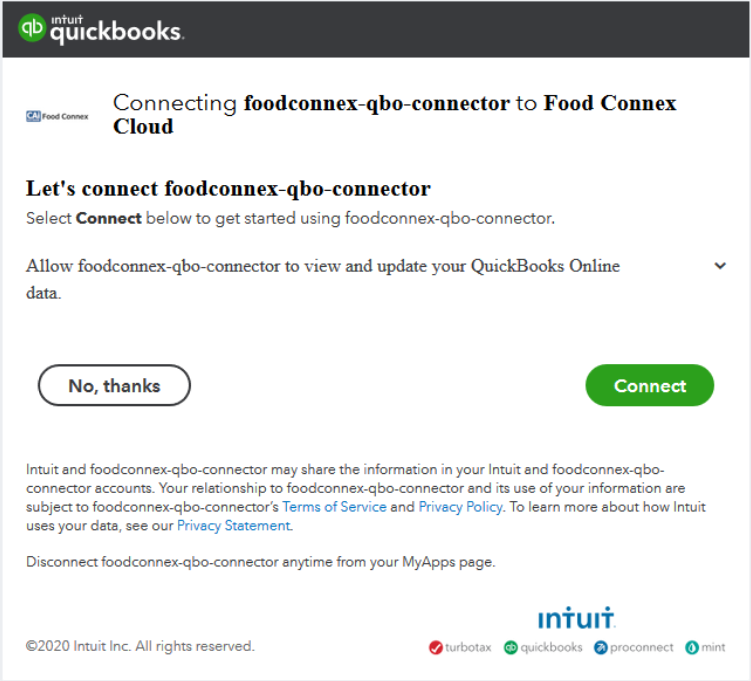
Make sure
Allow foodconnex-qbo connector to view and update your QuickBooks Online data.
is selected in the drop down box.
Click Connect.
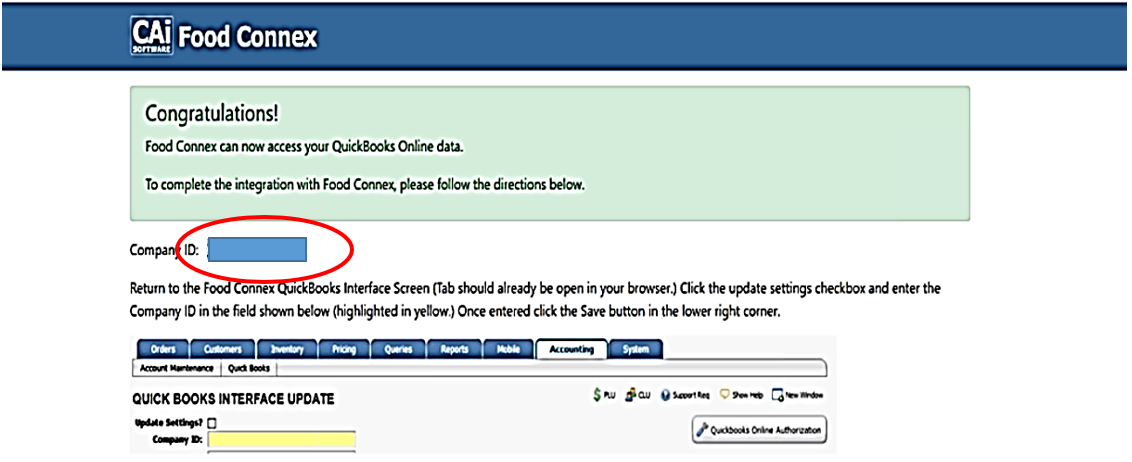
Capture your Company ID number.
Highlight and copy using your normal browser functionality.
Following the instructions in the screen above paste the Company Id into the Company Id field in Food Connex.
Press the Save button in the lower right corner
Refresh the Page
The Authorized Until: field will be automatically updated.