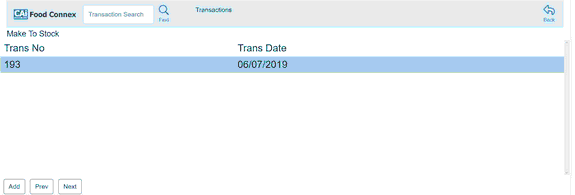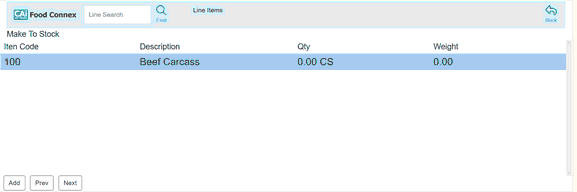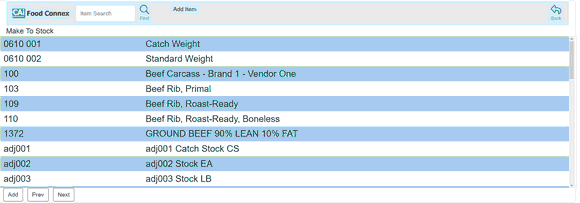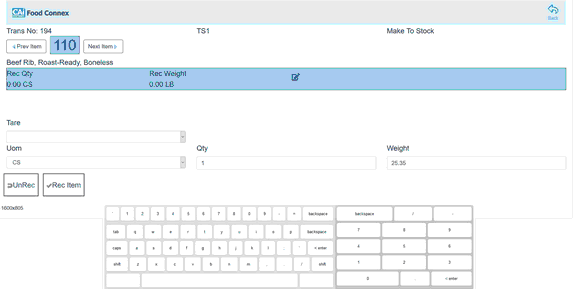Mobile > Touchscreen > Select Touchscreen Device > Select Make to Stock
Make to Stock creates a receive transaction that immediately affects Food Connex inventory with quantities made. This receive transaction must be posted using Inventory > Processing > Receive > Post Inventory to affect QuickBooks Inventory and Purchase Clearing accounts.
For items being created from product pulled from stock it is recommended to use a separate Purchase Clearing Account set in the made items master maintenance file GL tab, and the same account as the inventory adjustment account for the return reason of the pull stock. In this manor inventory pulled for production, and value used for production are passing through the same GL account.

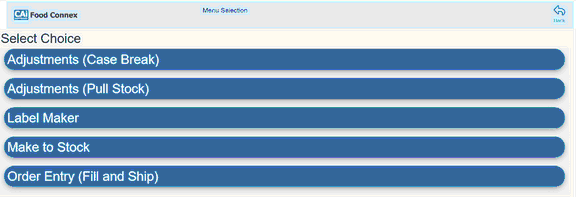
Select a Transaction or press Add to create a new Make to Stock (Receive) Transaction