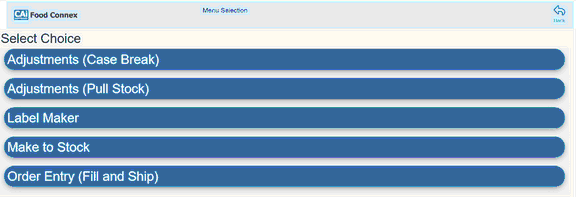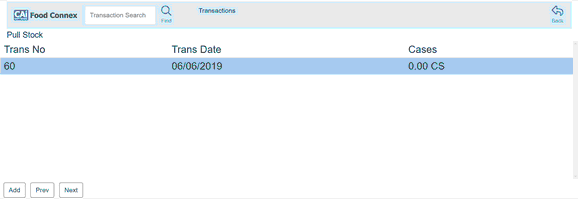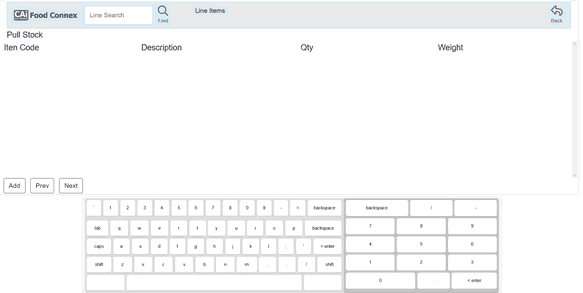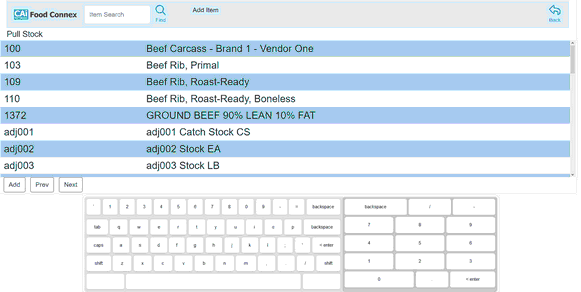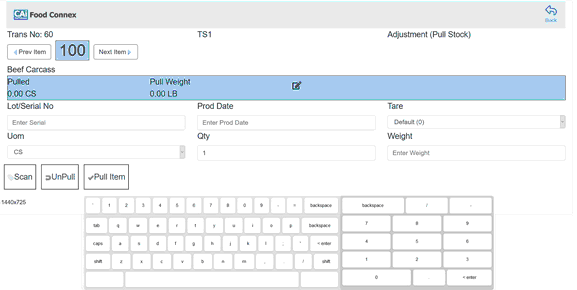Mobile > Touchscreen > Select Touchscreen Device > Select Pull Stock
Pull stock creates an adjustment transaction for the warehouse specified by the touchscreen device and uses the return reason specified by the system configuration option Pull Stock Return Reason. This adjustment will immediately affect Food Connex inventory levels, but must be posted from the Inventory > Adjustment > Post Adjustment screen to be sent to QuickBooks to update General Ledger values.

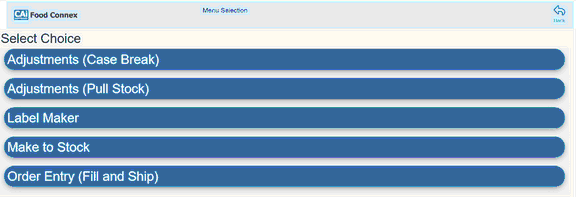
Select an Existing Transaction or Select Add
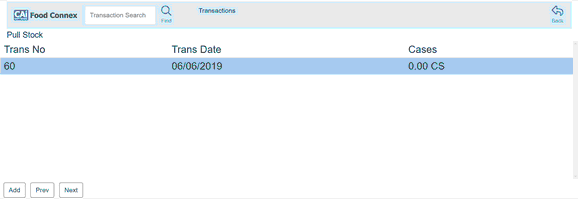
Scan Product to Pull from Stock or Tap Add
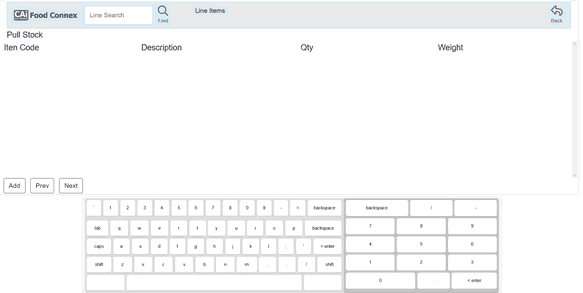
Clicking Add the user will be prompted to select an item and enter a quantity and weight.
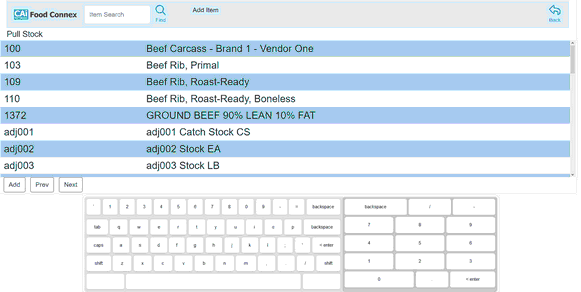
Select an item id to pull by narrowing the search with terms and tapping the line item.
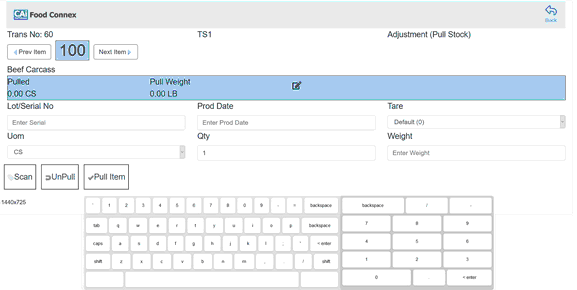
Clicking the Prev or Next Item will navigate between line items.
Clicking the Item Code will return to the list of line items.
Clicking the Edit icon to the right of the Pull Weight will allow the user view previous weights pulled and delete individual entries.
Clicking the UnPull button will return all pulled quantities for this item to stock.
Clicking the Pull Item will commit the pull value (quantity and weight) currently on the screen.