Food Connex Cloud now features a traceability information field available for each line item entered on a sales order. The trace info field label can be set to match your needs such as:
•Lot numbers
•Production or expiration dates
•Country of Origin information
•Catch location
•Temperatures
Trace Information Secured Resources
The following secured resources will be available to all customers but must be added to a user role by your administrator in order to be used.
(Resources shown as Type > Category > Resource Name)
•Menu > Reports_Menu_Sub > Recall Trace: This resource enables the Trace Information Recall Report
•Popup > OE Popup > Order Line Popup - Trace Info: This resource enables the order line menu Trace Information Update option as well as the onscreen magnifying glass prompt for traceability required items. Without this resource users can not update traceability information.
•Tab > Item_File > Item File Tab: Traceability: Enables the Item Master Maintenance tab to adjust traceability settings for individual items.
Trace Information Label
A new system configuration option has been added to your System > Config > Config Maint area.
•Trace Info Label: The text entered into this configuration will determine the label of the trace information field.
oIf left blank the field will be labeled "Trace Info" within the system, but no label will print on the invoice.
oIf text is entered the field will be labeled with the entered text and the label will be printed on the invoice as the first line of the traceability information (located below the item description).
Trace Information Field Requirement Options
Trace info requirements are set in two locations. In a new system configuration option to establish the default setting for all items, and on each individual item to allow for customization per item.
•Trace Requirement Options
oDo Not Require Trace Info
▪No change to item processing.
oRequire Trace Info
▪Orders that include items set to Require Trace Info can not be invoiced until text is entered into the trace info field for the line item. Pressing the Invoice button on the order entry screen or the Done button on the Fill and Ship screen will cause a warning message to be displayed.
▪A magnifying glass will display on the line item in order entry and on the fill and ship screen.
❖A red lens indicates an item that requires trace info and has a blank trace info field.
❖A green lens indicates an the trace info field has data entered.
•System Config: Invoice Req Trace Info
o0 - Not Required : If this option is selected any item set to 'Use Default' will not require trace info.
o1 - Requires Non Blank Entry : If this option is selected any item set to 'Use Default' will require trace info.
•Item Configuration: Found on Traceability Tab of Item Master Maintenance
oDefault Value : Use the value set in the System Configuration Option
oNot Required : Trace Info is not required.
oRequired : Trace Info is required as described above.
Trace Information Updating
Trace info can be updated by clicking on the magnifying glass in the line item display, or by clicking the line item menu (click the line item number) and select Trace Info. You may use the enter key to insert line breaks into the trace info window to format the output on invoices. Content will automatically wrap after the 40th character if lines longer than 40 characters are entered. Line breaks will be removed when exporting reports.
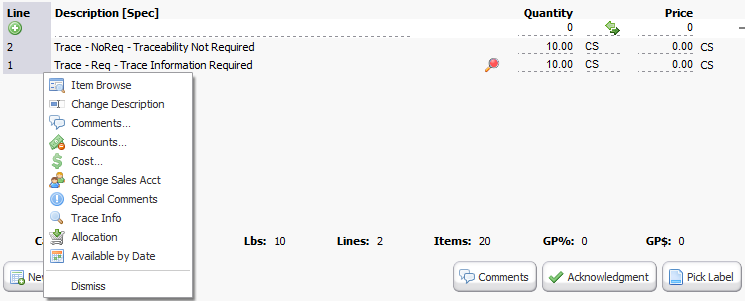
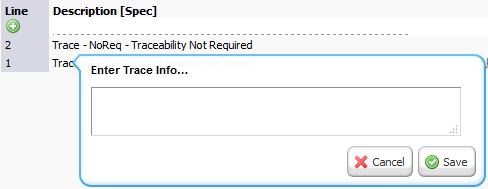
Trace Information Printing
The following options will determine if the trace information is printed on the invoice. The printing option defaults are set in a system config then can be customized on an item by item basis on the item traceability tab. The options set in the item file override the sys config.
•Sys Config: Invoice Print Trace Info
o0 - Never Print : Trace information will not print.
o1 - Always Print : The trace info field will always print, leaving a blank line if there is no data in the field.
o2 - Print Non-Blanks : The trace info field will print if there is data in the field.
•Item File: Traceability Tab > Print Trace
oDefault Value : Use the value set in the sys config above.
oNever Print : Trace information will not print.
oAlways Print : The trace info field will always print, leaving a blank line if there is no data in the field.
oPrint Non-Blanks : The trace info field will print if there is data in the field.
Trace Information Reporting
Information from the trace info field can be viewed in two reports.
•Open Order Export
oReport Type must be Detail
oIn Pick Fields select Item Info > Trace Info
•Recall Trace Report (In Reports > Inventory)
oCan be narrowed by:
▪Customer
▪Item Category
▪Item
▪Invoice Date Range
▪Order Date Range
▪Trace Info
❖Leave Trace Info field blank to report on all trace info content.
❖If text is entered only trace information containing that text will be reported.
➢Text search is based on the beginning of each text string
Example: If you have entered "1234 567, 890" as trace info.
Searching for:
•56 : would find the entry
•12 89 : would find the entry
•34 : would not find the entry
➢If for some reason a search were required based on the middle of a word: leave the trace info blank, export the content to Excel and use the find commands to identify the selection.