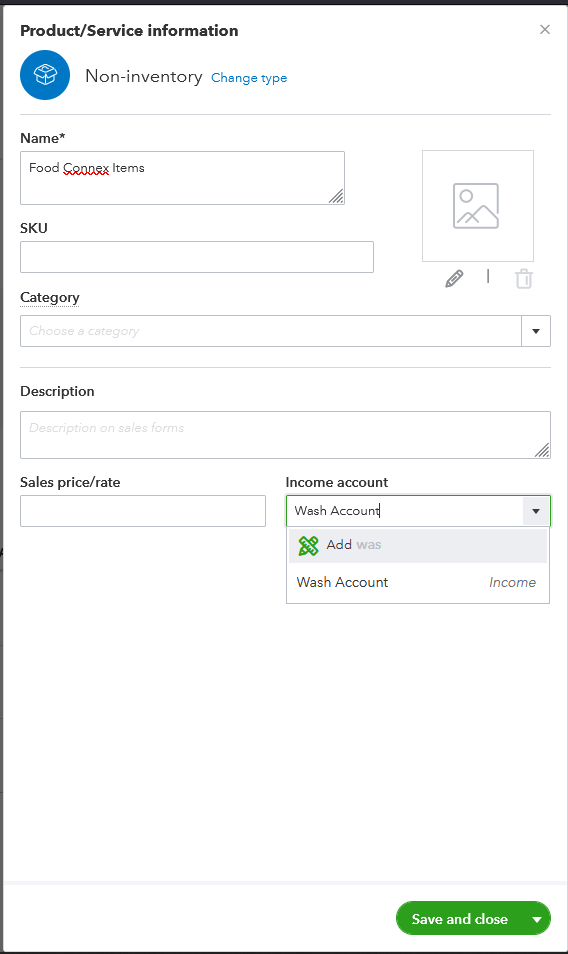Chart of Accounts:
The following general ledger accounts are required for Food Connex to pass transaction details to QuickBooks.
Account Description |
QuickBooks Account Type |
Your Account ID |
Accounts Receivable* |
Accounts Receivable* |
|
Inventory Adjustment |
Other Current Asset |
|
Purchase Clearing |
Other Current Asset |
|
Credit Memo |
Income |
|
Miscellaneous Charges |
Income |
|
Freight Charge |
Income |
|
Discount |
Income |
|
Promotions |
Income |
|
Freight Allowance |
Income |
|
Cost of Goods Sold |
Cost of Goods Sold |
|
Cost of Goods Returned |
Expense |
|
Freight In |
Expense |
|
Wash Account** |
Income |
|
Sales Account |
Income |
|
Inventory Account |
Other Current Asset |
|
Sales Tax Account*** |
Expense** |
|
Work In Process |
Other Current Asset |
|
Work Order Cost |
Other Expense |
Important Notices:
•*Only one account of type "Accounts Receivable" is allowed.
•**Food Connex sends a single line item per invoice transaction to QuickBooks. The Wash Account is used so that the values for the single line item entry in QuickBooks can be spread across multiple sales, cost of goods sold, and inventory accounts as detailed in the Food Connex Invoice. A general journal transaction with a matching document number to the Invoice handles the distribution.
•***If you collect sales tax you must create a new tax account of the expense type in QuickBooks. The default tax account in QuickBooks will not work correctly with Food Connex Cloud.
•The information above should be reviewed with your accounting advisor to determine the appropriate configuration for you company.
Food Connex Item:
Food Connex requires a special item named "Food Connex Item" to be setup in your QuickBooks Company File prior to posting your first invoice. The table below outlines the required fields.
Type: |
Non-Inventory Part |
Item Name/Number: |
Food Connex Item |
Account: |
Wash Account |
Important Notices:
•The item name must be exactly as shown in the system configuration option (normally): Food Connex Item
•The Account must be set to Wash Account
•The item must not be taxable.
QuickBooks Online Item Setup Steps
Click Gear Icon in upper right, click Products and Services
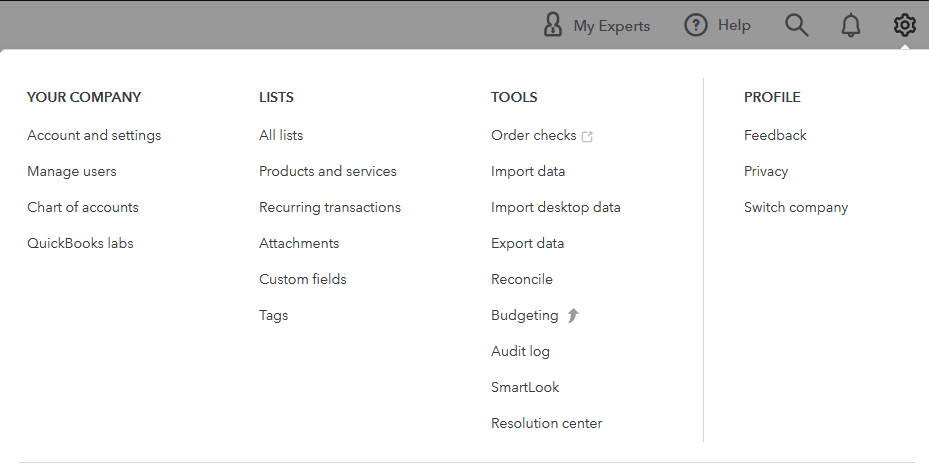
Click New on Products and Services Page
![]()
Click Non-Inventory
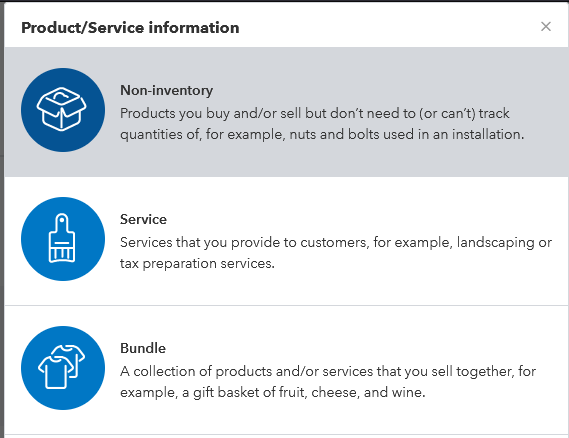
Name product, Select Wash Account as the Income Account, Save and Close