Food Connex Cloud Picking/Production/Re-Order Report How-To
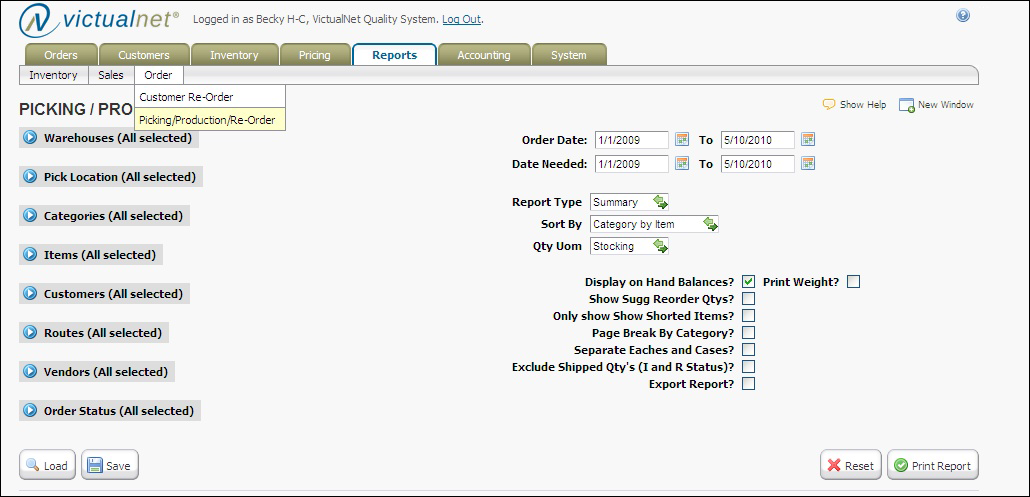
The new picking report can be found under Report -> Order ->
Picking/Production/Reorder menu option. This can be seen above.
PURPOSE OF THE REPORT:
This report can be used for a few different purposes. This report will provide a
picking report that will be used to determine what item quantities are needed on
orders placed in the system.
The report will also help the user determine what needs to be ordered based on
the totals on order compared to the on hand balances of the items.
Depending on how this is run, this report can be used as a Vendor Reorder
Report, a batch picking report, or a production report.
An example of each of these reports will be shown in this document.
NOTE: On all examples below, I am using TICKETED as my order status
option. But, you can run the reports with any order status that makes
sense to the way that you are processing and will be using these reports.
REPORTING EXAMPLES
Example 1 - Using the report as a BATCH PICKING REPORT in summary with
no order information or detail.
When running this report as a batch picking report, the below is just an example
of what selection criteria you might use for this purpose.
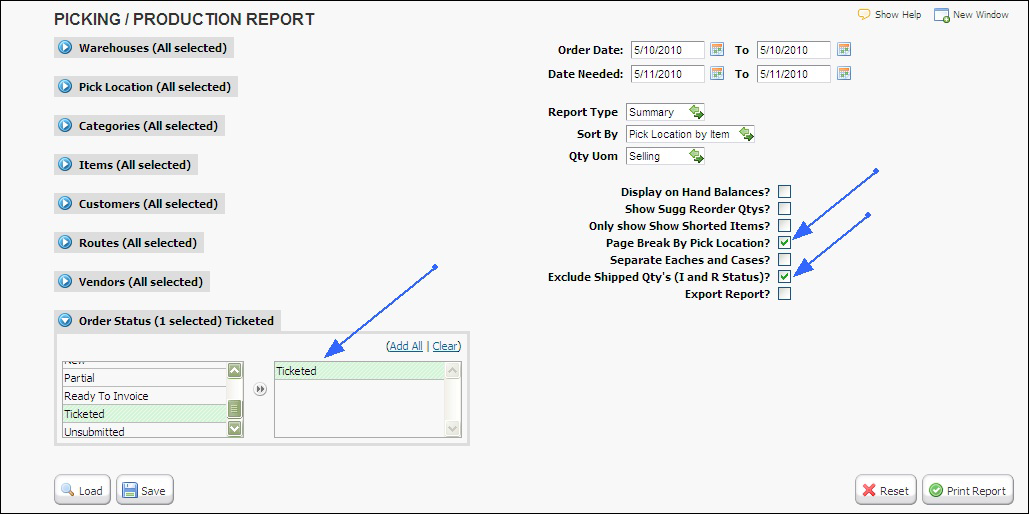
Notice that when running as a batch picking report, I have chosen just my
Ticketed status orders on the left hand side. I have also run by Summary and I
am sorting by Pick Location by Item. I am going to use the Selling unit of
measure because I’m using this to pick the product for these orders so I want to
use the unit of measure that I have on the orders.
I have also chosen to Page break by Pick Location so I can hand different sheets
to people who will be picking the product in different picking areas in my
warehouse. I have also chosen to exclude any shipped line items (which won’t
exist on a Ticketed order anyway).
Another way you could run this for picking purposes is the same way as above
but if you don’t use pick locations, you can uncheck the option for Page Break by
pick location and then you will get one report listed by item.
A printed example of this report can be seen below on the next page.
Example 1 - Using the report as a BATCH PICKING REPORT in summary with
no order information or detail.
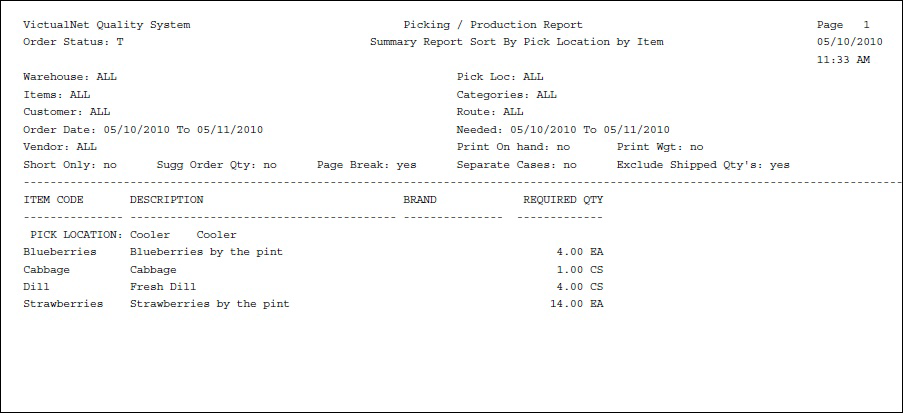
Example 2 - Using the report as a ROUTE PICKING REPORT in detail with
route detail information.
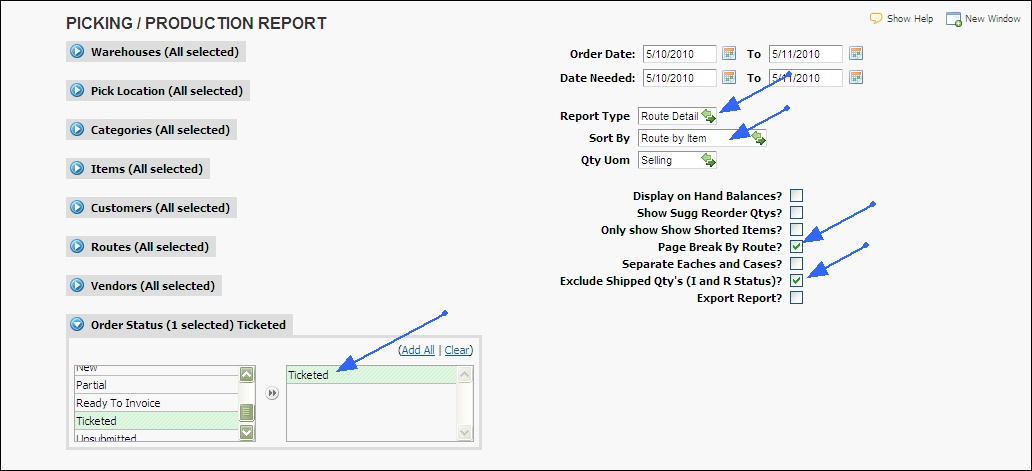
Now I will run the report still with just my Ticketed orders but have changed my
Report Type to Route Detail. I have also chosen to sort by Route by Item. And I
will page break by route so I can see what items will go to each route on my
orders.
A printed example of this report can be seen below.
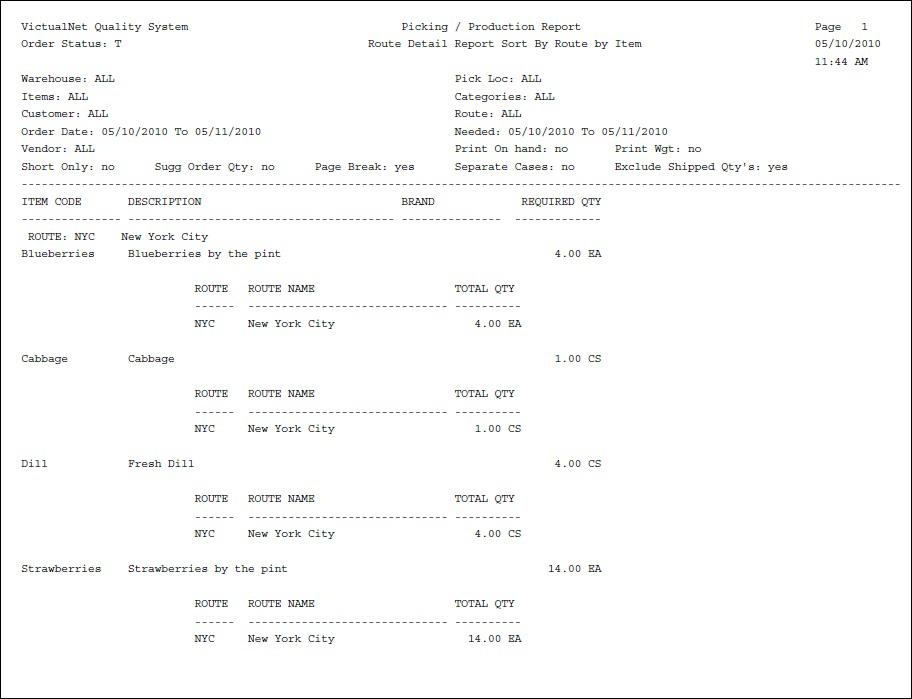
Example 3 - Using the report as a PRODUCTION REPORT in summary by
Category by Item.
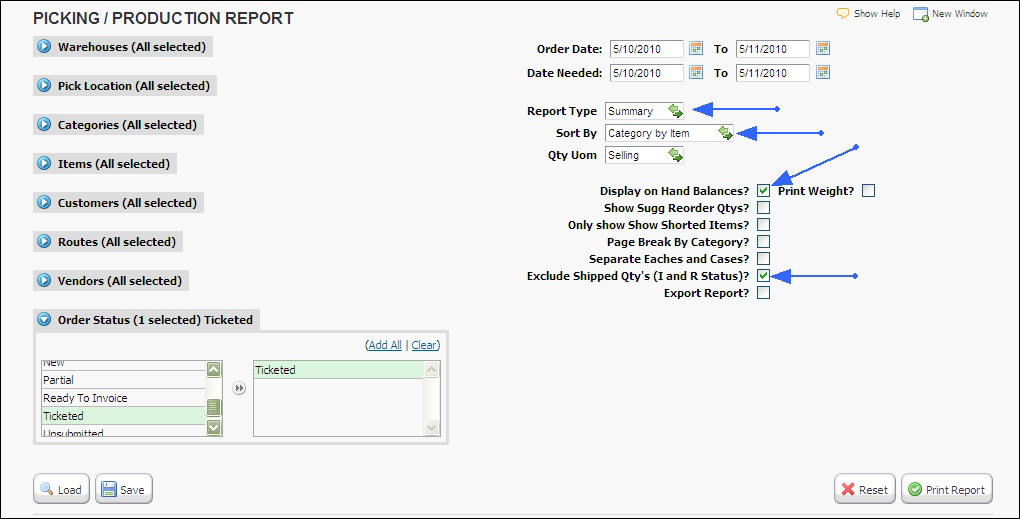
Notice that when running the report as a production report to see how much
product I will need to produce to fill my orders, I have run the report in Summary
and chosen to sort by Category by item.
I have also decided to display my current on hand balances of my items and to
exclude the shipped (invoiced or ready to invoice) quantities from the report.
A printed example of this report can be seen below on the next page.
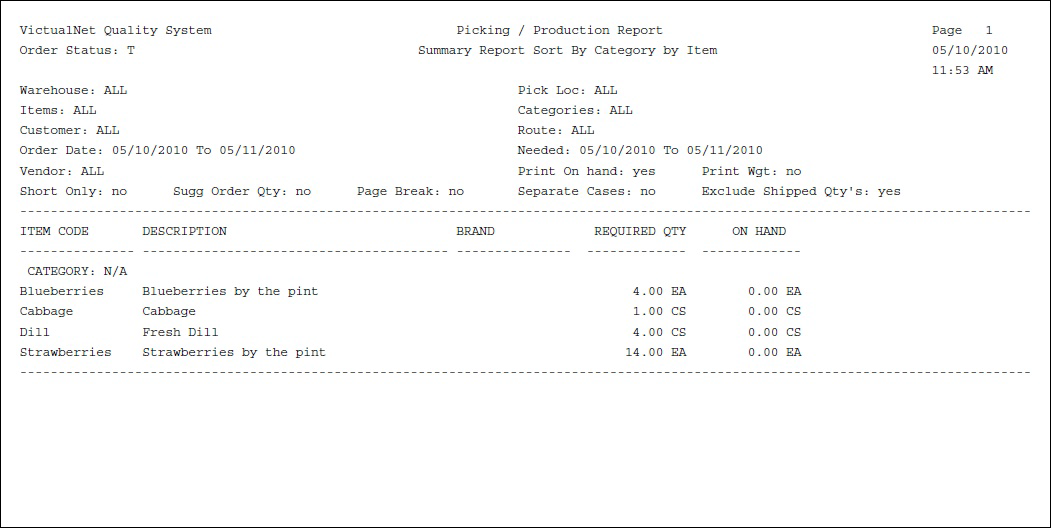
Example 4 - Using the report as a VENDOR REORDER REPORT in summary
by Vendor by Item using the Stocking Unit of Measure.
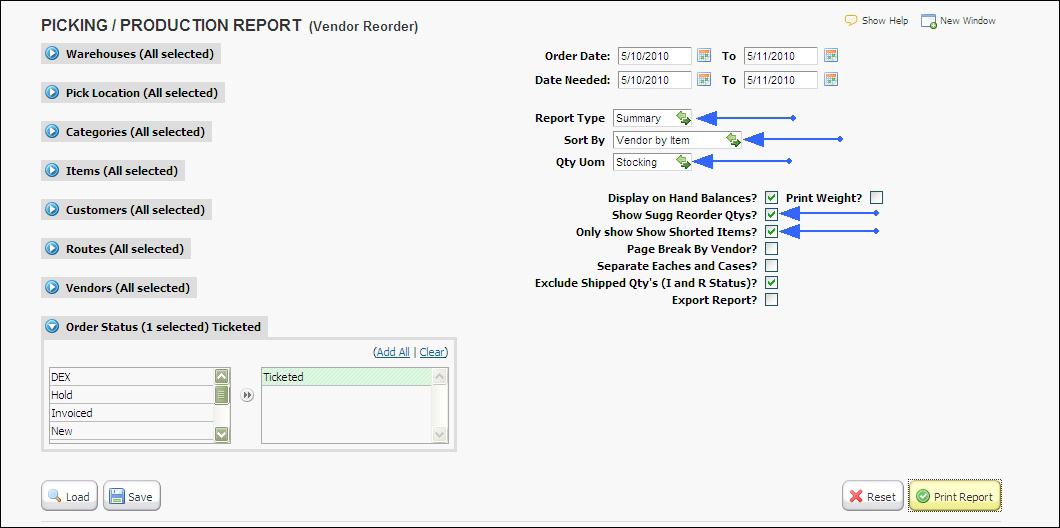
When running the report as a Vendor Reorder report, I am choosing to run in
summary but sorting this time by Vendor by Item. I did not choose to page break
by Vendor but you could also run it this way.
Notice that I have also checked off to Show Suggested Reorder Quantities so I
can see what I need to minimally order from my vendors to fill my Ticketed
orders.
I am also using the STOCKING unit of measure for my items, not the SELLING
unit of measure because I want to see what I need in stock, not what I need for
selling purposes as I am using this as a reorder report this time, and not a picking
report.
I am choosing the show my on hand balances and ONLY showing my shorted
items from my Ticketed orders.
A printed example of this report can be seen below on the next page.
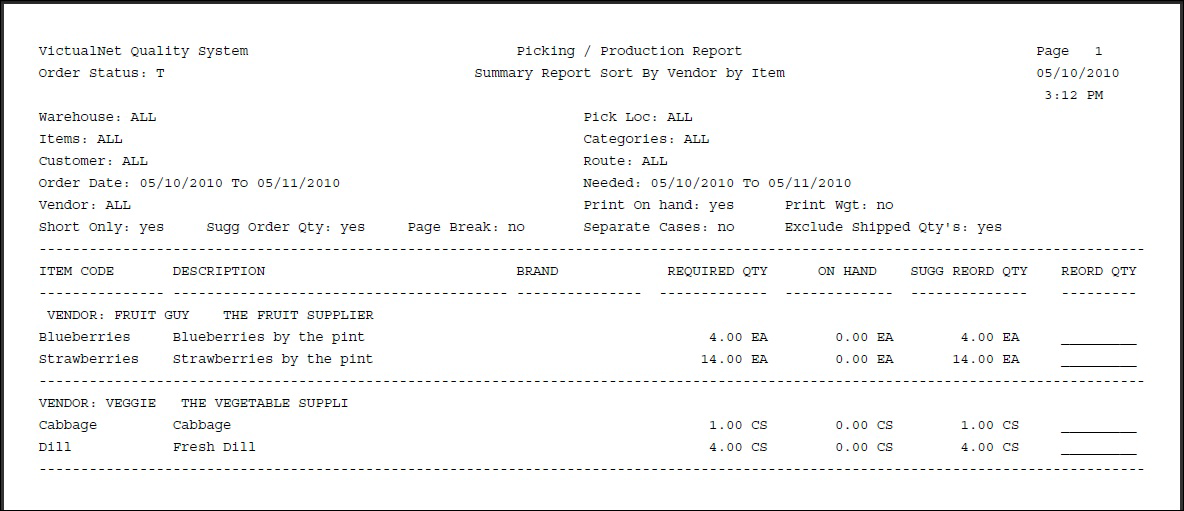
The samples that have been provided above are just examples of the few
different ways that you can run this report depending on whether you want it for
picking, production, or reordering purposes.
There are many other ways to run this report and you don’t have to use just the
examples above.
Keep in mind that the report will run both to a PDF and to excel.