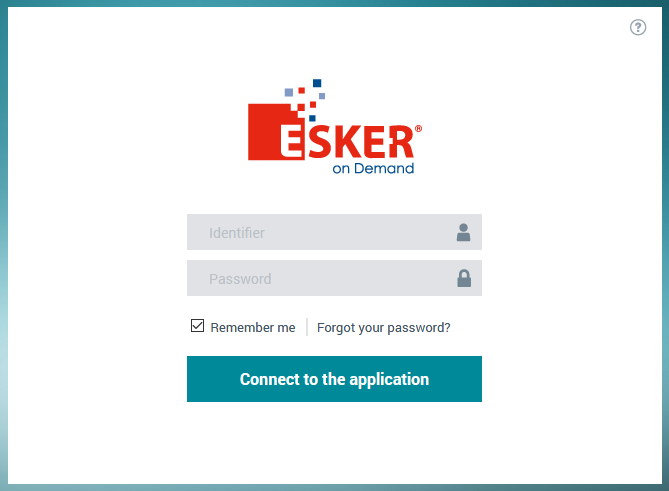Food Connex Cloud offers a premium option to enable email and fax directly from the Food Connex Server. Please contact the sales team for pricing information.
The following setup will be completed by the support team:
•Fax
oSubscription to Fax On-Demand (as of Oct 2018, $0.07 per page faxed).
▪A username and password will be supplied to monitor your account.
oUpdate of document rules files using unform.p
oCreation of storage folders on server.
oSystem Configuration Option: Faxing
oResources Added to User Roles:
▪Enable Fax Capability
▪Enable Fax/Email Tab in Customer Maintenance
oSetup and Testing of User Supplied Email Service Account (Gmail, Yahoo, Etc.)
▪Required Information
❖Email Username (often the same as email)
❖Email Password
❖SMTP Server Name or IP
❖Outgoing Port Number
❖Encryption Type
oUpdate document rules files using unform.p
oSystem Configuration Option: Email
oResources Added to User Roles:
▪Enable Email Capability
▪Enable Fax/Email Tab in Customer Maintenance
oConfigure each user with Email Address to use
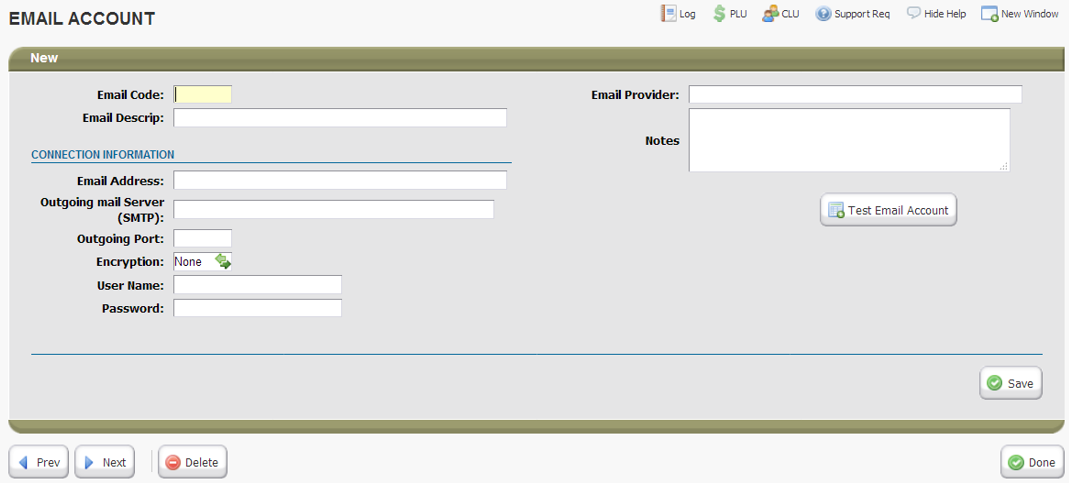
Documents and Default Recipients
Default recipients are set in Customer and Vendor maintenance files. The Fax and Email checkboxes must be checked or the customer will be skipped in batch send options.
Multiple Email addresses can be entered by separating each email with a semi-colon " ; ".
Document |
Source for Default Recipient |
Order Acknowledgement |
Office Contact: Fax and Email |
Invoice |
Invoice Contact: Fax and Email |
Customer Re-Order Report (Price Lists) |
Sales Contact: Fax and Email. |
Purchase Orders |
Vendor Main Contact: Fax and Email |
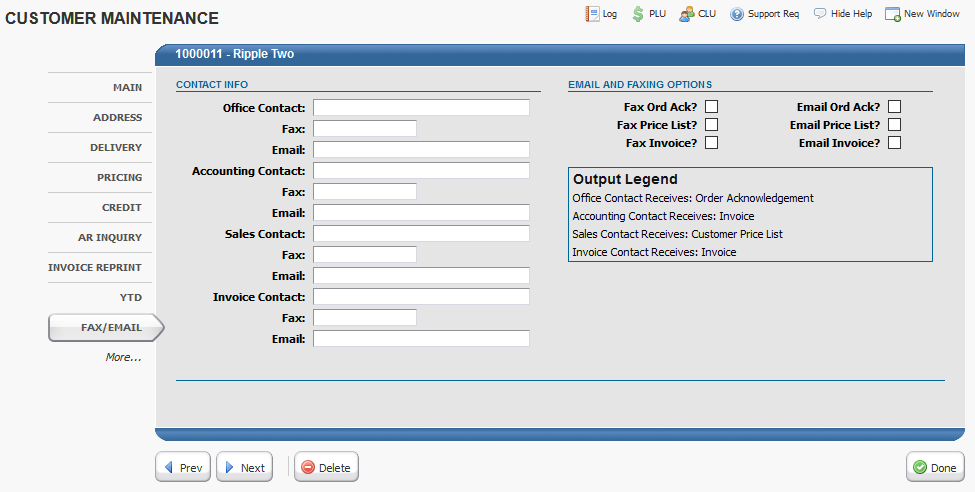
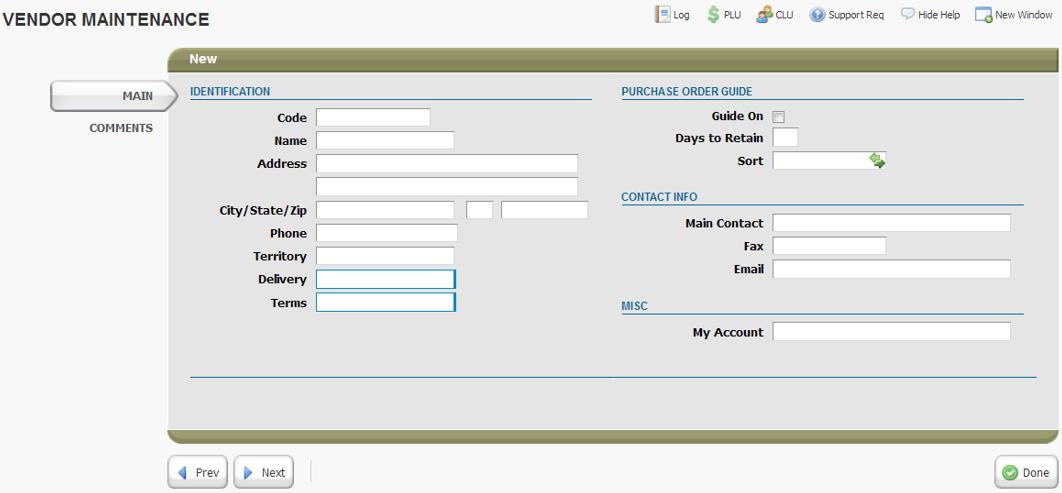
Email and Fax Selectors
When the following documents are printed you will have the option to print the pdf or fax or email.
Print Invoice (from Fill and Ship)
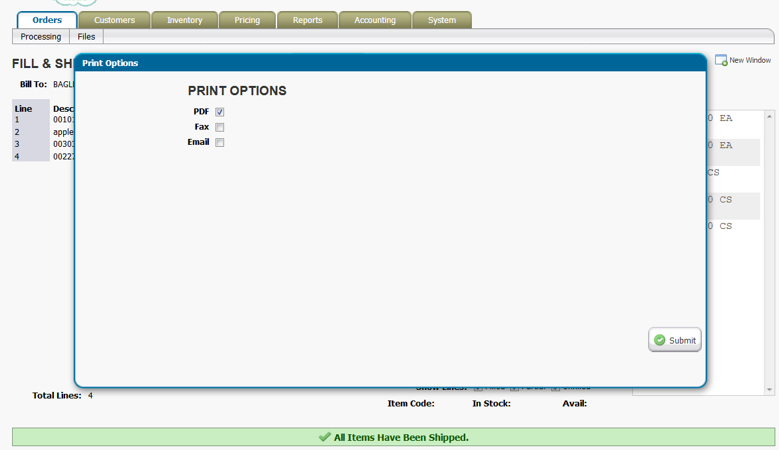
Batch Print of Invoices - Selectors in Lower Left
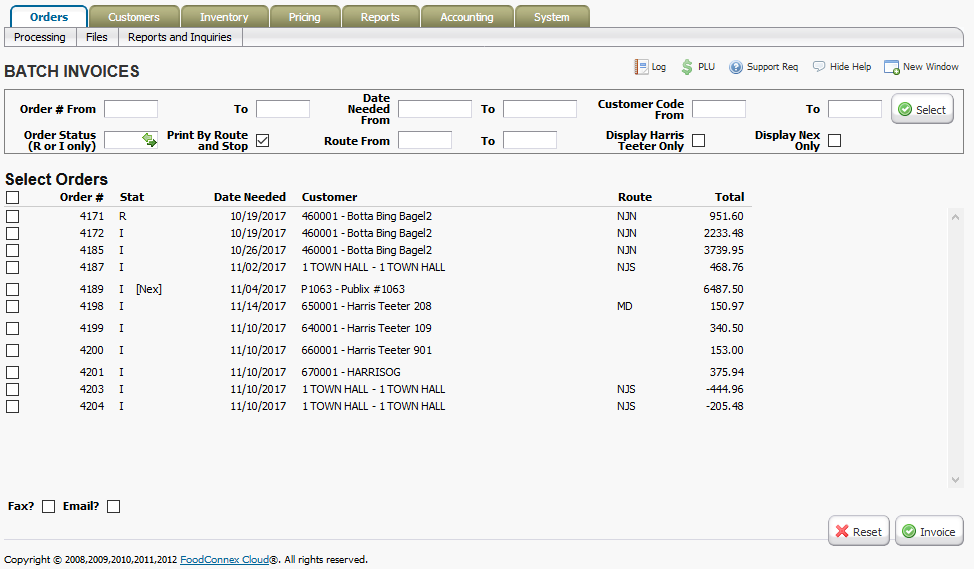
Customer Re-Order Report / Price List - Selectors in Lower Left
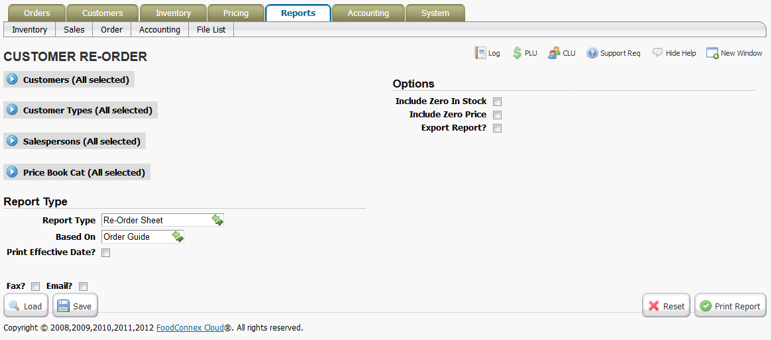
PO Printing
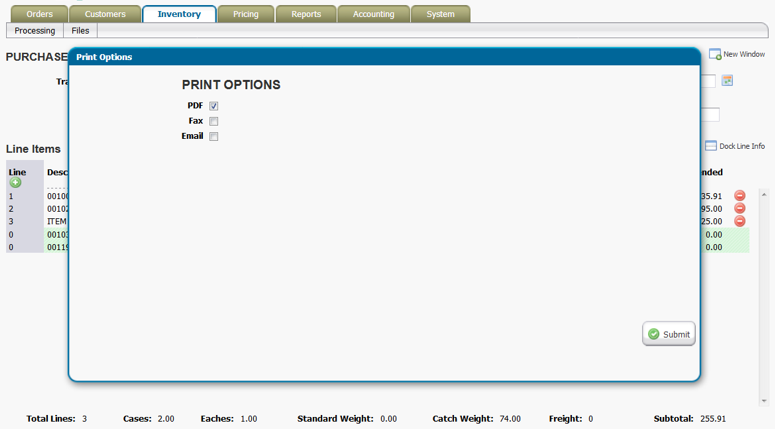
Logging and Status
Users that have Fax or Email enabled will be able to view a log of messages sent. The log button is located in the upper right corner near the PLU button.

•Emails when sent will have a status code of "Accepted for Delivery." This indicates your email provider has accepted the message and will be forwarding it to the recipient.
•Faxes when sent will have a status code of "Queued." This indicates your Esker has accepted the message and will be forwarding it to the recipient. For more information on faxes you can click the Esker link in the lower left corner of the Output log. A username and password is required to access your Esker account.