New Customer / Item Price Lookup!!
There is now a new price inquiry capability built into Food Connex Cloud. This option is available on the top of the Food Connex Cloud screen no matter where you are in the application. The new button can be seen below. (PLU)
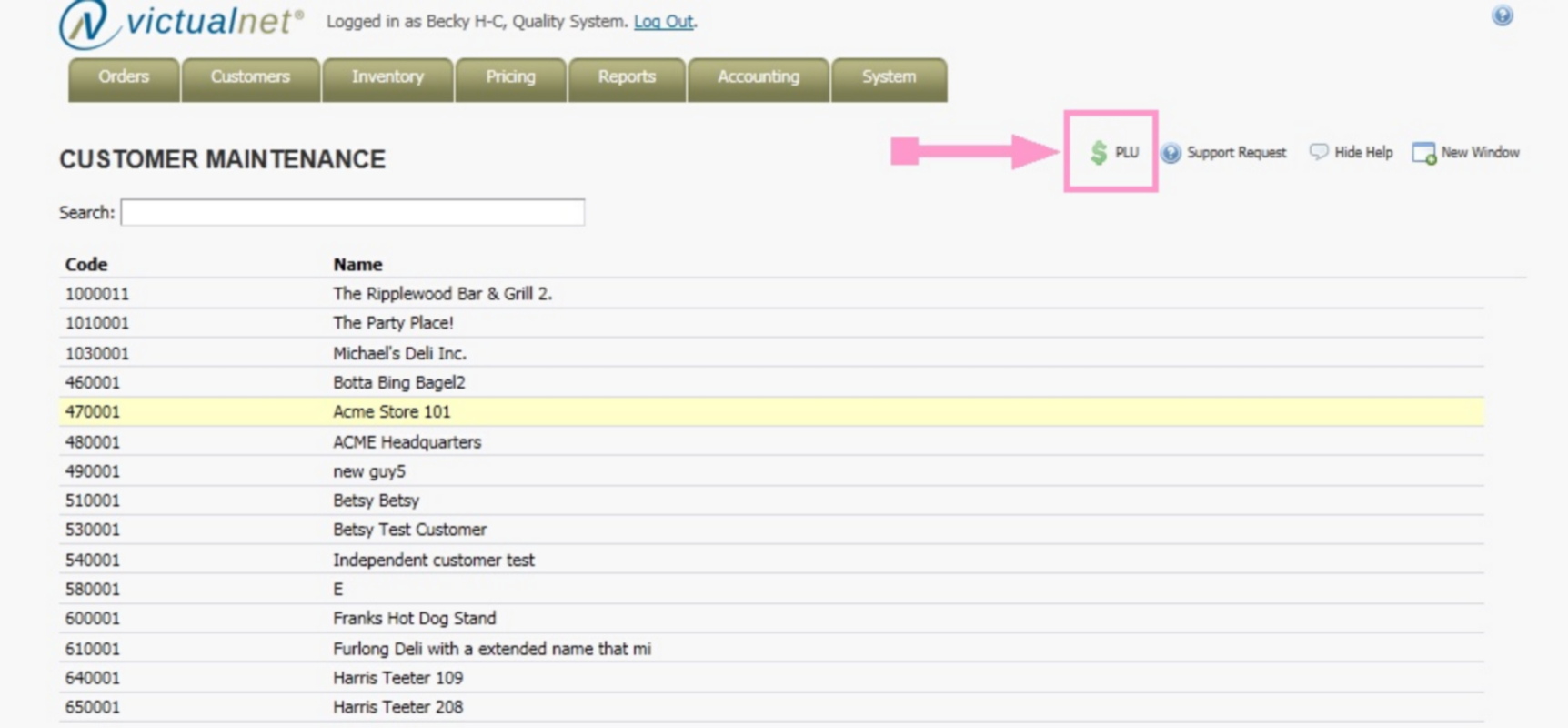
After clicking this PLU(Price LookUp) option, a browser-like window will appear. This can be seen below.
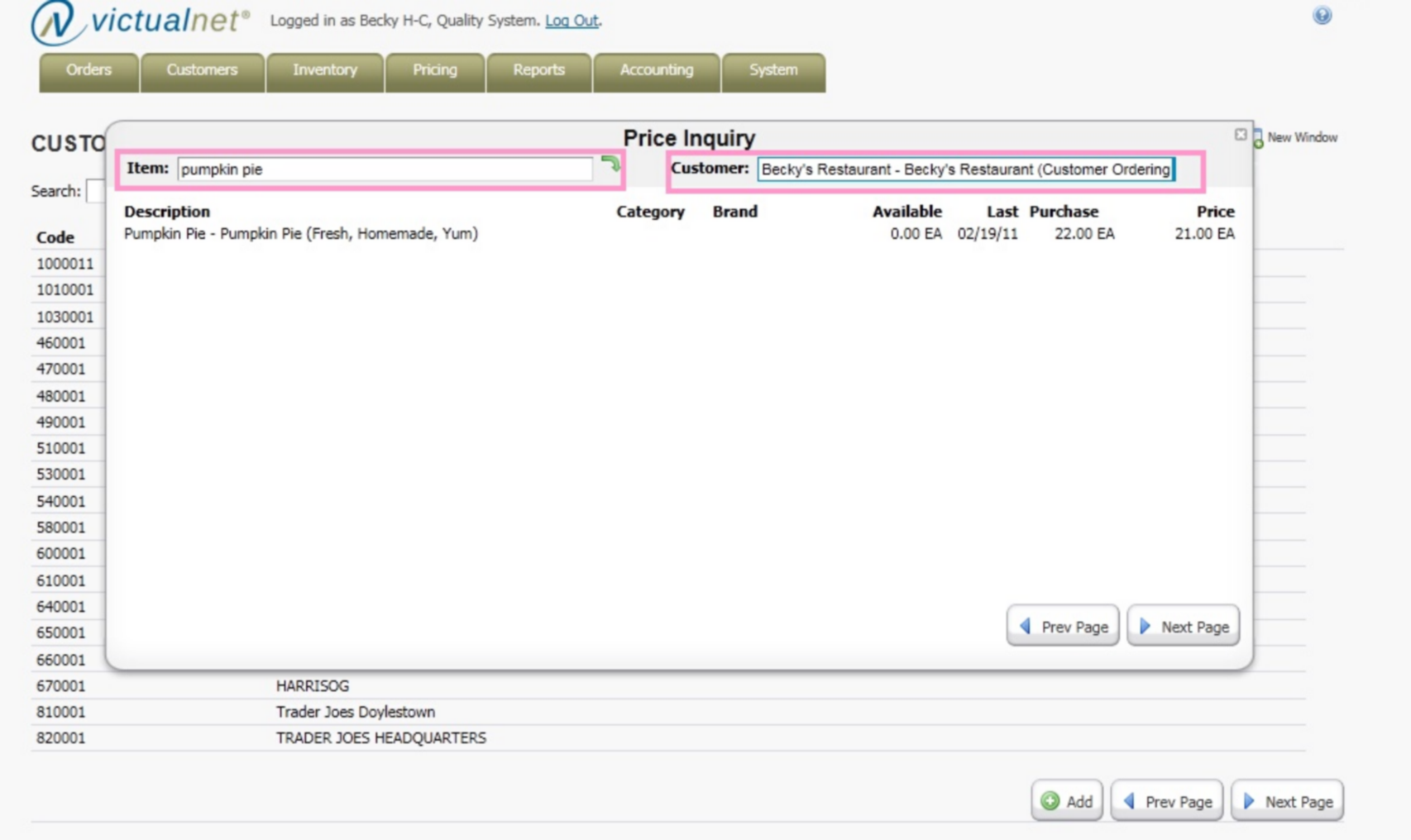
You will then type in the Item code and customer that you wish to do the price inquiry on. This screen will also show the item category, item brand, the qty available in stock, and the last purchase date and price. The actual price will display on the far right.
Ability to do Item Search by Category
There is now an ability to search items in any item lookup in Food Connex Cloud by the Category description.
For example, if I have a Category description of ‘Ham Products’ and I type that into the item lookup, it will pull up any items that have that category associated with them. A screen sample of this can be seen below.
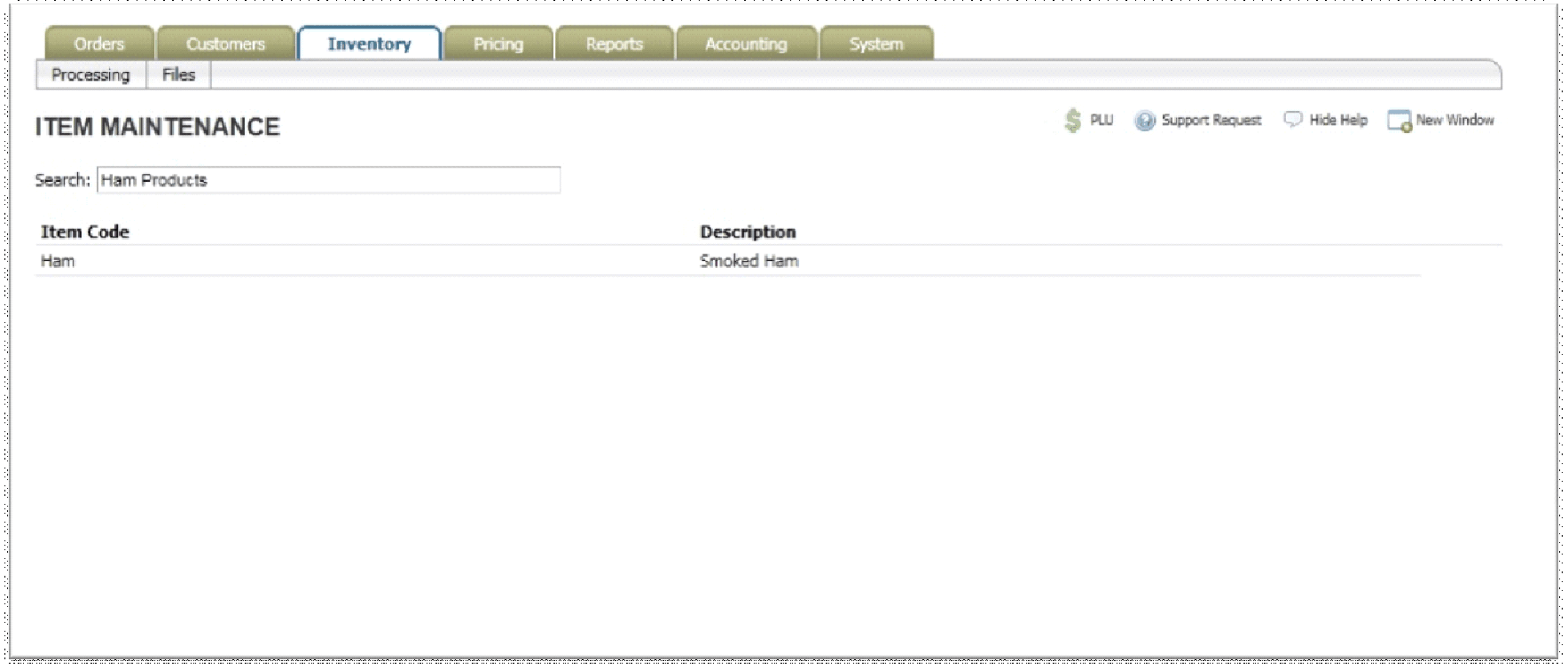
New Weight Sheet available in fill & ship
There is a new form / report available after filling and shipping product called a ‘weight sheet.’ A sample can be seen below. This is very useful for users who do a lot of variable weight/catch weight products.
You will see a button on the bottom of the fill & ship screen that says “WEIGHT SHEET.”
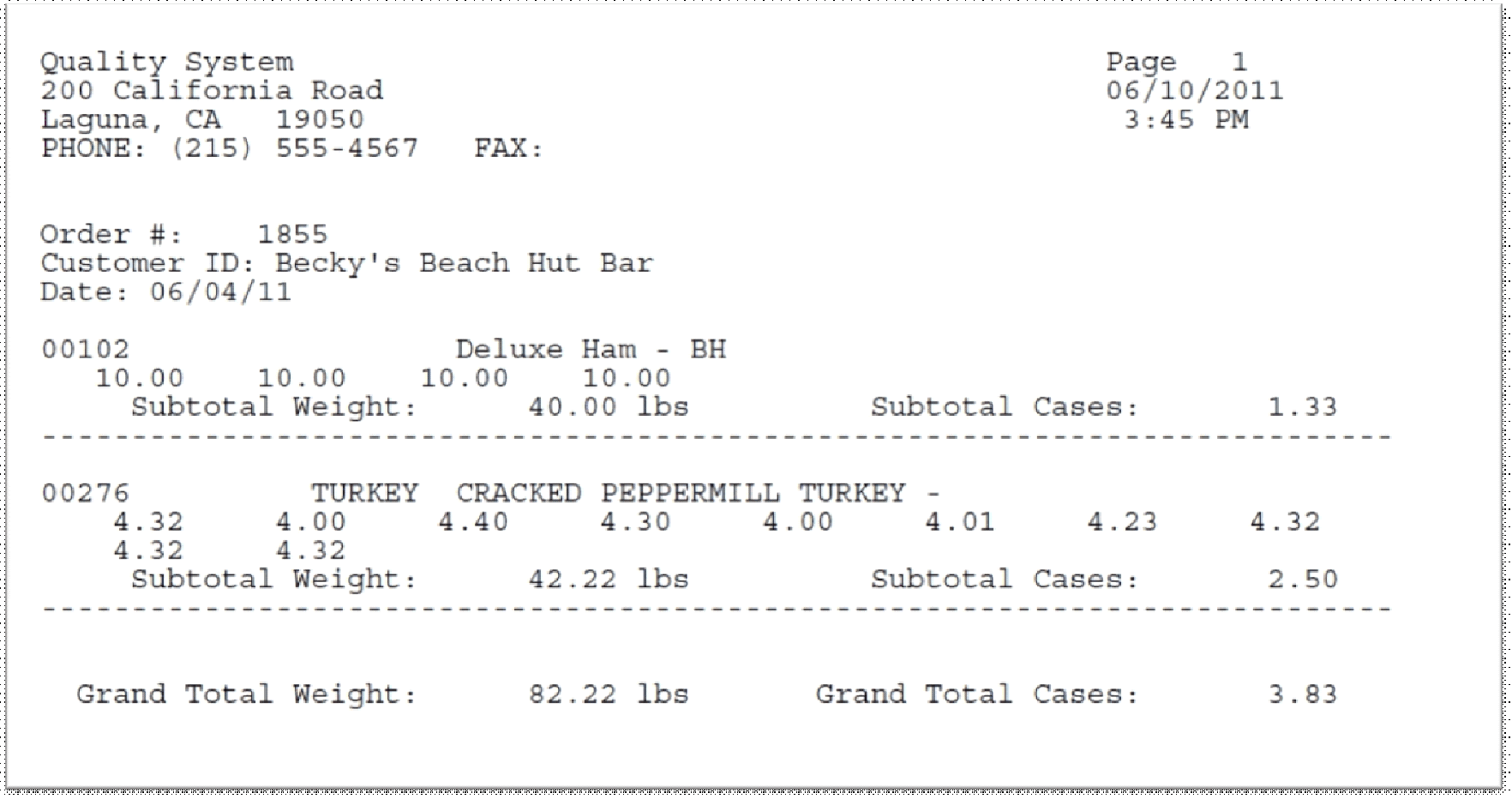
New Config to change QTY column on the pick ticket to print in BOLD
There is now a new config called “qty bold on 12 pick ticket.” If this option is turned on, the qty’s on the pick ticket will print in bold.
The config is seen below, if you need help turning on this config, please contact Food Connex Cloud Support.
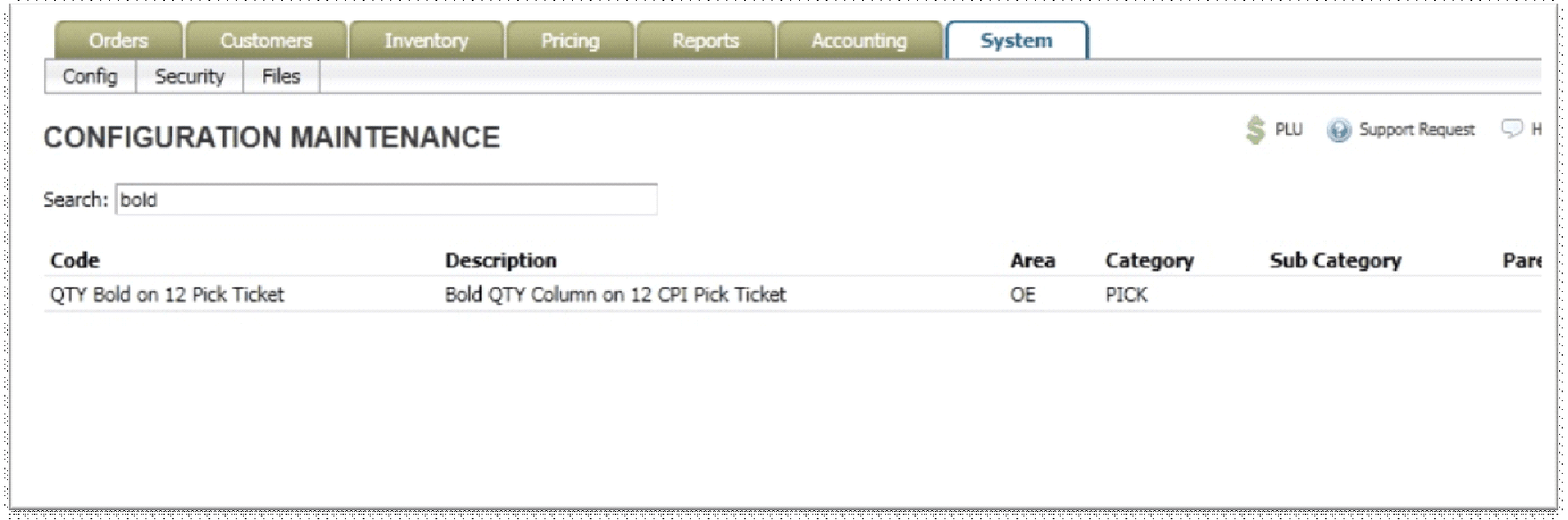
Customer Order Entry -> Customers now have ability to print their own price sheets
This new feature is only applicable to those using Food Connex Cloud’s Customer Order Entry module. When your customers are logged in, you can now give them access to reports -> order -> Customer Reorder Report. This will give them the ability to print a list of their authorized to purchase items and prices. The screen has been changed for extra security so that customers can only see their own information.
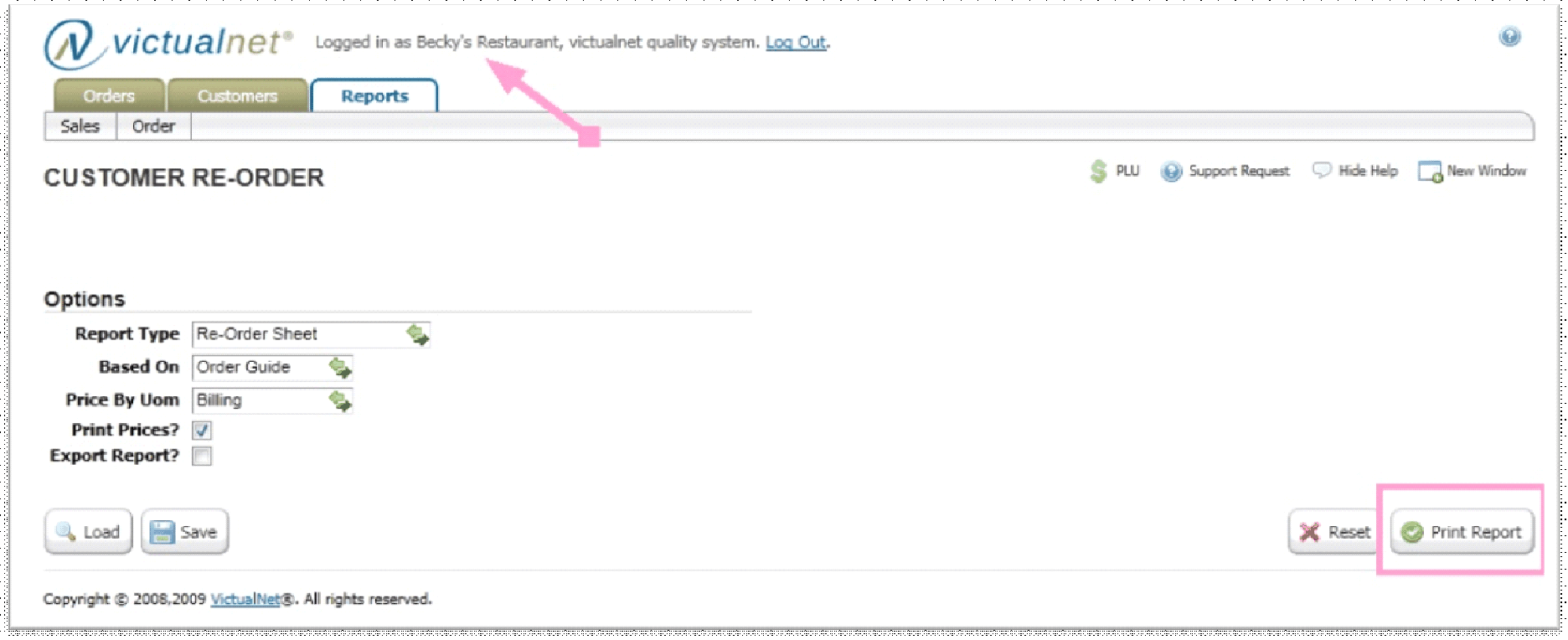
New Global Fuel Charge Options available in Food Connex Cloud!
There are 4 new system configuration flags available for setting up global fuel surcharge, under system -> config -> config maintenance search for “fuel” and they will all pop up like you see here below.
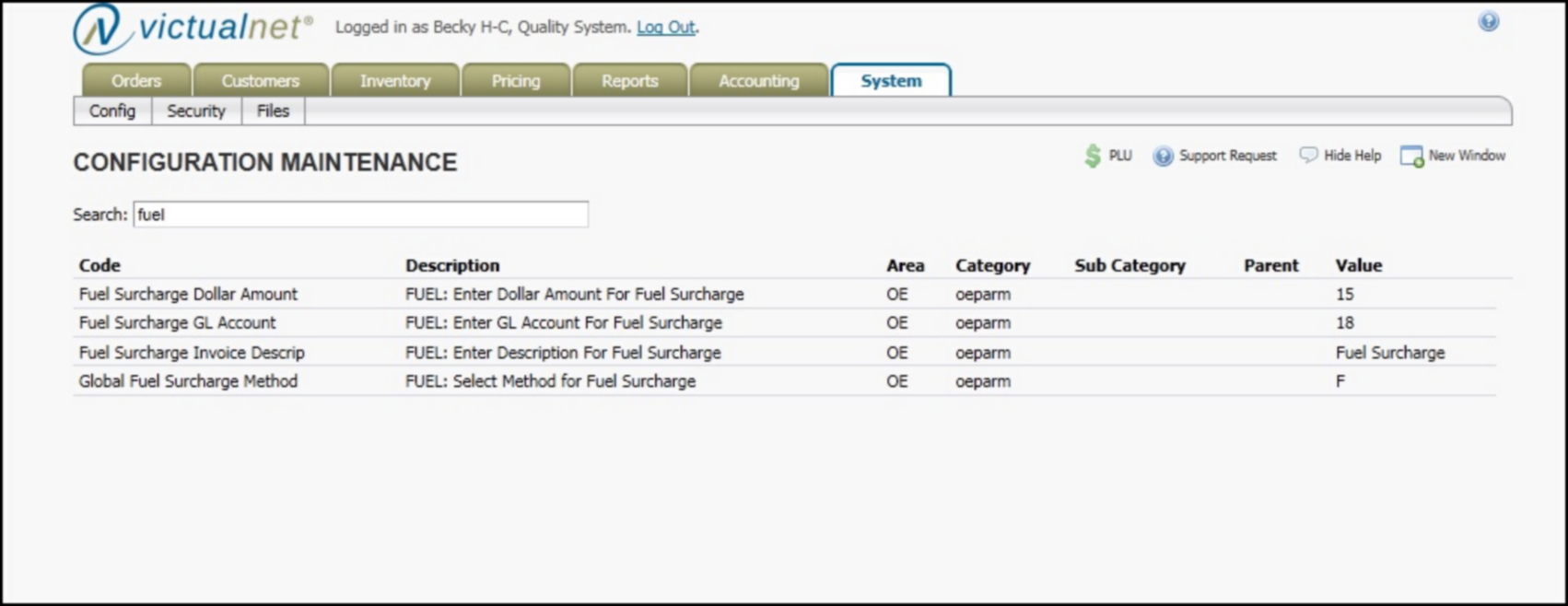
The “Global Fuel Surcharge Method” config has three valid choices: C=Customer Auto Freight Fuel Surcharge, F=Flat Rate Fuel Surcharge, or N=No Fuel Surcharge. You have to pick one of these valid options.
Once you have this set, You can then use the other configs to assign a GL Account for the fuel charge to hit in quickbooks, you can also set the flat dollar amount of the fuel surcharge if using flat rate, and you can also set the description that will be printed on the bottom of your invoices. For example, my config has “Fuel Surcharge” as the description and that will print on the bottom of the invoice.
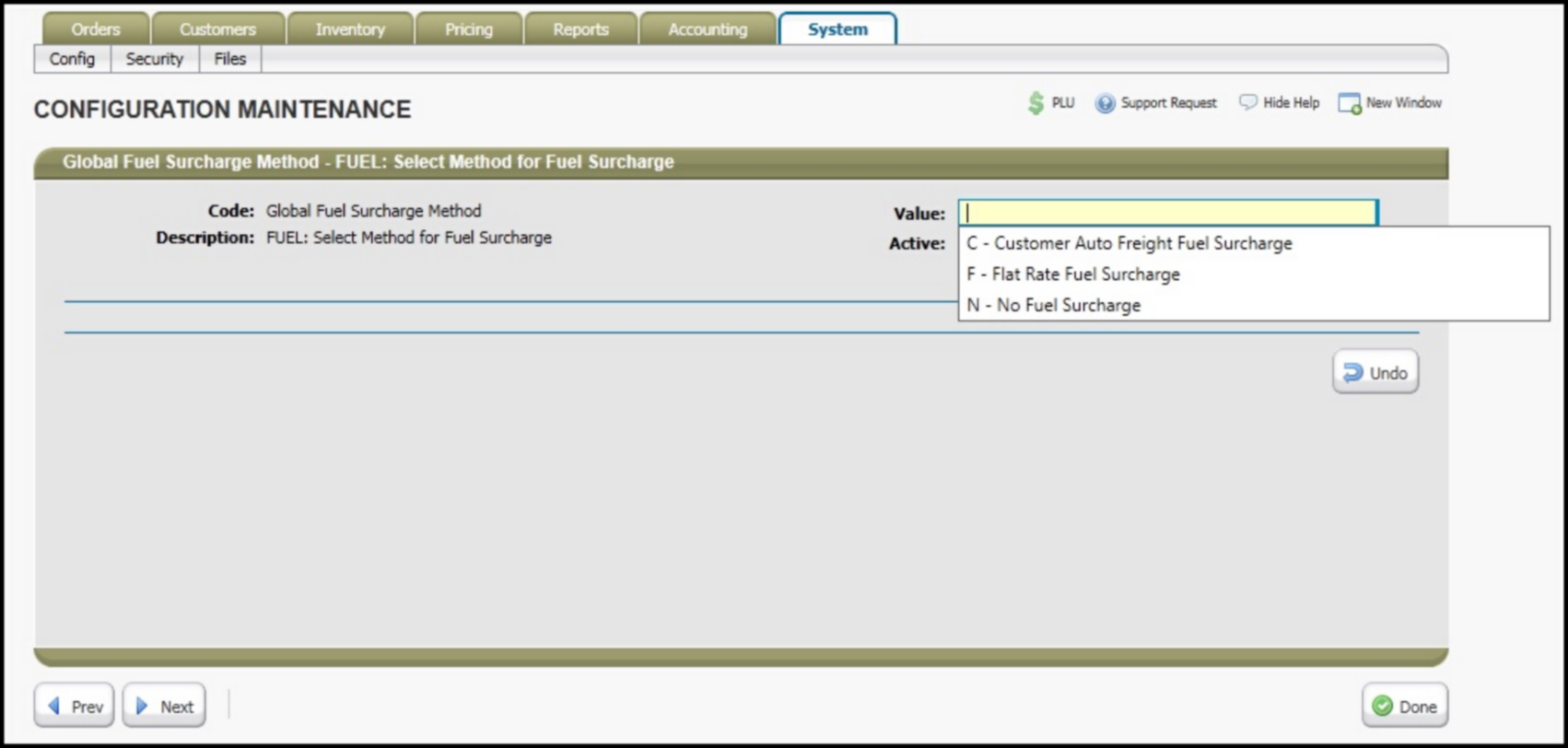
When using the flat dollar rate method, there is also a new flag in the Customer File -> Pricing tab that determines whether that customer will be charged the fuel charge. This can be seen below:
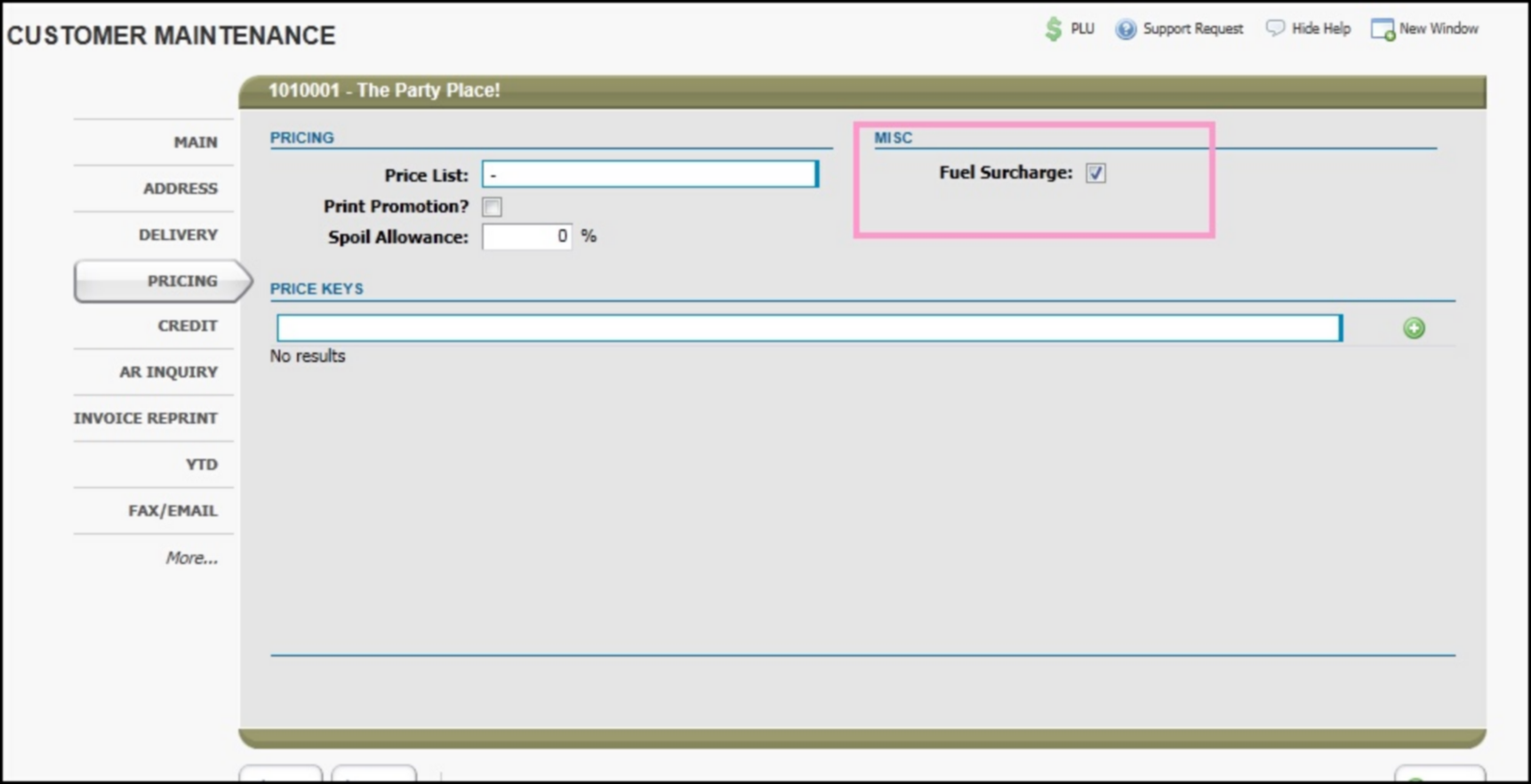
If using the Customer Auto Freight method, there will also be a flag in the Item Master File, under the Setup tab. This will not exist if using the flat dollar option.
If you are using the Customer Auto Freight option, the flag in the customer file -> pricing tab will look like the below screen.
You can set up the auto freight charge to be an amount per case or per pound. My example below will be $1.00 per case.
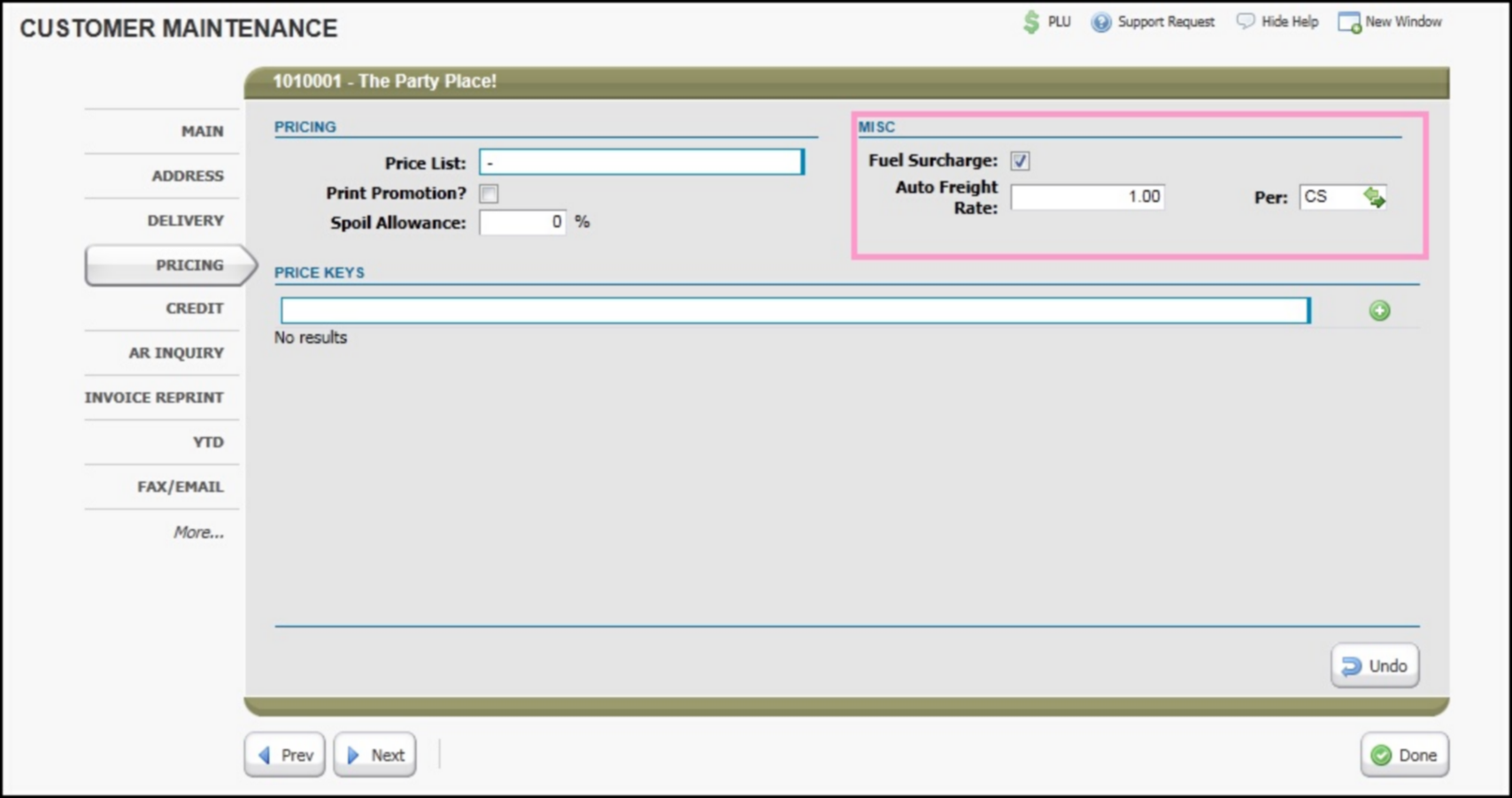
The item file will also now display the following flag in the setup screen when the Auto Freight method is turned on and this can be set per item.
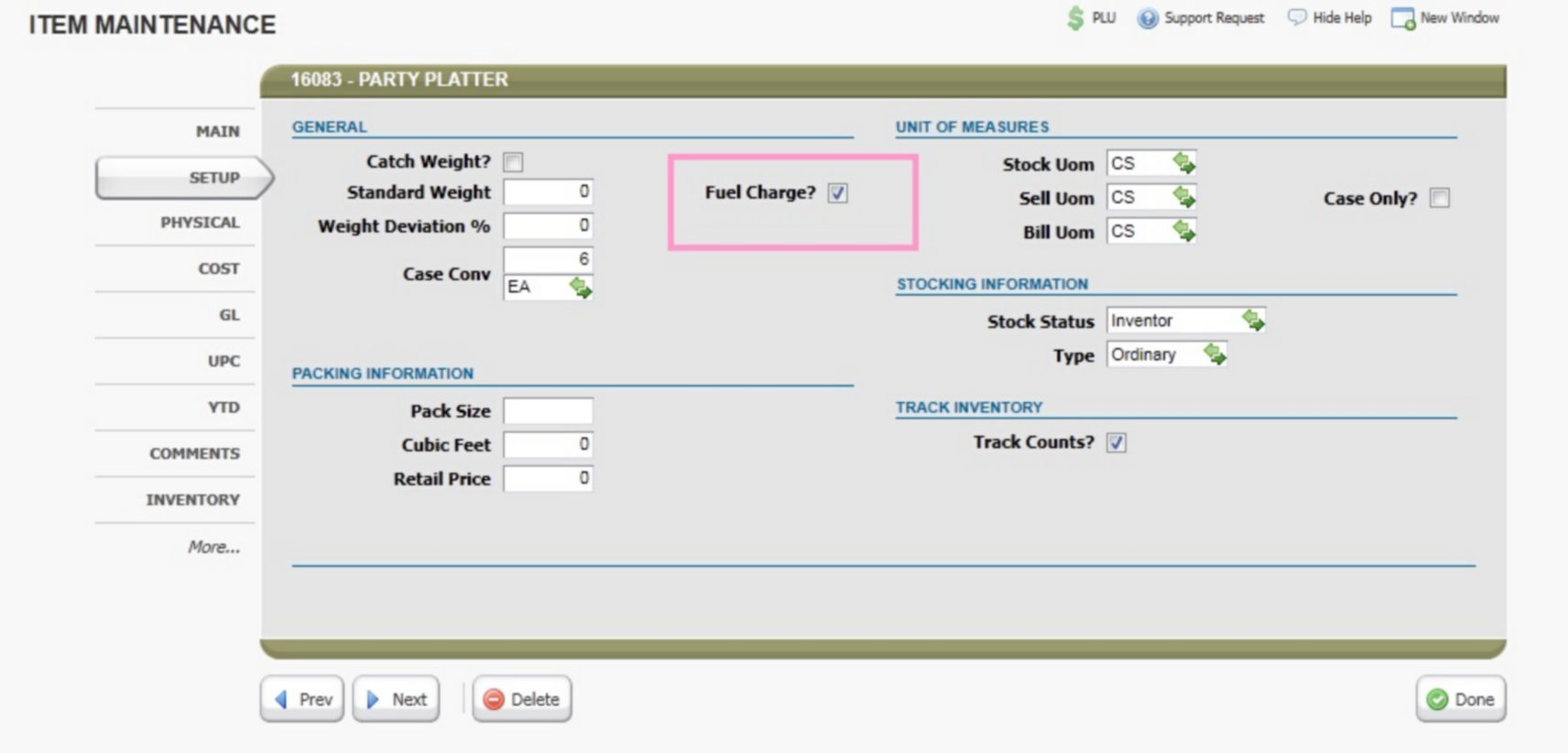
If you need any assistance setting up your fuel charge, contact Food Connex Cloud Support to do so.