New Feature ! Food Connex Cloud Customer Order Entry is now available!
Food Connex Cloud now has the capability of customer order entry.
These release notes will take you through the basic process of how this new module is designed. For specific training and implementation of this, please contact the Food Connex Cloud Support Team.
Customer order entry will be a way for your customers to log into the application with restricted viewing and file access to enter and submit their orders to you.
For Setup purposes, your existing customer file master maintenance will be used to link up to a user’s login. This can be seen below in the user maintenance file:
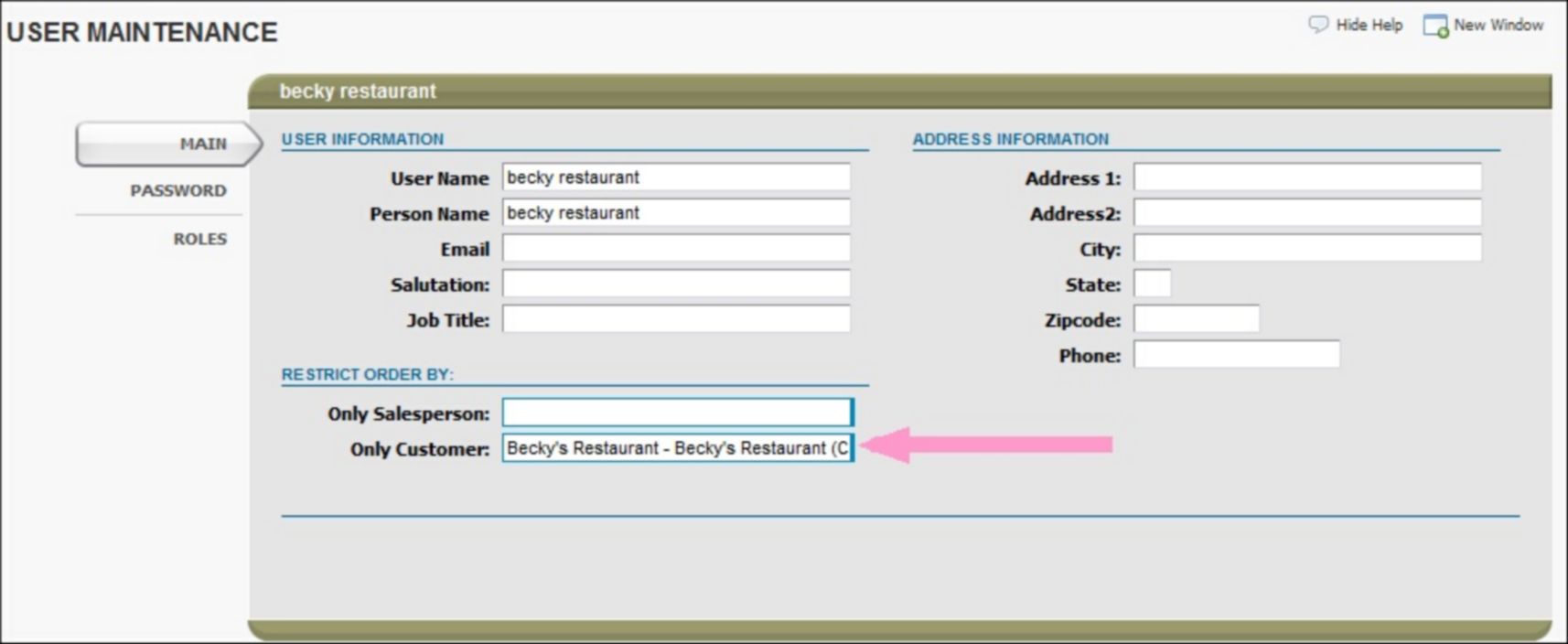
Once this link is set in the user maintenance file, when that person logs into the application they will ONLY see their own:
•Customer master file
•Orders (Any order status)
•Sales history for their own self
The user’s security can be defined by a specific ROLE that can be set up to limit that user to particular menus and files in the system like: Customer file, Order entry screen, Sales Reports.
A sample screen with securities set for customer order entry can be seen below:
Notice that when logged in as that user linked to the customer, I can only see my own customer file.
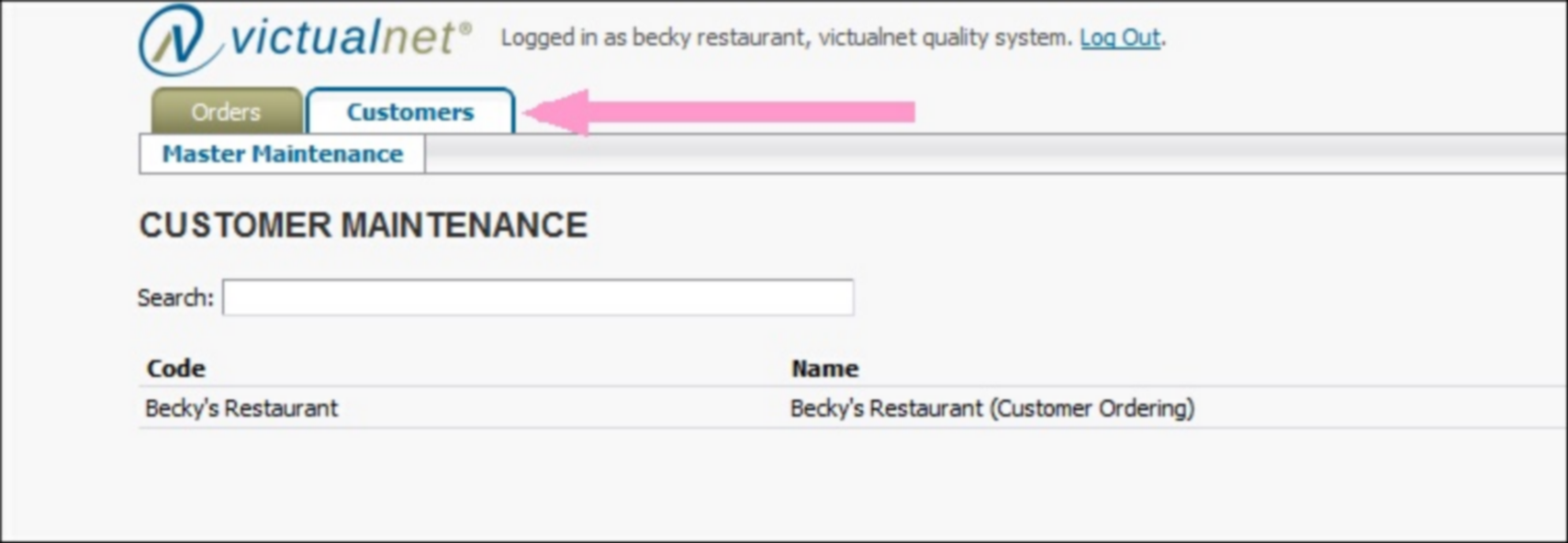
We have also added securities to the Food Connex Cloud Customer file itself for limiting the customer’s access to their own file.
A sample of this can be seen below:
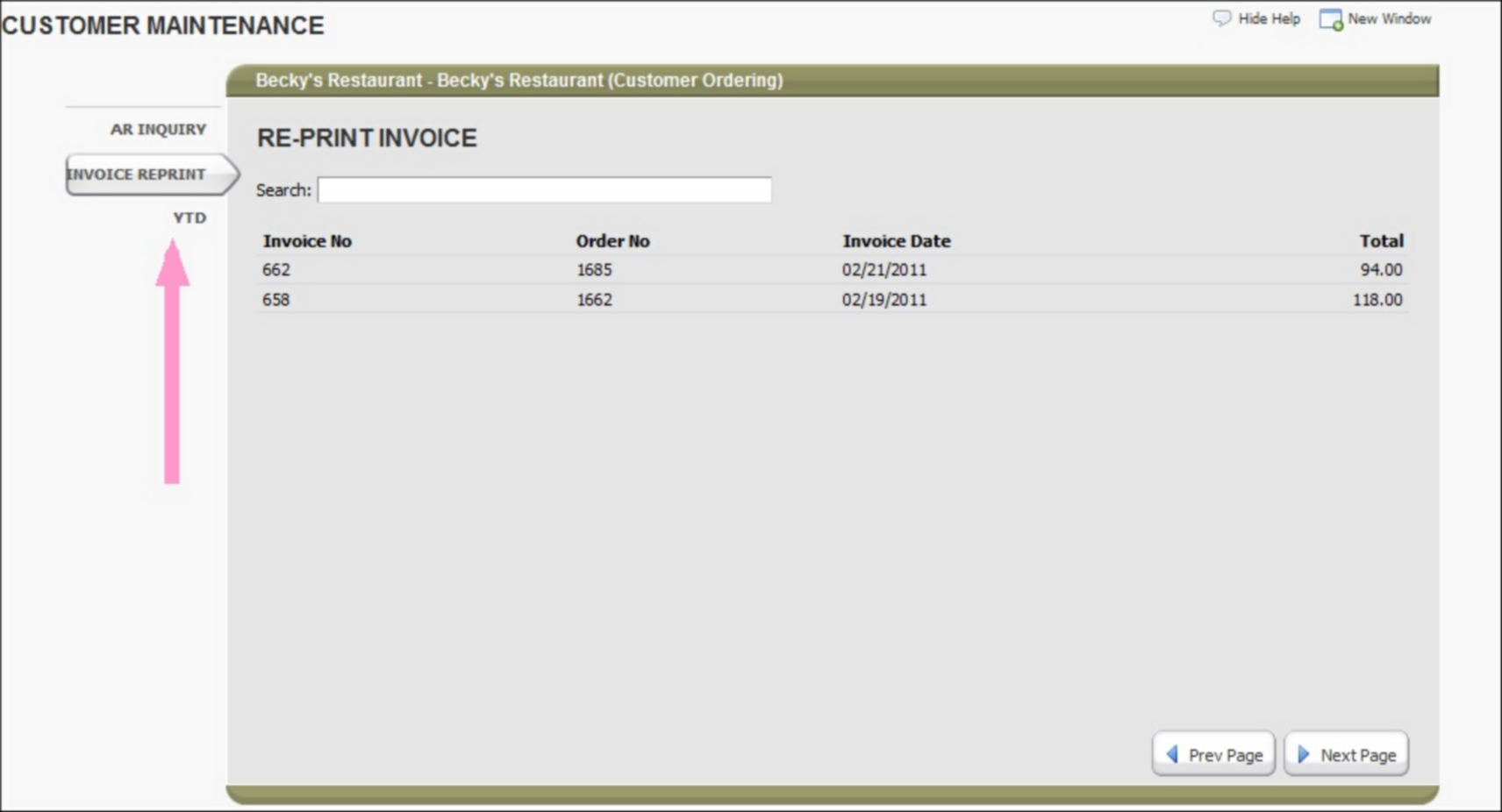
For the order entry screen itself, a customer’s order guide will be automatically created by the system based on the PRICE KEY that the customer is associated with. You want to make sure that you have at least one price key assigned to a customer because what they are able to view and order is based on the price key assigned to them.
Once the customer is ready to enter in an order, they will simply click the NEW button – this will automatically fill in their CHARGE type order with their billing and shipping information. They will not be able to choose any customer information – it will fill in automatically. Their order history guide will also pop up automatically based on the price key they are assigned with. This is seen below.
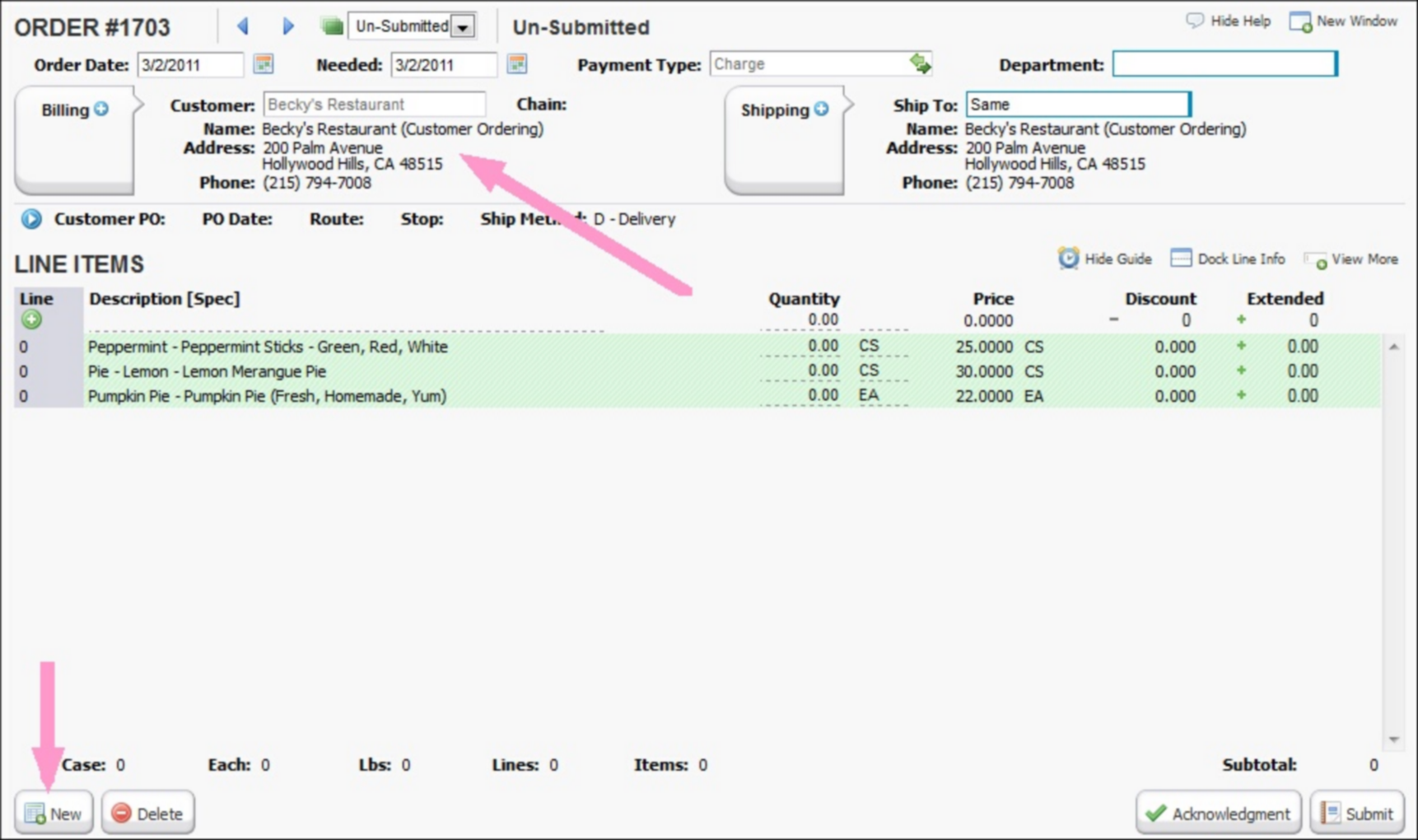
After the customer has entered their order they have to click the SUBMIT button – this is a NEW button in Food Connex Cloud. You can also control what buttons the customer will be able to see on the order screen. You need to at least give them the NEW and SUBMIT button – the rest are up to you to define how you’d like.
A customer’s order is considered UNSUBMITTED until they click the SUBMIT button. When you are logged in as a regular user, you have the security option of whether you are allowed to view submitted orders only (NEW orders) OR if you can view both the submitted and unsubmitted orders.
A SUBMITTED order will simply show up as a regular NEW order – ready for processing by users at your office.
Submit button process is seen below:
Click SUBMIT and this will pop up:
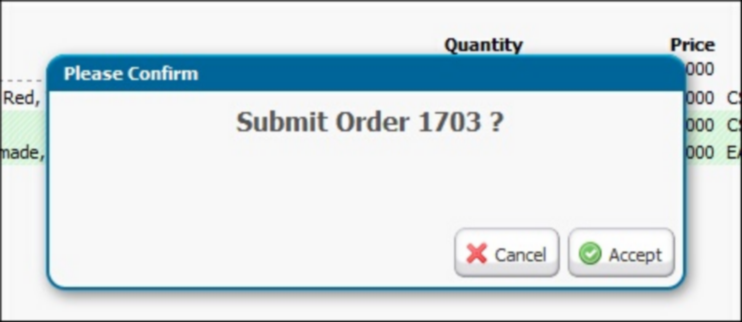
Click Accept and this will pop up:
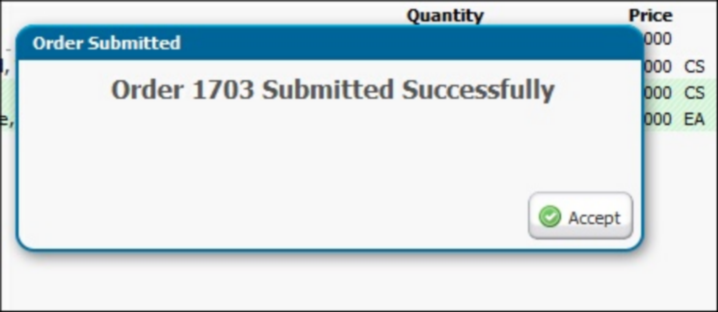
After the order is submitted, it is now a NEW order in the system and that completes the process!