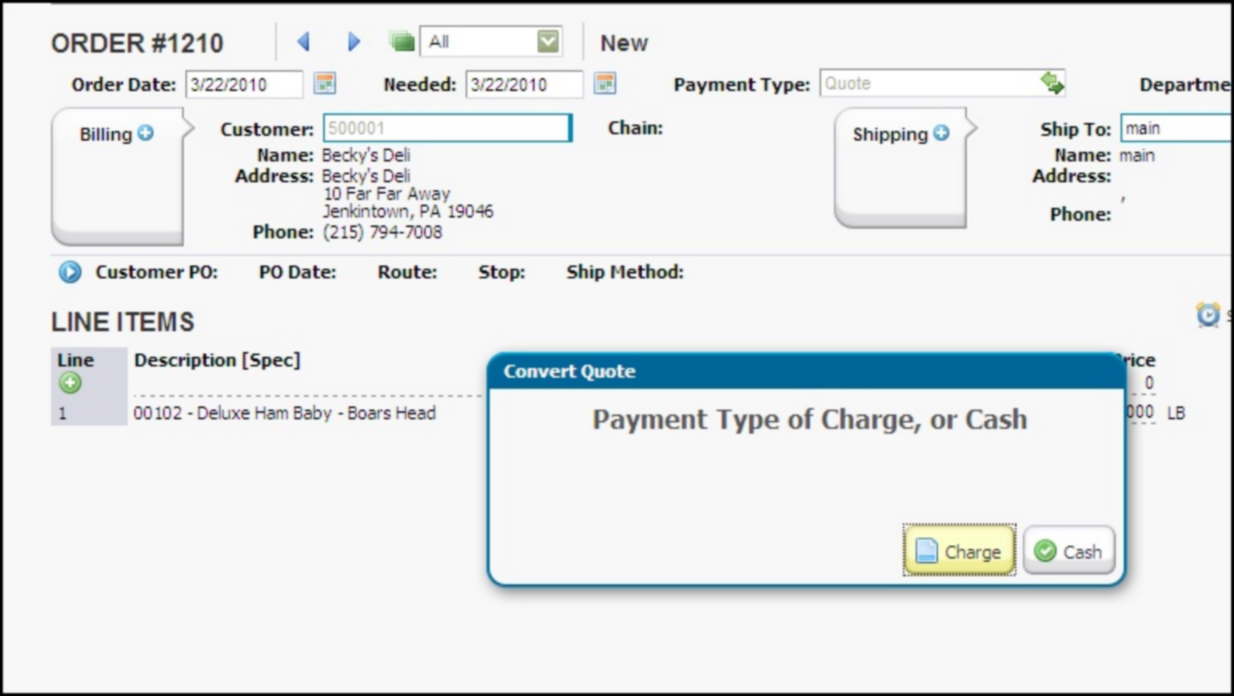New Feature ! Ability to Print Picking Labels
There is a new option to be able to print picking labels from Food Connex Cloud.
This is based on a new config called Print Pick lbl.
There is also another config that will go along with this called Strip Add ons Label which will allow for printing full and Add On only picking labels.
When the Print Pick Label config is activated, you will get a new button PICK LABEL on the order entry screen. You will also see a new menu option for batching pick labels as well. This can be seen below.
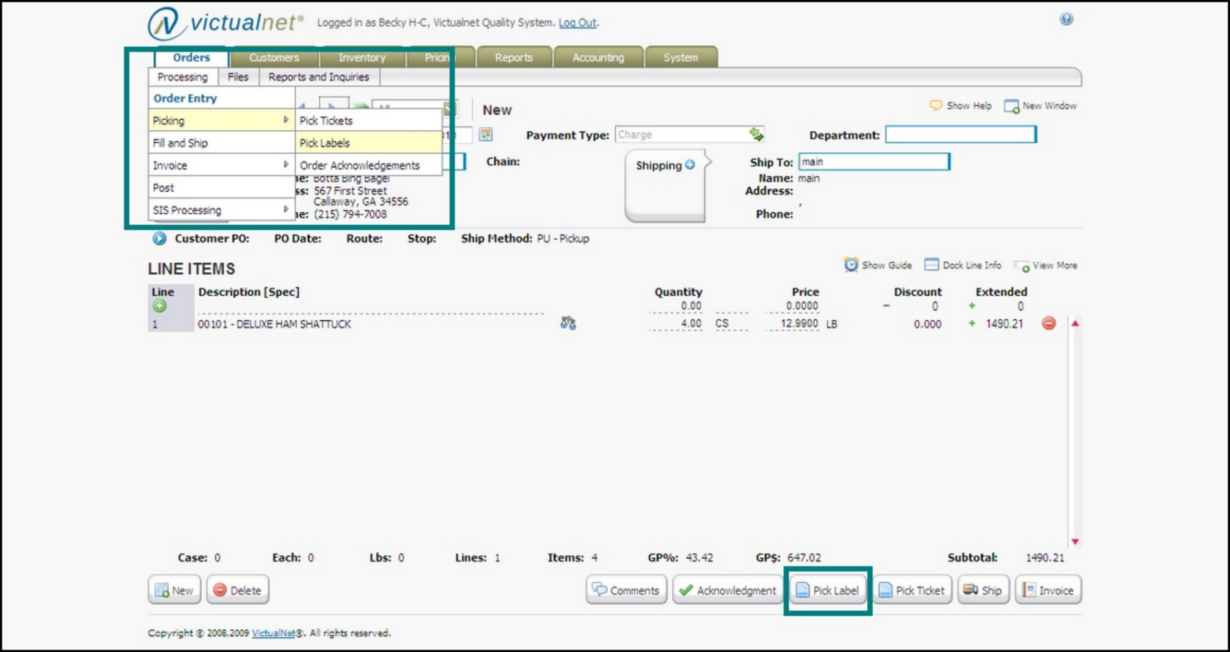
The pick label button on the order screen is for printing pick labels for the current order only. If you have the add-on config also activated, you will be prompted if you are printing a Full Pick Label or Add-ons only.
The menu option under the Picking menu seen above, is for batching your pick labels; i.e. printing pick labels for multiple orders at one time. This will work exactly like the screen for batching pick tickets. You will simply check off the orders that you wish to print labels for and print!
New Feature ! Ability to Print Picking Labels...continued...
NOTE: The format of the picking labels is not changeable at this time! There is one format only of the picking labels and they MUST be printed on specific label sticker forms!!
The picking label format is as follows:
Line 1: COMPANY NAME
Line 2: CUSTOMER CODE, ORDER NUMBER, DATE NEEDED
Line 3: CUSTOMER NAME
Line 4: ROUTE, STOP
Line 5: ITEM CODE
Line 6: ITEM DESCRIPTION
Line 7: QTY, BOX COUNT (how many out of total on order for ALL items)
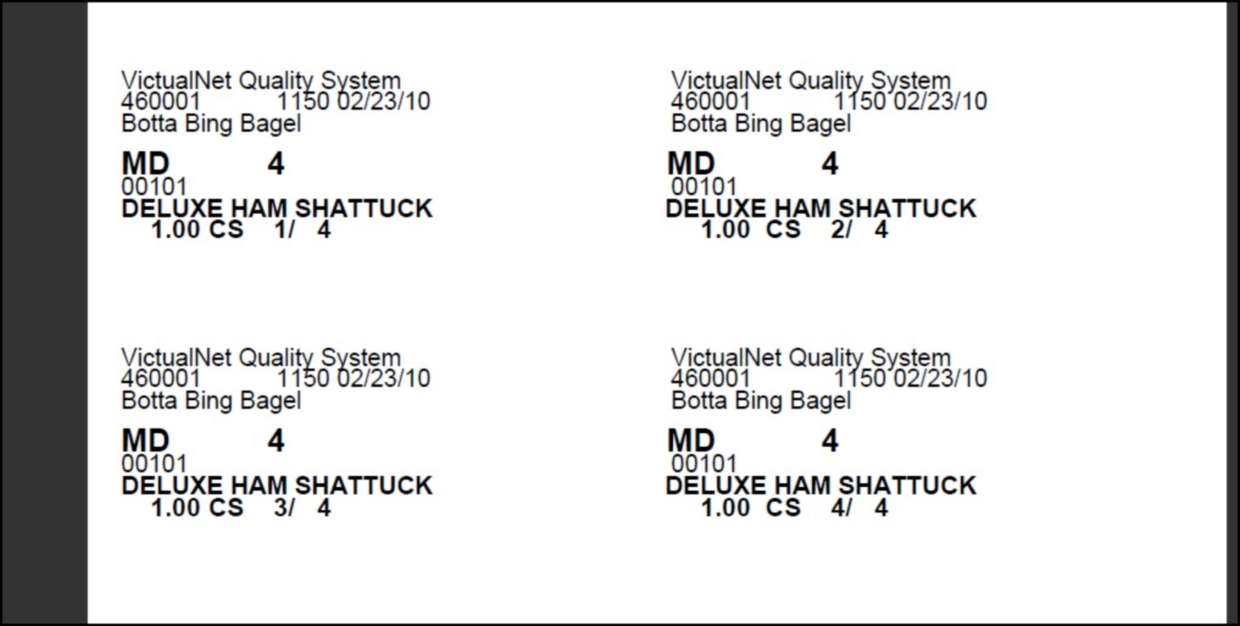
The picking labels are designed for the following Avery Label:
Avery® White Shipping Labels for Inkjet Printers 8163, 2" x 4"
New Feature ! Customer Price List / Reorder Sheet
There is now a new Customer Price List / Reorder Report available under the Reports -> Order -> Customer Re-Order menu options.
This new report will allow you to generate a pdf report or excel document of items/prices either based on a customer’s price key, order history guide, OR you can run the report for ALL items. You can also choose to print the prices on the report by the item’s selling OR billing UOM.
You will also be able to print the report with or without item prices on it.
There are two versions of the report: reorder report with usage (which will show history sales weeks for the items) and the regular reorder report without usage.
A screenshot of the report selections is seen below:
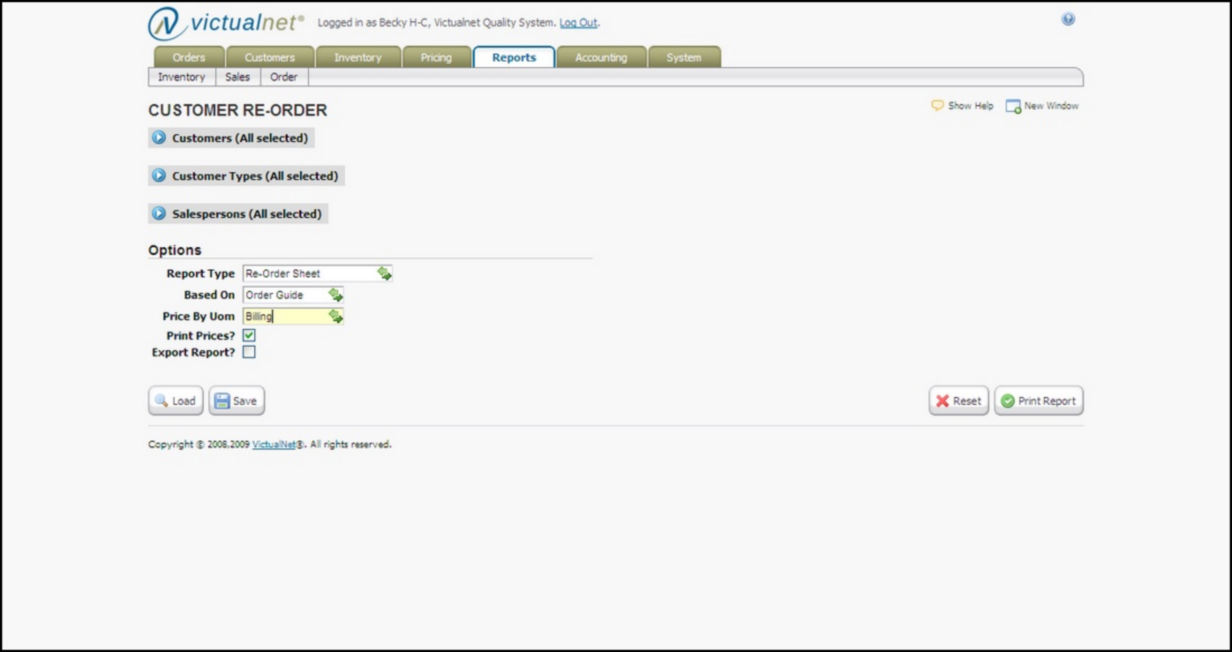
New Feature ! You can now choose (by user) which cost is displayed to the user in the oe info bubble during Order Entry Time.
Based on a new config called OE Disp Cost which can be seen below.
There will be a default option for what cost will be displayed to all users. Underneath that, you can then choose what cost will be displayed for individual users.
This is a good option if you would like to see your true cost but maybe you want your salespeople to just see the salesperson cost of an item not the true cost during order entry time while they are entering orders for their customers.
This new flag will allow you to do this.
If you need help setting this up, contact Food Connex Cloud Support.
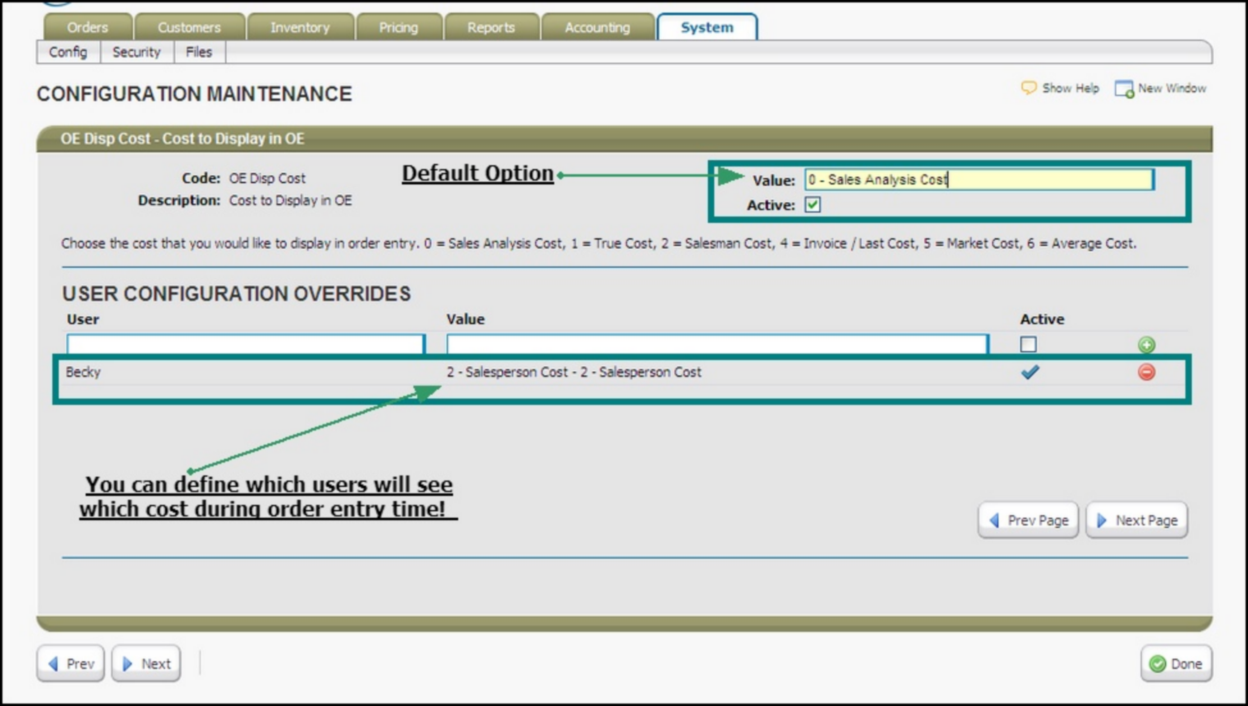
New Feature ! Order Entry Invoice Post Register now has total $$’s.
The order entry invoice post register will now display total dollar amount on it. A sample is seen below.
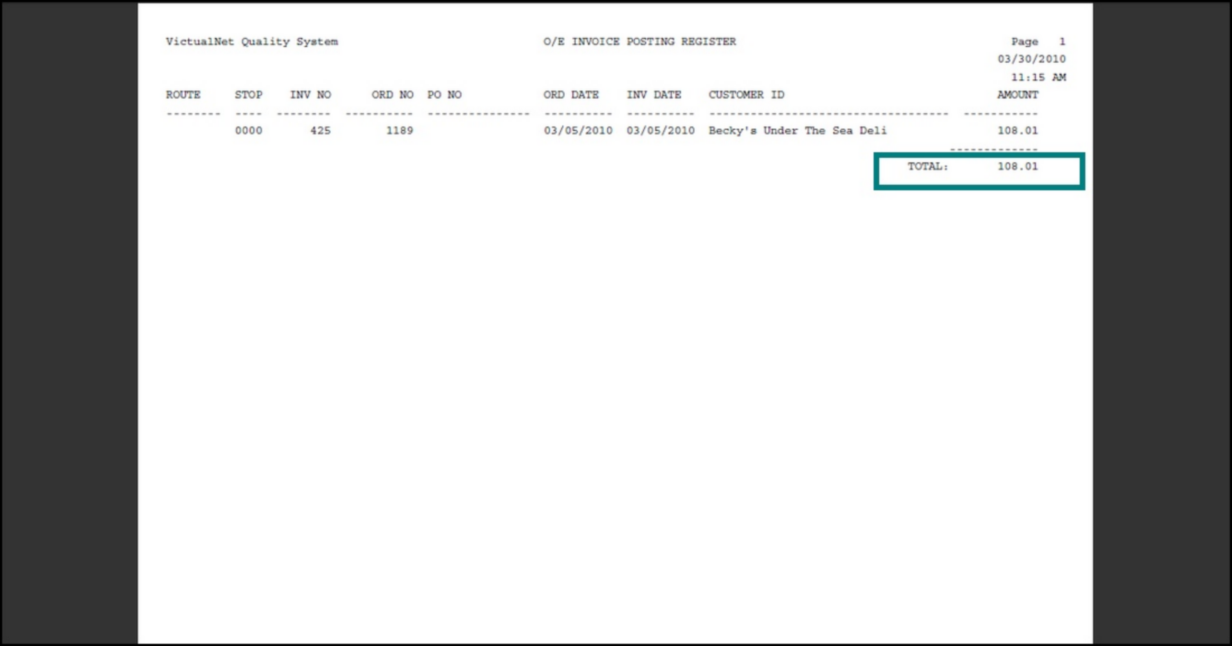
New Feature ! Inventory Valuation Report and Inventory Movement Report will now display the item’s Vendor Code.
The inventory valuation report will now display the Vendor Code of the items from the current item file.
The inventory movement report will pull the Vendor Code that was associated with an inventory receipt (if chosen at the time of the receipt). To see the vendor code on the movement report, you must choose the vendor when entering the inventory receipt and you must then run the movement report for Transaction Type of REC only.
New Feature ! Order Entry Pick Ticket will now print the SHIP VIA delivery code of the order.
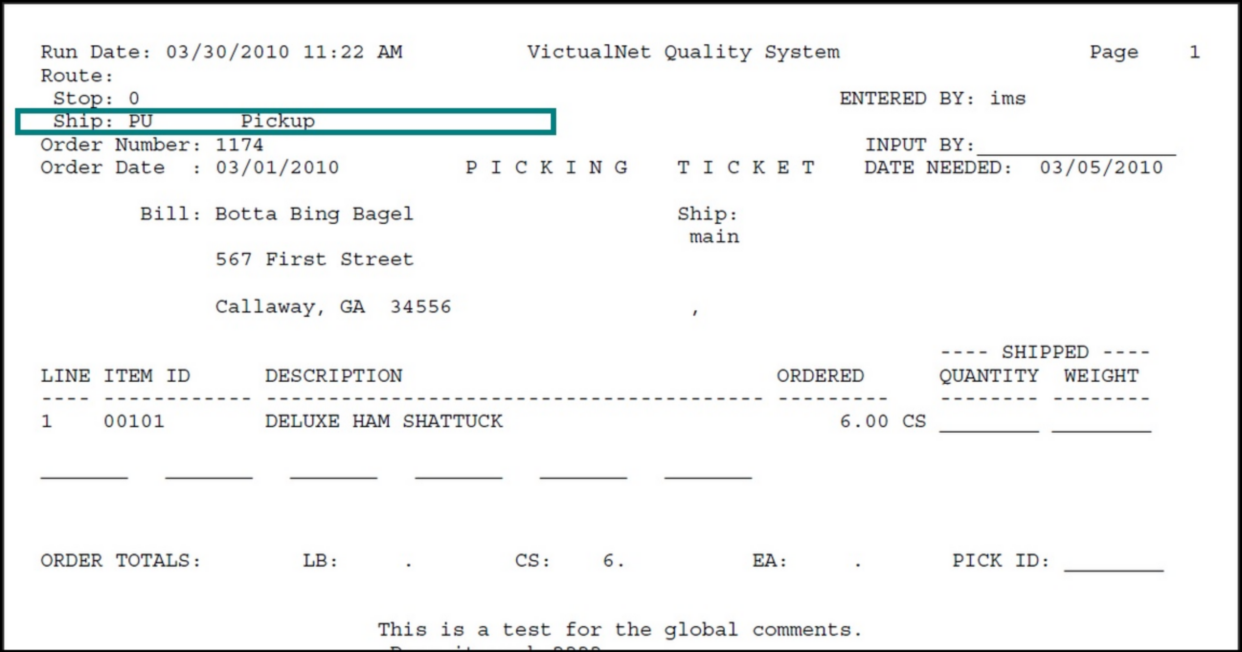
New Feature ! Ability to Print and Generate Quotes in Order Entry
You will now be able to flag an order as a Quote in Food Connex Cloud and the system will now stop the user from producing a pick ticket or filling the quote order until it is generated into a regular order.
The inventory will also not be allocated anymore for Quote type orders until they are converted into charge or cash orders.
When you choose a QUOTE type order, you will now have two new options at the bottom of the screen to print the quote and generate the quote into a charge order:
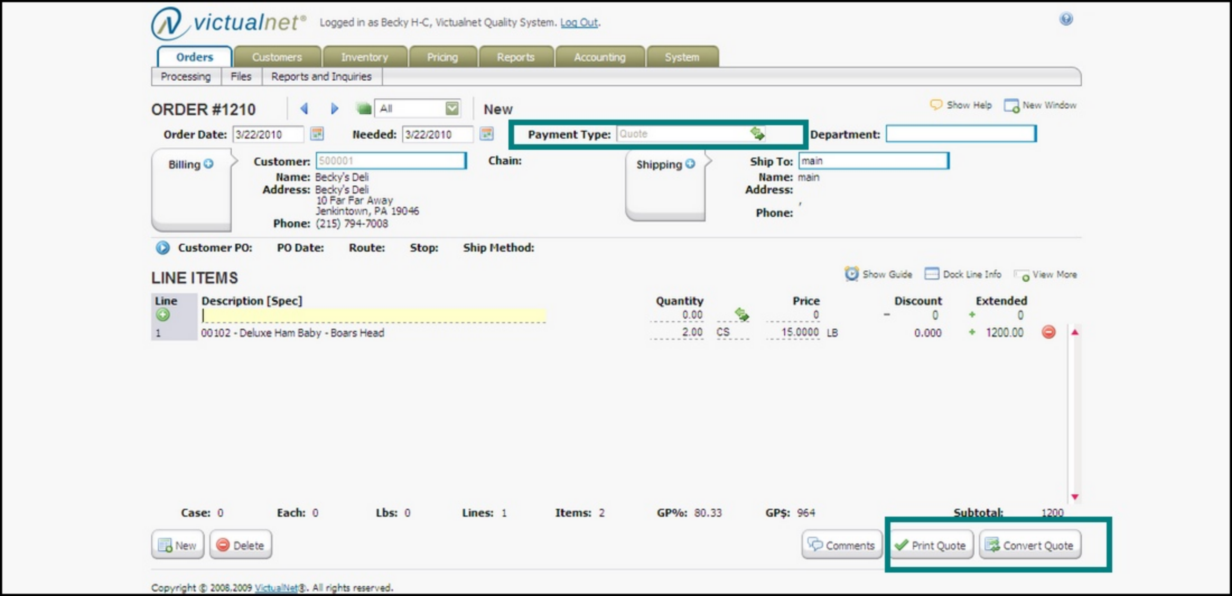
| If you choose the PRINT QUOTE option, the quote will be printed looking like an order acknowledgement except will have the title QUOTE at the top of the form. |
If you choose the CONVERT QUOTE option, you will be prompted as follows:
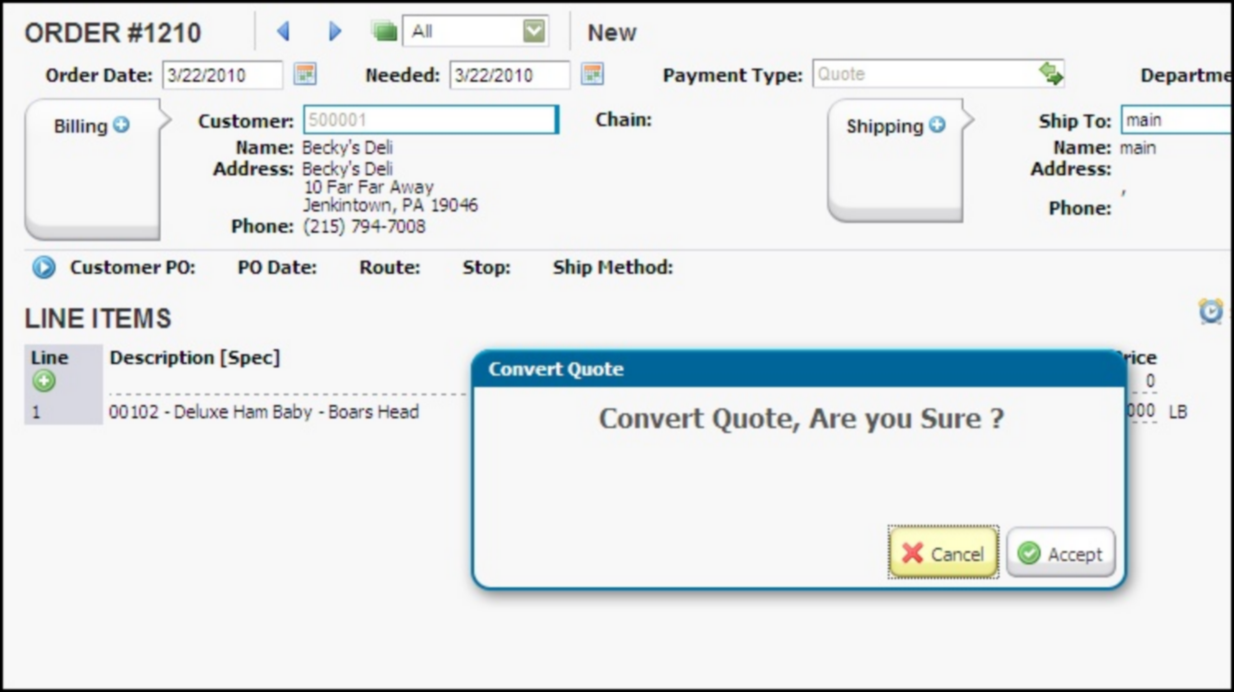
Then you will choose whether to convert the quote into a charge or cash order.