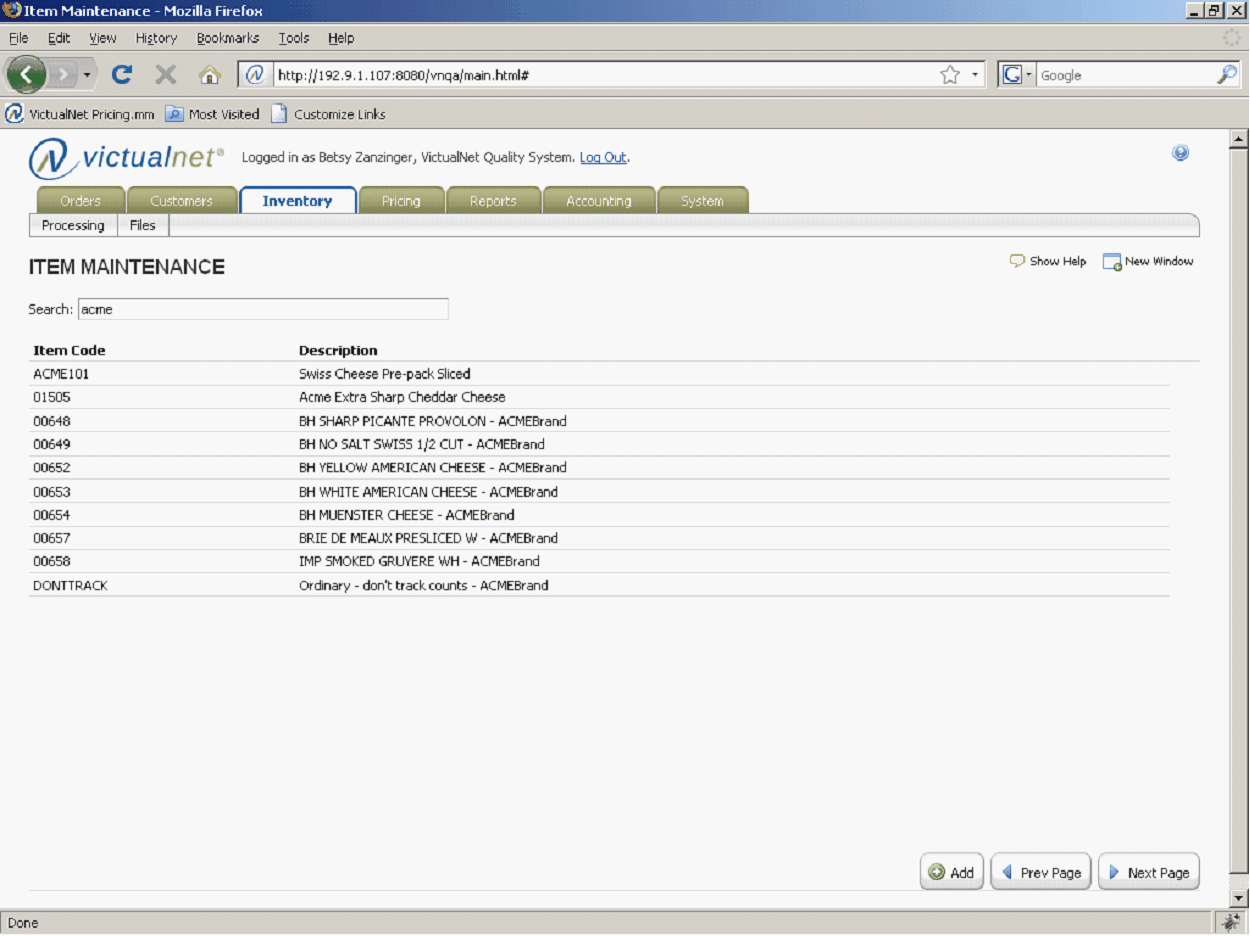New Feature ! Option to track Inventory counts and weights by Item
You can now define at the item level whether Food Connex Cloud will track counts and / or catch weight based on 2 new flags in the Inventory Master file.
This new feature will allow you to receive an item using Inventory Receiving, which will create the General Ledger entries for the receipt of the item without tracking the in stock quantities. Prior to this enhancement, if you did not want to track inventory for an item, you had to make it intangible, and intangible items cannot be received or adjusted using Inventory Transaction processing.
If an item is flagged as an Ordinary item, meaning that Food Connex Cloud can track inventory, 2 new flags appear on the Inventory Master Setup screen:
•Track Counts: if checked, Food Connex Cloud will track the number of cases and eaches you have in stock and allocated. If turned off, cases and eaches will not be tracked.
•Track Weight: if checked, Food Connex Cloud will track the catch weight you have in stock and allocated; if turned off; catch weight will not be tracked. Note that this flag applies to catch weight items only. If you are tracking counts for a catch weight item but choose not to track weight, the standard weight for the item will be used to calculate weights.
Note that if you have in stock or allocated quantities for an item, Food Connex Cloud will not allow you to turn off inventory tracking of that item. You will have to adjust out any in stock quantities before changing these flags.
Items for which you are not tracking inventory will not appear on the Inventory Valuation Report, but will appear on the Stock Status Report.
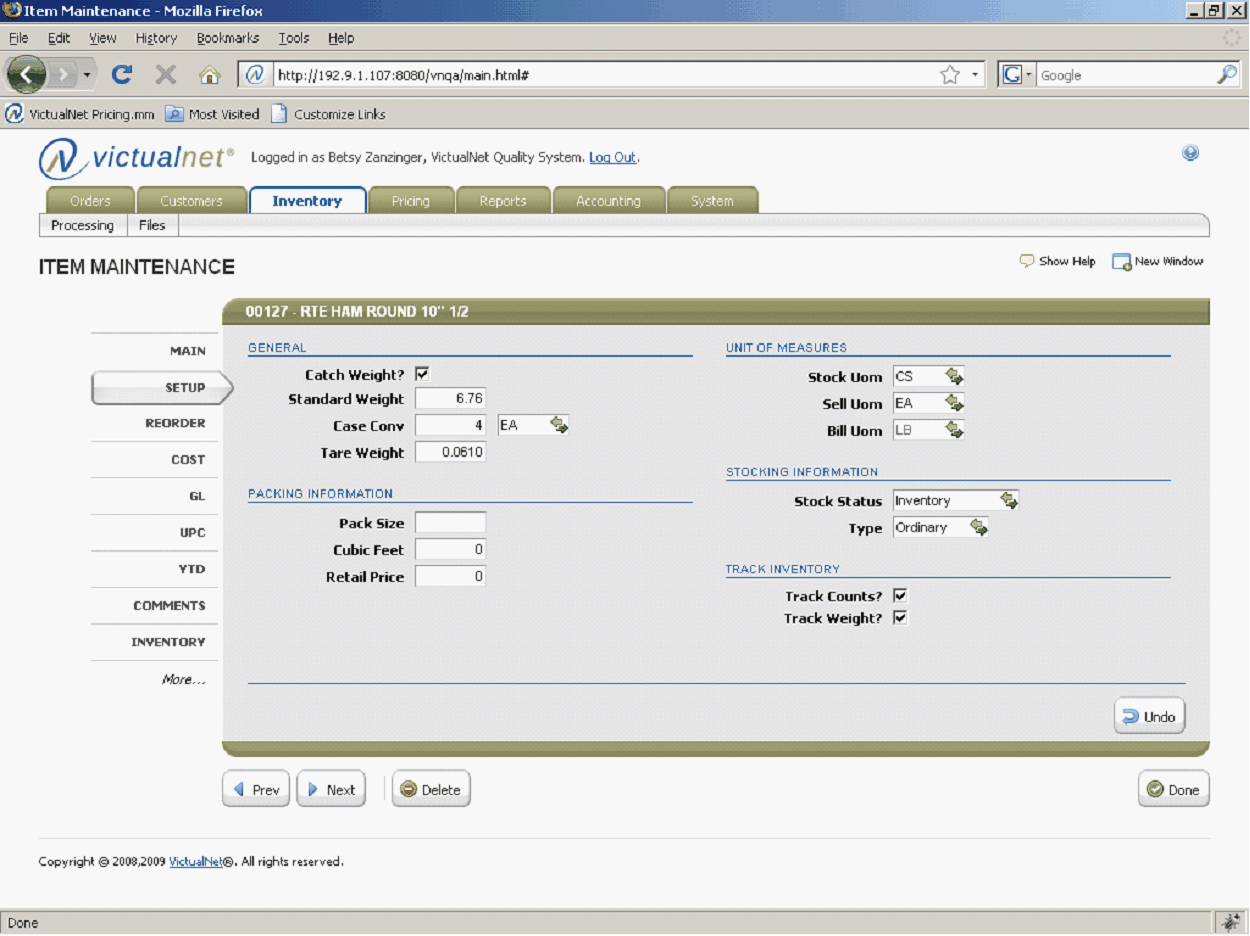
New Feature ! Changing Item Setups
Changing Item setups when you have open orders for those items can be problematic regarding pricing and quantities. If the case conversion or standard weight of an item has changed, Food Connex Cloud will assume that any existing orders at the time the setup change was made are based on the setup that existed when the order was entered, not the new setup.
For example, assume that you change a case conversion from 4-10 pound eaches per case to 2-20 pound eaches per case. If open orders existed when you made the case conversion change, when you ship that order, 4-10 pound eaches will be pulled from inventory for every case you ship. This will skew your inventory counts.
Food Connex Cloud will now warn you that open orders exist on the Inventory Master setup screen, giving you the opportunity to delete those order line items prior to making the case conversion change. You can then re-add the deleted line items to those orders, and inventory will track correctly.
Below is a screen that shows you the warning message (in blue) that you will receive if there are open orders. Note that you are allowed to make changes without deleting those open order line items; it is simply not recommended.
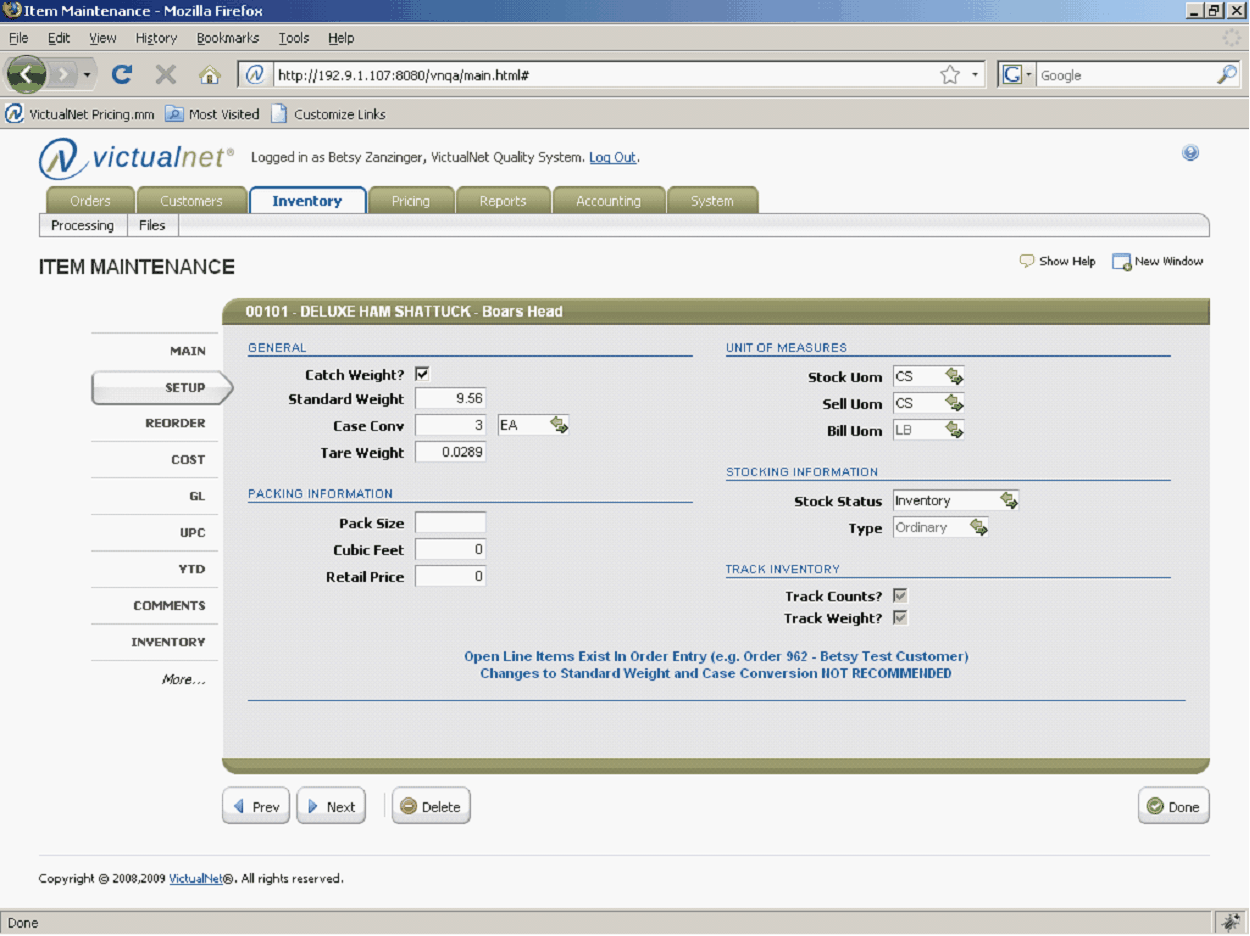
New Feature ! Inventory Item Search based on Brand
When you are processing order line items, entering inventory transactions or maintaining your Inventory Master file, you can type in any part of the item code or description, and Food Connex Cloud will display a lookup based on any items where the item code or word in the description begin with the characters you type.
This lookup now includes the item brand description.
Food Connex Cloud will search the Item Code, the Item Description, and the Brand Description for characters you type into the search window. If an item is found based on the Brand Description, the Brand Description will be displayed behind the item description.
In the example below, the user entered acme in the search box.
•The first item displayed included the text acme in the item code.
•The second item displayed contains the text acme in the item description.
•All other items displayed are ACME brand items, and the brand description is displayed behind the item description.