Enhancements and New Features
Checkbox Default Change - Pick Label - Print Add Ons
CR00003925
The Print Add Ons checkbox will default to false (unchecked) to match the default for Pick Ticket screen.
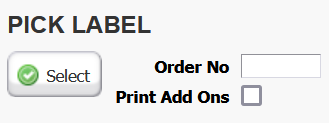
New Option to Hide Header
A new feature to hide the header area of Food Connex to expand screen size can be triggered by pushing the double up arrows in the quick link area. Return to normal screen size by pressing the double downward arrows once expanded.

Dashboard - Order Entry Fill and Ship
CR00003913
A new screen style has been added for Dashboard use. The screen features two main areas. The top displays transaction level information (sales orders) the bottom displays line item information (sales order lines).
Dashboard columns enabled by adding resource of category OE Dashboard to user roles.
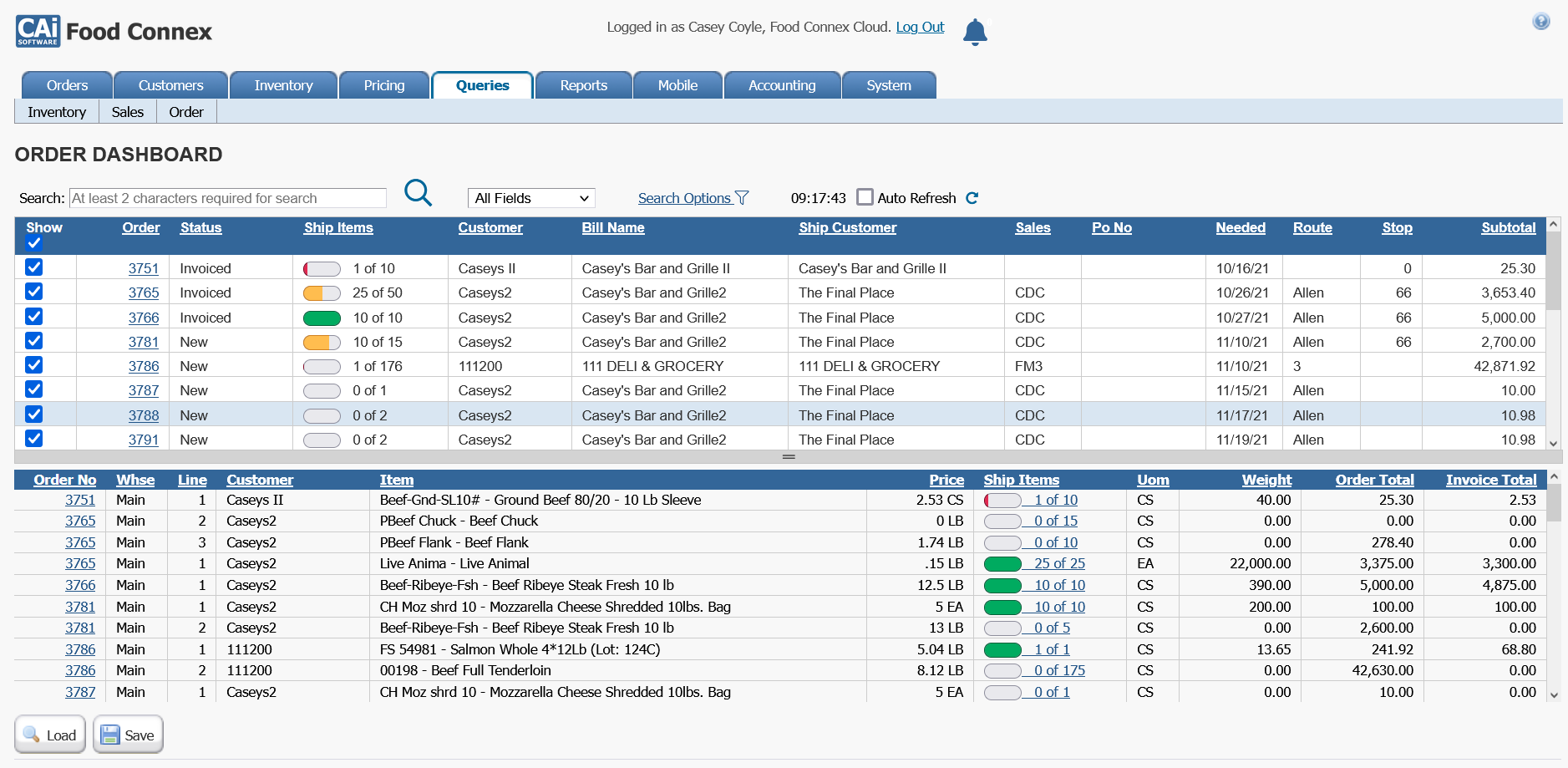
Header Area:
•Search: Searches Order Headers for matching information. Must click the search icon to start search (not-automatic).
•Search Options: Opens advanced search options screen
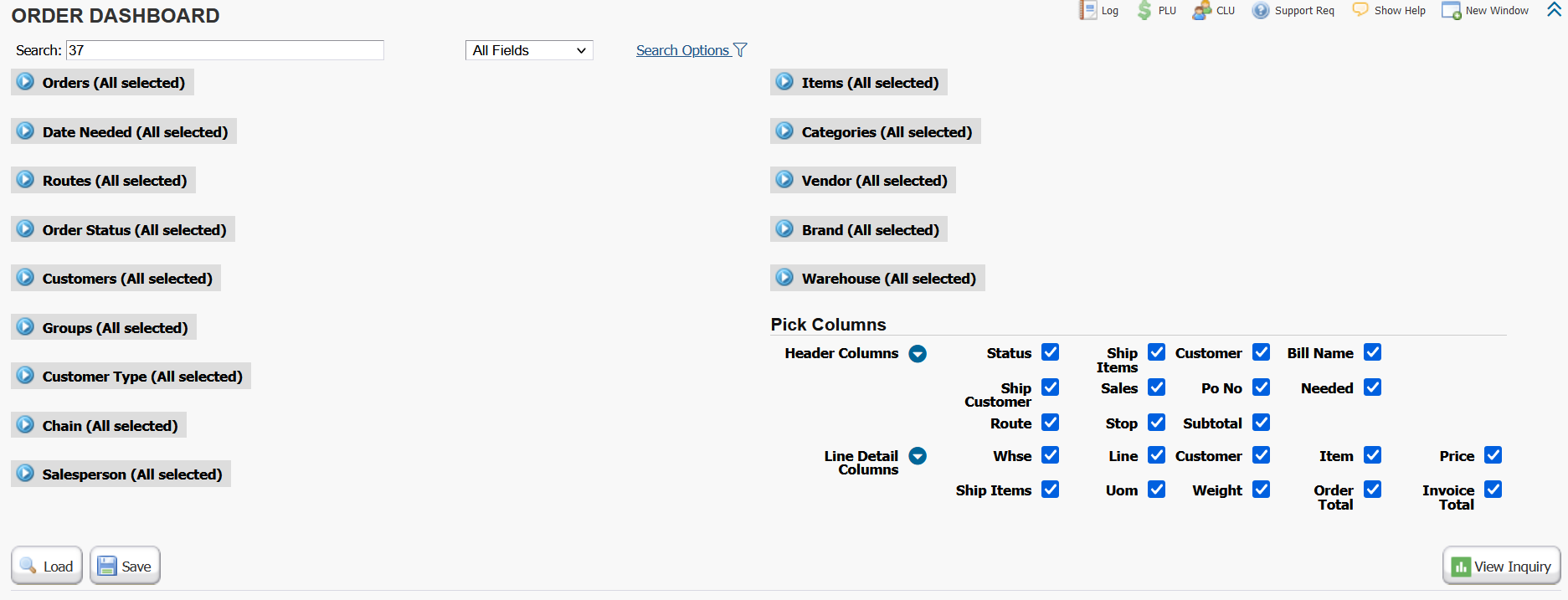
After selecting desired restrictions press the View Inquiry button to return to dashboard.
Search preferences can be saved with the Save and Load feature buttons in lower left.
•Auto Refresh: Display will update every 15 seconds with current information.
oNewly added orders and lines will display at bottom of lists.
oDeleted or no longer valid searched lines will be removed from screen.
Order Area:
•Column Headers can be clicked to sort by column.
•Show checkbox: Click top checkbox to select / deselect all. Only lines for checked orders will display in line area.
•Click Order Number to open a new tab for that order in order entry.
•Informational columns will update on refresh or every 15 seconds if auto-refresh selected. Columns can be hidden in the pick columns area of the search options.
Line Area:
•Column Headers can be clicked to sort by column.
•Click Order Number to open new tab for that order in fill and ship.
•Ship Items click to open catch weight box to allow manual fill and ship / review of weights.
•Informational columns will update on refresh or every 15 seconds if auto-refresh selected. Columns can be hidden in the pick columns area of the search options.
Customer Re-Order - New Options
CR00004024
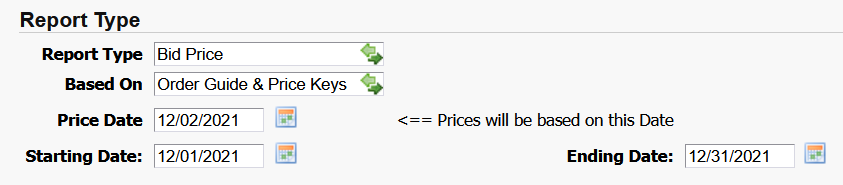
Users can now select a new Report Type format called Bid Price.
Users can now select a new Based On option to include items that are found on the customers order history or price key.
(Previous selectors only allowed for one or the other.)
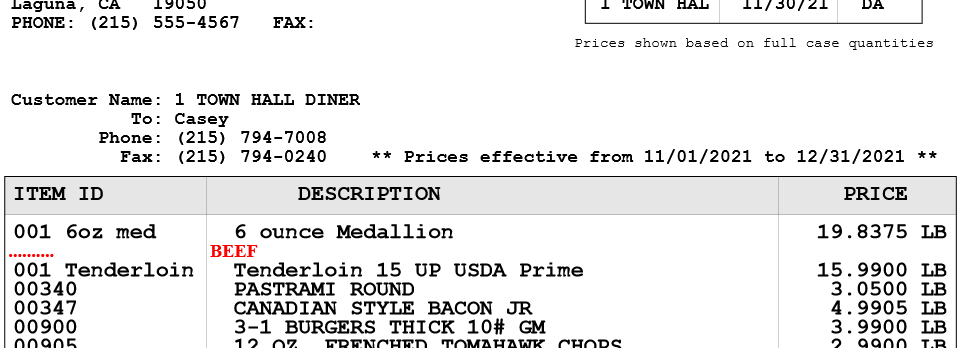
Customer Re-Order - Select by Vendor
CR00004015
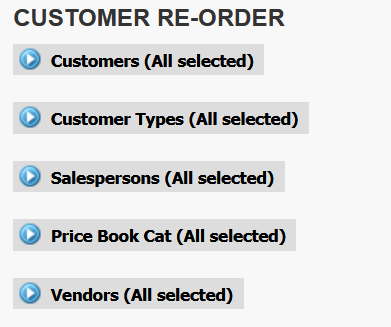
Item primary vendor can now be used as a selector to choose items to be included on customer re-order / price list sheets.
Item Setup Override: Utility Change
CR00003919
Please Note: Changes to Item Setup while Inventory is in stock or the item is on open transactions is not recommended. This feature should only be used if inventory cannot be manually cleared and transactions posted or cleared.
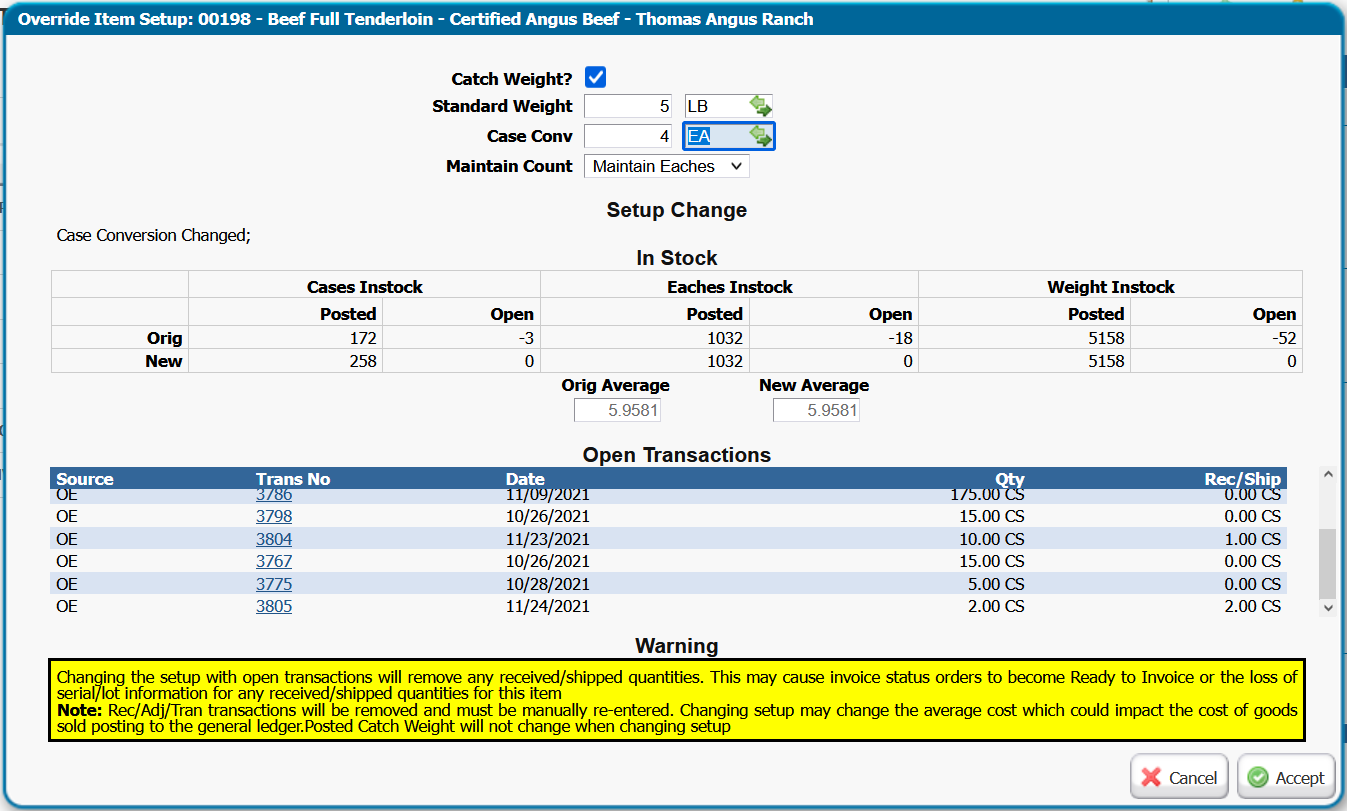
Using the Inventory Setup Override will now open a window as shown above.
If the accept button is pressed.
•All unposted inventory effects will be removed.
oReceive, Transfer, Adjustments will have line entirely deleted.
oPOs, Sales Orders, Work Orders will have rec/ship amounts undone.
oLot and Serial Information will be lost / changed.
•Changes to Posted Stock will generate a GL Entry for the value difference.
oAverage Cost will be recalculated after the inventory change and GL entry.
It is strongly recommend that users click each Trans No, the transaction will open in a separate browser tab, there they can either post or manually remove the item and record important information.
The user may select which quantity will be maintained by changing the "Maintain Count" option. For example if the item is being changed from a case conversion of 4 eaches per case to 6 eaches per case when there are originally 10 cases / 40 eaches. Selecting Maintain Eaches will calculate to 6.66 cases / 40 eaches (no weight change). Selecting Maintain Cases will calculate to 10 cases / 60 eaches (weight change if fixed weight, no weight change if catch weight).
Weekly Category Report
CR00004038
A sponsored report is available that summarizes sales information by calendar week utilizing Excel group and subtotal function.
Enable by adding: Item by Category Weekly Report to user role.
Reports > Sales > Item by Category Weekly Report
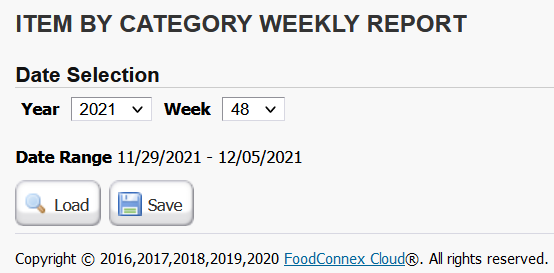
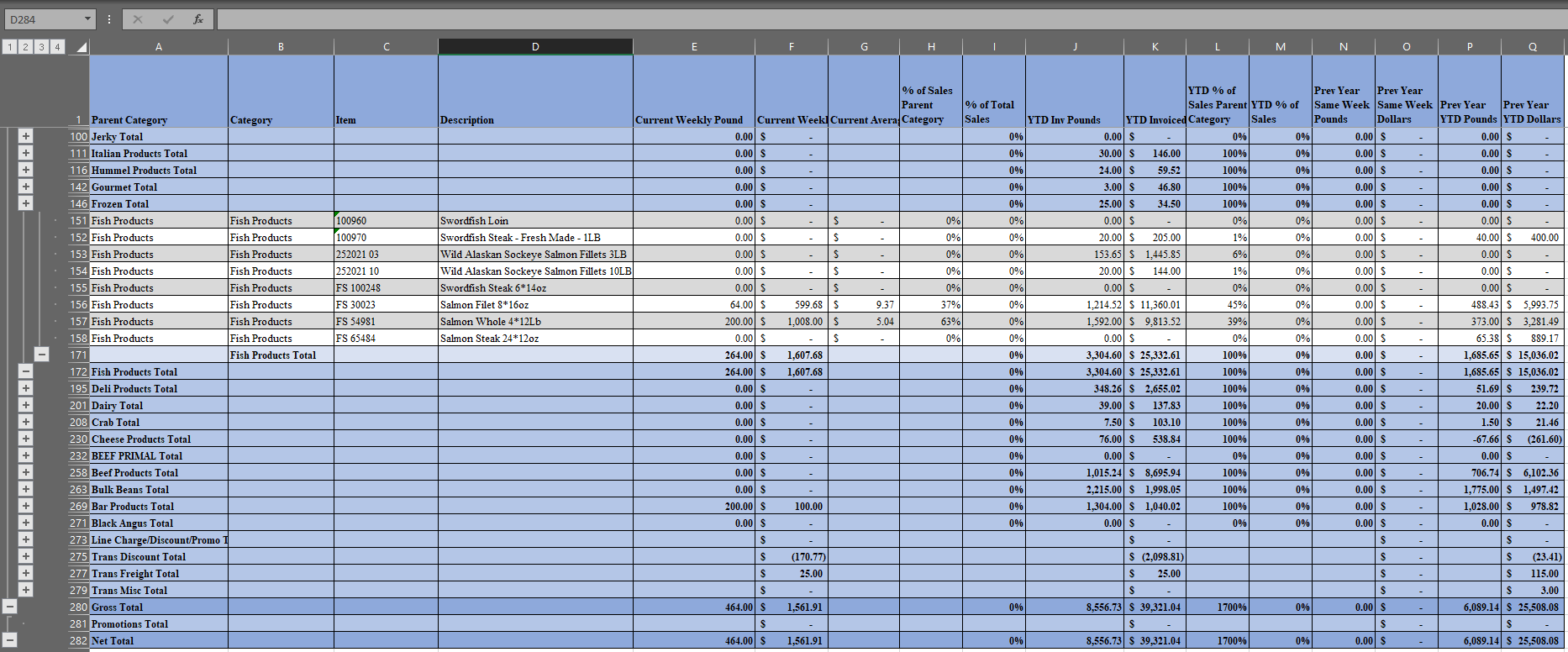
Clients that would like a sponsored report developed can now request xlxs output with grouping and formulas.
Please contact your support team if you would like a quote for a sponsored report.
Barcode Scanning - Multi-Quantity Barcode AI 30
CR00004030
GS1-128 barcodes that include ai (30) will recognize as multi-quantity in all scanning areas. Unit of measure will be determined by ai (01) referecing the UPC/GTIN table to determine if the label represents CS, EA, or LB. The ai (30) code will the be read to determine the quantity. Food Connex will only read a 6 digit code 30 expressed as a whole number. Example: (30)000150 would read as a quantity of 150.
Vendor Name in OE Info Bubble
CR00004013
Enable by adding resource: OE Info Display Vendor Name
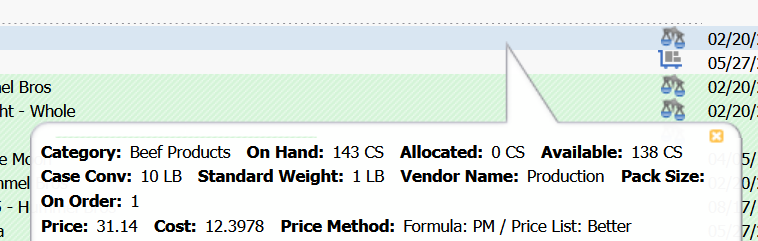
Open Order Export - Order Source
CR00003969
Order Info Area: Order Source
To allow for users to report on the source of orders (Standard Creation, Mobile, Quote Copy, etc.)
Older orders may not have a source if created prior to tracking record start.
Purchase Order - Order Guide Can be Disabled by User
CR00003925
Remove by disabling resource: Display PO Order Guide
Purchase Order Guides can also be disabled at the vendor level in the vendor maintenance.
Inventory Universal Export - Vendor Item ID
CR00004070
Vendor Item Code added as exportable column to options displaying item detail.
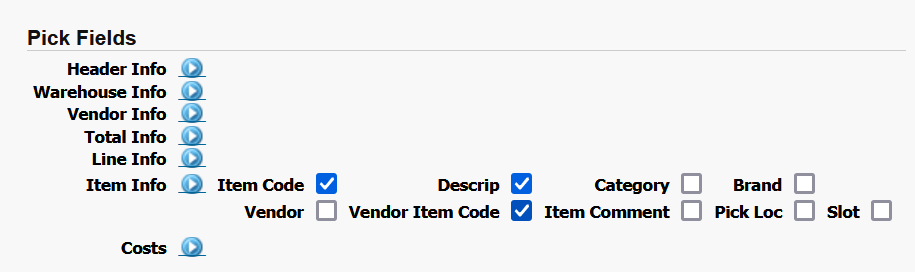
New Days Based Report Selection Option in Universal Reports
CR00004007
Users may now select a number of days previous and future to improve the ability to save formatted reports.
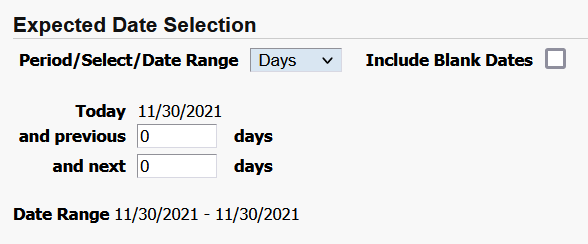
System Stability Improvements
CR4065
EDI Datex correction for multi-line receive transactions that were skipping import lines.
CR4035
QB Resolution center handling improved for invoices where customer externalid not found, resolve will now mark customer for re-send.
CR4059
QB $0 value GL transactions will no longer attempt to send and error if sending transactions in detail mode.
CR4045
Client specific reporting fields added to EDI data table.
CR4071
DBA worksheet tab order corrected so report will be first worksheet tab.
CR4005
Pick Ticket separate CS / EA routine rounding error corrected.
CR4063
A banner warning will display if Javascript is disabled in your browser which would cause Cloud to present errors.
CR4047, CR4041
Logic checks added to posting to prevent illogically large values or uncalculated charge values.
CR4060
Receive All routine will no longer clear PO line comments.
CR3937
Pick Ticket with barcode format corrected so "Run Date" will print.
CR4023
Correction to Sales Universal Catch Detail subtotaling of quantities invoiced.