Enhancements and New Features
Column Label Changes in Order Entry
Food Connex will be standardizing the use of the terms "Purchase" and "Sales" throughout the system.
"Purchase" will refer to purchases made from a vendor.
"Sale" will refer to sales made to a customer.
"Last Purchase" in order entry and PLU have been adjusted to "Last Sale".
Physical Count Screen Enhancement
CR3476
The physical count screen has been enhanced to allow for scanning of product into the count and the method for entering counts has been updated to a cumulative entry rather than a total entry.
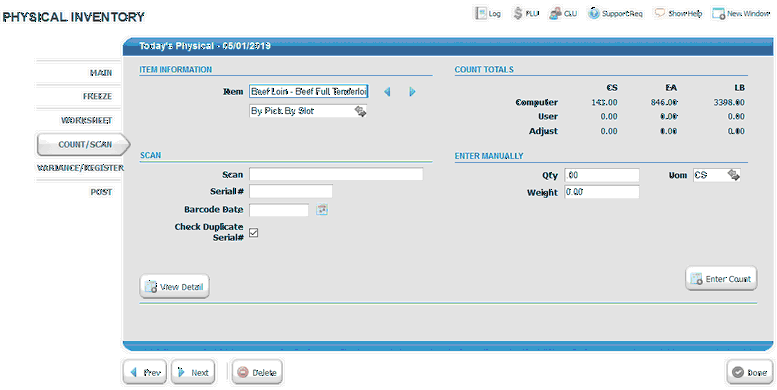
To Scan
•Click into the Scan Field
•Scan the product label
•A quantity count of 1 with weight, date, and serial number will be added to the count with the appropriate unit of measure.
To Manually Enter Counts
•Select UOM (CS, EA, or LB)
•Input Quantity
•Input Weight (weight field only display for catch weight items)
•Press Enter Key or Press Enter Count Button
•The quantity and weight will be added to the count totals.
Please note: If no quantity is counted a 'zero' entry is not required. Leaving the item uncounted causes the inventory to be cleared to zero.
To View Detail and Remove Entries from The Count Totals
•Press the View Detail Button
•To remove a scanned or entered quantity click the red circle with minus sign.
•Press Accept to close the window and return to the physical count screen.
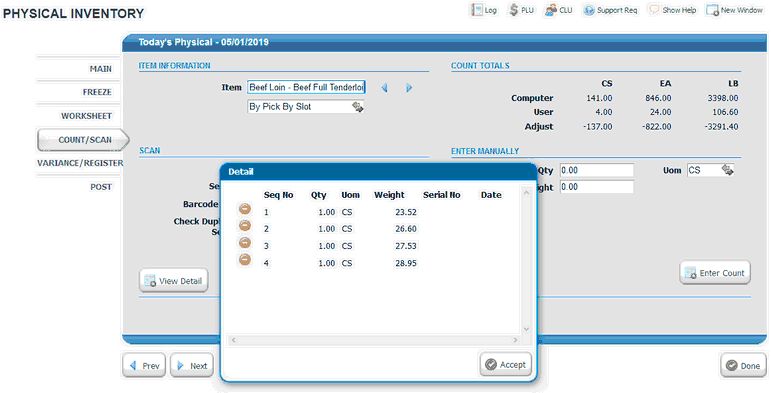
Item File Cost Screen - Multi-Warehouse View Removed
On the cost screen in the item file the Multi-Warehouse display has been removed. The costs in the Multi-Warehouse display were not being utilized by the system and are being removed in preparation for future lot and location based costing development.
A single "Item Cost" line will display on the Item File Cost Screen.
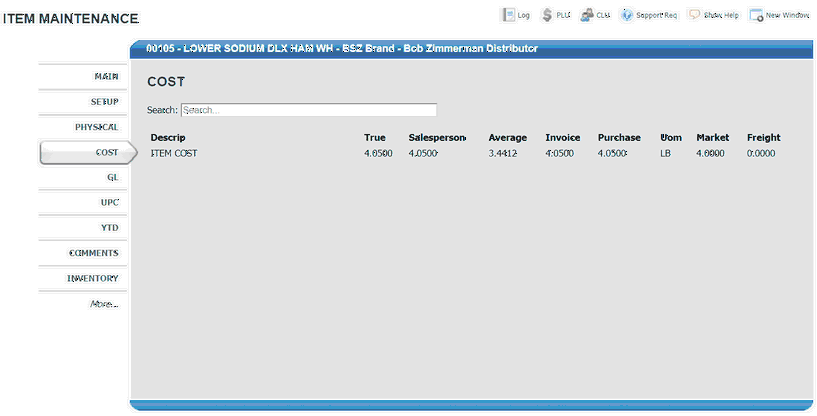
Purchase Order Receipt
A Purchase Order Receipt print option is now available in Inventory > Processing > Purchase Order > Purchase Orders. The PO Receipt will print a modified purchase order showing the ordered amounts, the received amounts, and the extended cost based on the received amounts.
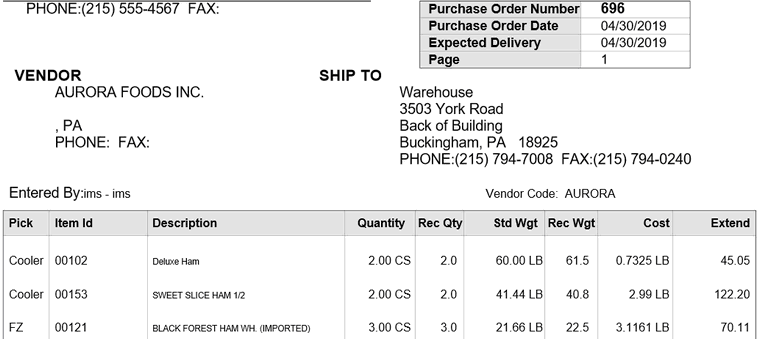
Standard Yield Processing
CR3313
An item with standard yield processing enabled will automatically process a work order to create stock if inventory would go negative due to the post of an invoice. Primals or ingredients will automatically be deducted to fulfill the work order and costs will be recalculated.
1.A Template is created with the made item.
2.Template is assigned to the item in inventory master maintenance.
3.If item stock would be negative from the invoice during post, a work order will be processed from the template with a quantity equal to the amount needed.
See help entry for more detail.
Cost Yielding (Derived Items)
CR3312 - Requires Food Connex Fundamentals Tier or higher
An item with cost yielding enabled will use the cost calculated by an assigned template. This cost will automatically update whenever a primal or ingredient item's cost updates.
1.A Template is created with the made item.
2.Template is assigned to the item in inventory master maintenance.
3.Each time a used item cost, or the template is changed the cost for the yielded item will be recalculated.
See help entry for more detail.
Average Cost: Include Freight
CR3309
System Config: Average Cost - Include Freight
An option now exists to include freight from purchase orders or receive transactions when calculating average costs. Freight must be included on the purchase order or receiving transaction to be included in the cost calculation.
PO to OE Links (Drop Ship Utility)
CR3444
System Config: PO Link to OE
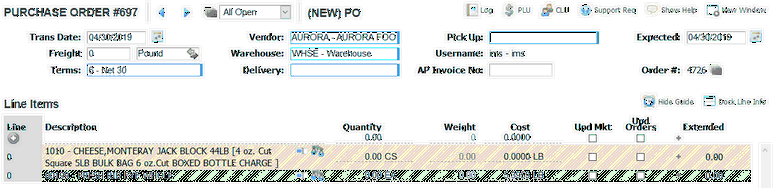
When enabled a purchase order can be linked to a sales order. The linked purchase order's ship-to address will be set equal to the ship-to address from the sales order. Items ordered on the sales order will show in the purchase order guide in gold. A purchase order can link to a single sales order. A sales order can link to multiple purchase orders. Once an item is ordered on a linked purchase order it will no longer show on the guide for other purchase orders linked to the same sales order.
•Create Sales Order
•Create Purchase Order
•Select File Folder Lookup in PO Header area labeled "Order #:"
•Select Sales Order
Clicking on the number after it is selected will navigate to the sales order.
In Order Entry orders with a purchase order assigned will display that information to the right of the shipping address. Clicking the drop-down link then clicking the PO number will navigate to the purchase order.
Item Copy Utility
CR3403
Secured Resource: Item File: Copy Button
A utility has been added to allow an item to be copied to a new item. A new item code and description will be prompted for during the copy process.
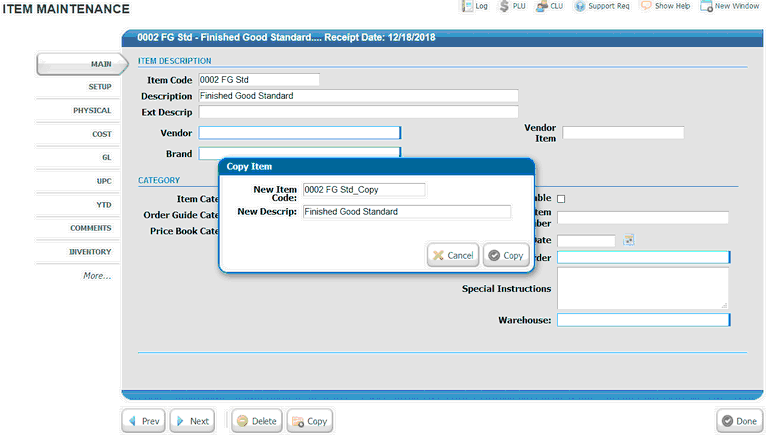
Multiple Specification Option
CR3444
System Config: Multiple Specs OE, Multi Spec PO
Warning: This option replaces and disables the standard item specification utilities.
With multi-spec enabled a user will be required to select from a list of specifications when adding any item to an order or purchase order. These specifications will be appended to the item description.
Last Receipt Column in PLU and OE Info Bubble
CR3453 and 3450
Secured Resource: OE Info Display Last Receipt Date
Will add a column showing the post date of the most recent Purchase Order or Receive transaction to OE Info Bubble
Secured Resource: Price_Inquiry Price Inquiry - Last Receipt Date
Will add a column showing the post date of the most recent Purchase Order or Receive transaction to Price Inquiry (PLU)
Inventory Movement Report Sort Option - Posting Sequence
CR3451
The inventory movement report can now be sorted by item by posting sequence.

Serial Number Query - Show Detail & Mark as Closed
CR3460
Secured Resource: Serial Query allow to close or remove a serial
Serial number query will now allow users to expand and show individual serial numbers. If the user has the resource shown above they will be able to close an open serial number record by clicking the red delete icon.
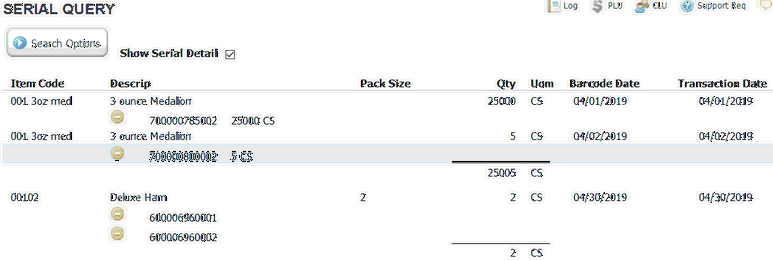
Print Salesperson on Pick Ticket
CR3303
System Config: Pick Ticket Print Salesperson
The salesperson code and name will print on the pick ticket.
Bug Fixes and Stability Improvements
•3366 - Enforcement of credit terms hold after order entry.
•3393 - Physical count records for non-counted items created for consistency.
•3342 - PO Header information. Removed workflow that could clear header unintentionally.
•3373 - Return reason screen. Prev / Next button repair.
•3371 - Import tab will now display correctly if Purge tab is disabled.
•3349 - Price key screen will pull current cost when committing rather than holding on-screen cost.
•3387 - Discount calculation when using optional pricing unit of measure feature corrected.
•3244 - Fax/Email log will display based on time zone set in config.
•3249 - Sales universal export - removed 'show shipped' from posted invoices only reports as they will always be zero.
•3454 - Serial Query will now display barcode date and transaction date separately.