Inventory Transfer Routine (CR0748)
Food Connex Cloud now features a warehouse to warehouse transfer routine.
•Each transfer requires a From: and To: warehouse.
•Inventory is moved as soon as the line item is committed.
•Costs will be updated in the To: warehouse when the transaction is posted.
•Costs may be adjusted on the transfer screen if the user has the appropriate secured resource.
•Market Costs and Open Order costs may be updated similar to inventory receive transactions.
•Inventory transferred to or from a warehouse that is flagged not to track inventory will create an unbalance movement.
Secured Resources to Enable
The following secured resources will be added to your company but must be added to a user role before the menu items and options become available.
menu Inventory_Menu_Sub Transfer
menu Inventory_Menu_Sub_Opt Transfer Inventory
menu Inventory_Menu_Sub_Opt Post Transfer
busnfunc Transfer Transfer Update Line Item Cost
busnfunc Transfer Transfer Upd market Cost
busnfunc Transfer Transfer Upd Open Orders
To Process a Transfer
•Create New or Lookup Existing Transfer Transaction
•Enter Transaction Date
•Enter From and To warehouse
•Enter each line item, quantity, weight and cost to be transferred.
•If desired Check to Update Market Cost or Update Open Orders
**Note: You must select the Order Type to update on the Post screen if Updating Open Orders.
•A Manifest is available from the the transfer screen to print a listing of items being transferred without cost information.
•The Register (printed from the post screen) allows listing of items being transferred with costs.
•The Transaction Information Bubble has been updated to allow viewing of all warehouse inventory information.
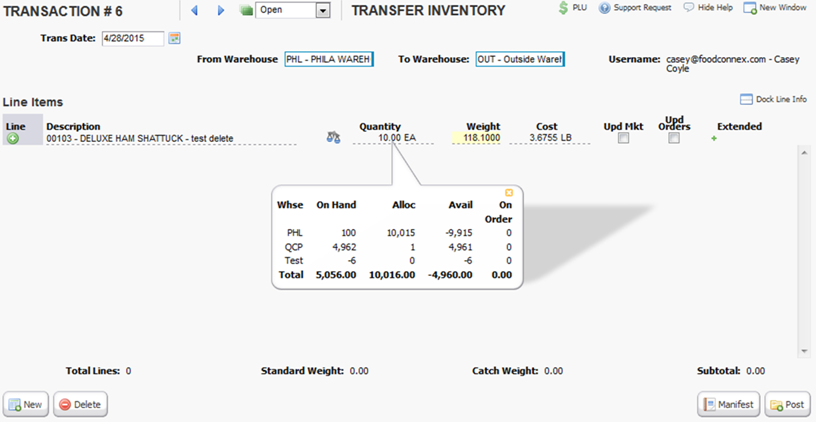
Date Based Availability (CR1268)
Food Connex Cloud is entering the customer testing phase of a date based availability warning system. This will calculate the availability for products for each day based on current stock, open orders, and expected POs. A warning message will display when an item is entered alerting the user to any days where availability becomes negative.
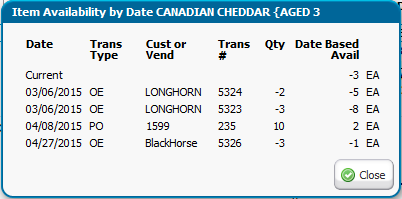
Additional information will be released after feedback from our sponsored development partner.
Report Sample Library (CR1284)
A new Sample Report Library with Help Links has been added to the Food Connex Cloud system. Reports that have samples available will show a sample library button in the bottom left corner of the screen. When clicked the reports will display, you will be able to click the help symbol for a link to the sample's help file, or click the sample report name to load the preconfigured options. Users will be able to see all sample report names, but they are only able to run report and report options as permitted by user role security.
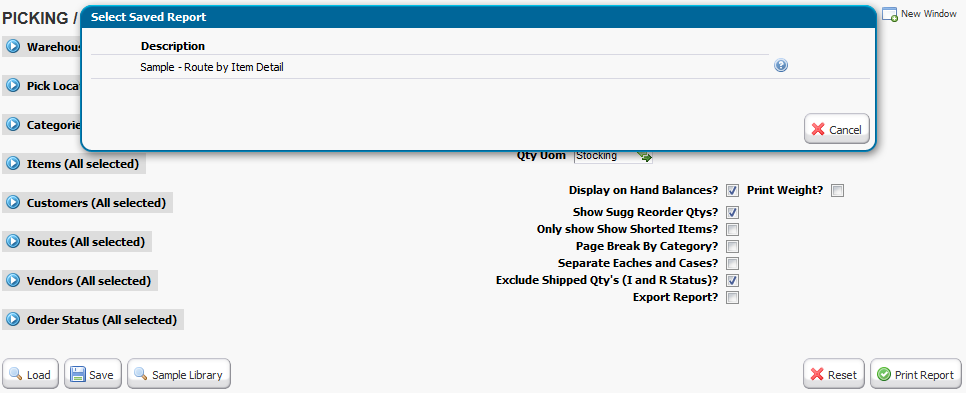
Average Cost Manual Update Routine (CR1228)
By adding the secured resource "Update Warehouse Average Cost in Item File" to a user role that user will now be able to update average cost in the item file. To prevent accidental changes the Change Average Cost option has been added as a button in the bottom right of the cost screen. Once pressed the average cost box will be open and available for update.
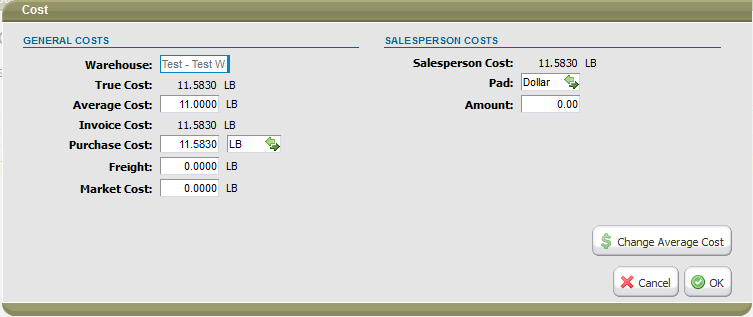
Update AR Balances In Cloud (CR0434)
Important Note: Balance updates will apply to Food Connex Cloud only. QuickBooks balances will not be affected, and later update to QuickBooks balances will overwrite Cloud changes.
Secured Resources to Enable
•Update AR Balance and Status
After enabling the secured resource the user will have a new button available on the line items of the AR Inquiry screen (Customers > Master Maintenance > Select Customer > AR Inquiry). Click the edit pencil to edit the balance of each AR Entry. The Update Screen will display a history of previous changes made.
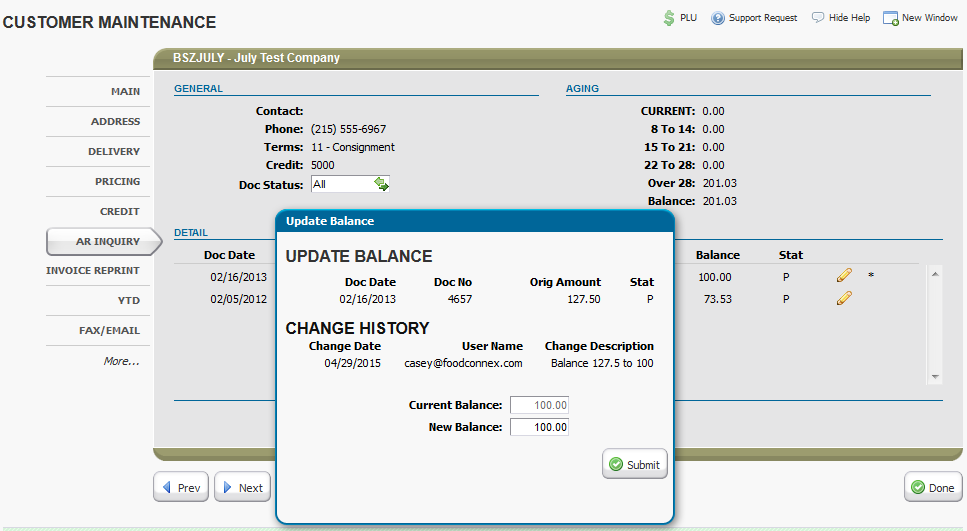
Customer Over Terms Hold (CR1109)
The system configuration option to place a customer who has exceeded their terms on hold is now active. In System > Config > Config Maint set the following:
•OE/HoldTerms Put Orders on Hold if Customer is Over Terms
oWill determine if a customer should be placed on hold for exceeding terms.
•OE/HoldTermsDay Number of Days Over Terms Allowed for New Orders
oWill determine the number of days after terms before placing the customer on hold. Effectively a 'grace period'.
•Entry On Hold Allow Entry To Order And Line Items
oIf True: Will allow line items to be entered on an order on hold but will prevent shipping. If you wish to use the hold override button (secured resource 'Order On Hold Button') this option must be set to true.
oIf False: Will not allow an order to be created at all for an order on hold.
Disable Credit Limit Check (CR1255)
By setting the system configuration option 'Ignore Credit Limit' to true, Food Connex Cloud will no longer check against a customer credit limit before creating orders.
Changed 'Last Edited' Highlight Color (CR1070)
The last edited highlight color has been adjusted to be more visible. This is most often seen in item or customer files after returning to the master maintenance lists. The new color is a brighter yellow replacing the original bright white.
Added F5 Item Search Lookup to Item Fields (CR0774)
F5 search in item lookup fields will now work in Purchase Order, Adjustment, Receive and Transfer screens.
Maintenance and Reliability Improvements
•CR1212 - SWAMI scanning for negative quantity items on an order will now process properly.
•CR1360 - Simple Order Load will now affect allocations.
•CR1161 - PO Comment page breaks. Improved page break logic for PO comments.
•CR1250 and 1120 - Pick ticket sorting has been improved in batch pick ticket generation and null location handling.
•CR0937 - YTD screen will now display in stocking unit of measure.
•CR1226 and 1227 - Error handling for null calculations in General Ledger Values has been improved. Non-calculable values will be set to 0.
•CR0707 - Inventory Valuation Report - Export format, corrected column layout.
•CR0932 - Messaging for broken each warning has been updated to indicate how to properly process.
•CR1263 - Picking Production ReOrder Report - Export Format, corrected column layout.