New Feature ! Order Entry: Item Specifications
Item specifications allow you to describe special packaging, cuts, etc. to a product when you sell it to a customer. They can also be used for COOL (Country of Origin Labeling) and Farm Origination. These specifications are defined in the specification file and then added to item using the item master file maintenance program.
The item specifications file maintenance program can be found by selecting
Below is an example of item specifications.
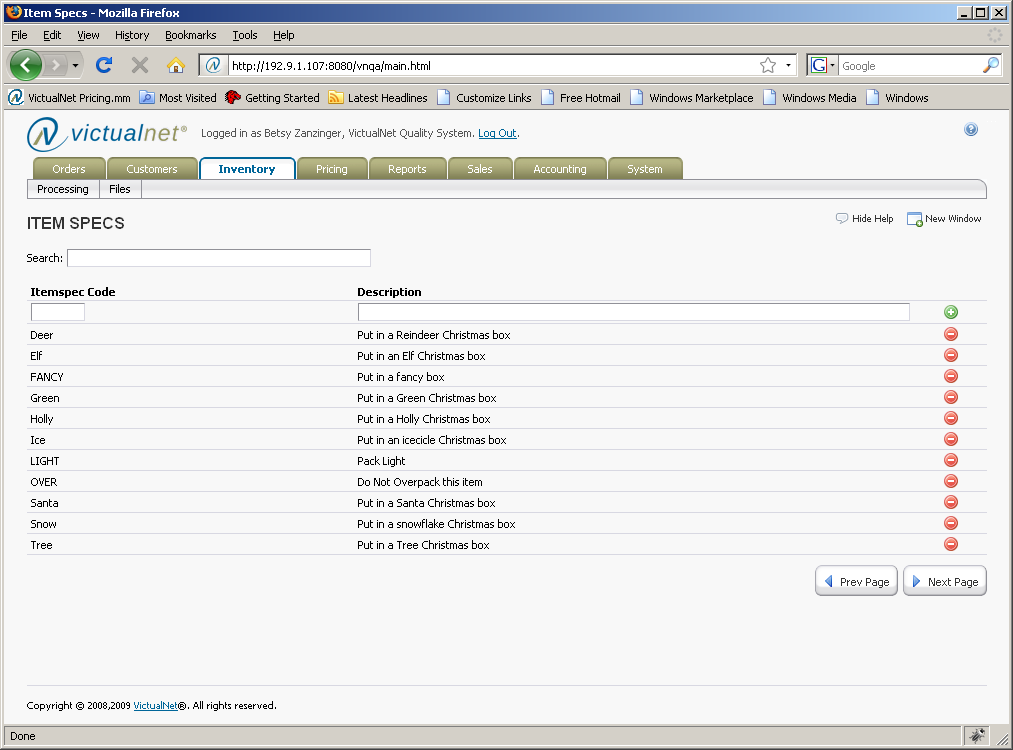
Specifications can be added to items by selecting
Note that an item can have multiple specs assigned to it.
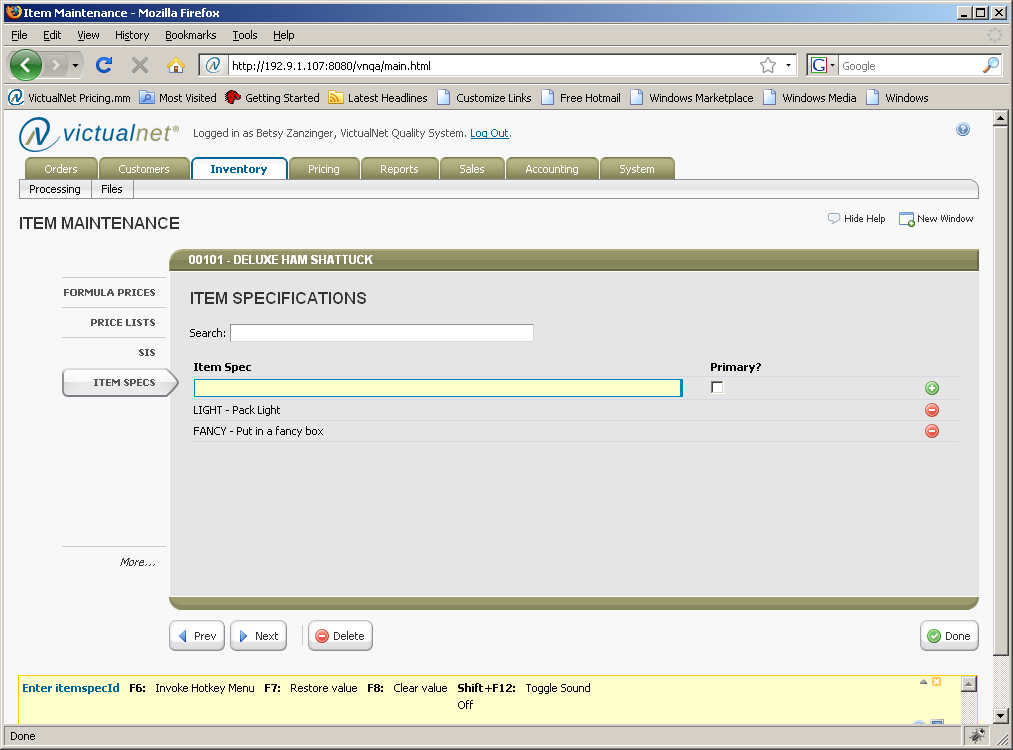
Now, when an order is entered for an item, you can select any one of the specs assigned to the item being ordered.
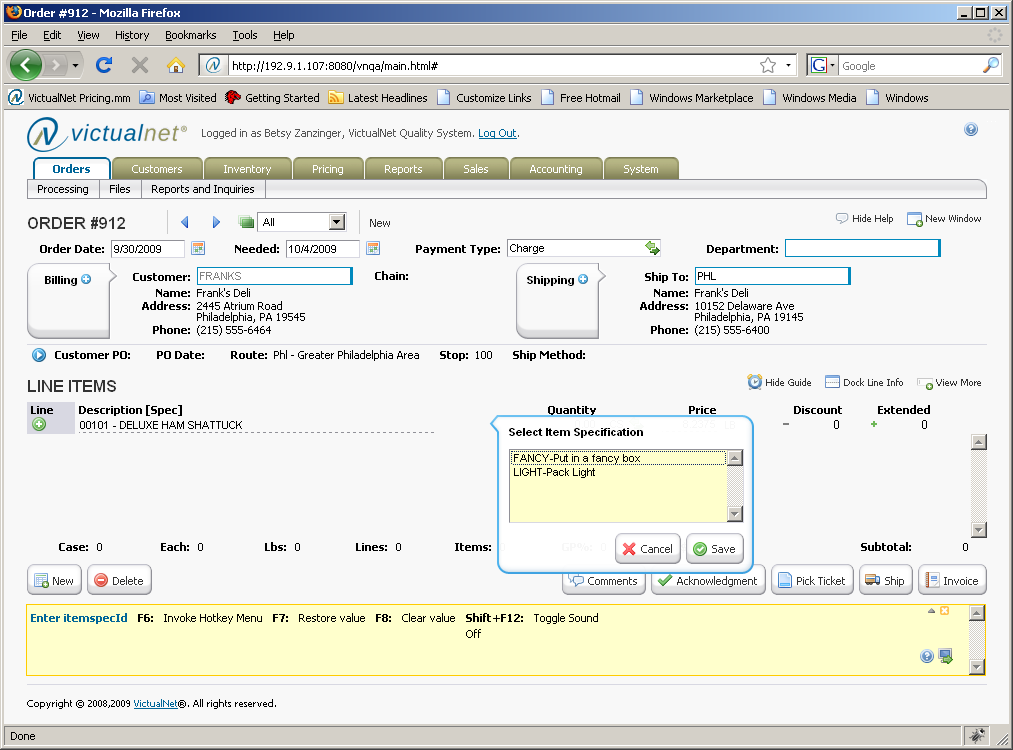
Note that you can put different specifications for the same item on one order, and that the spec description now shows behind the item description on the order line item screen.
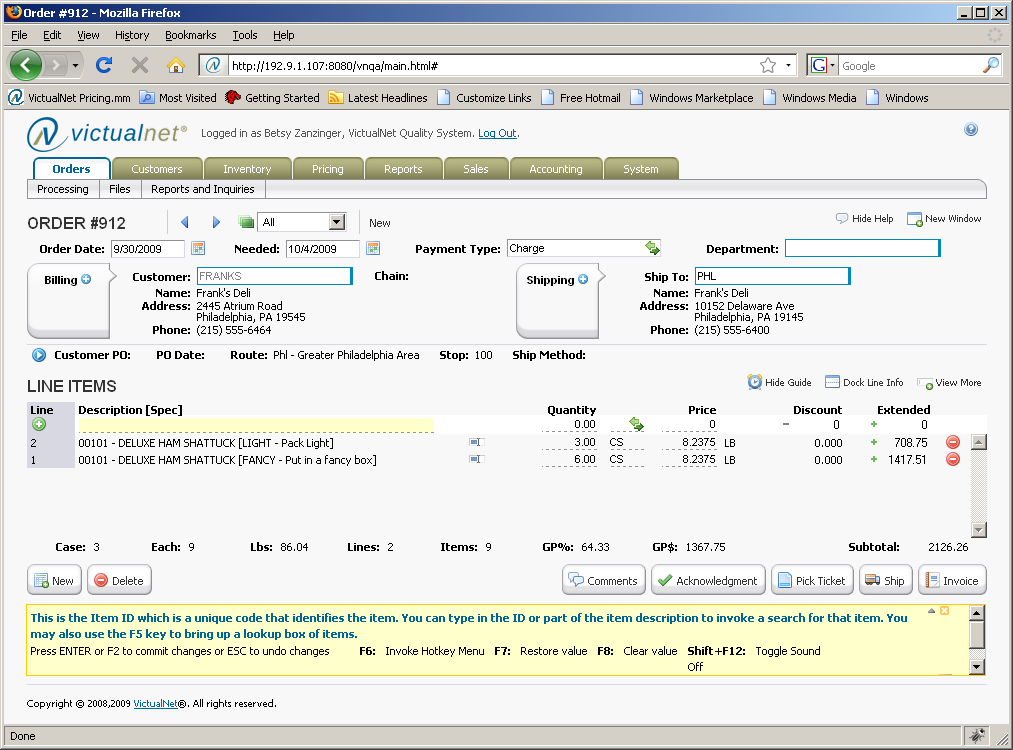
The spec will also print on the Order Acknowledgement, the Pick Ticket and on the Invoice.
The next time you add an order for the same customer, the order guide will show this item 2 times, once for each item specification sold to the customer.
New Feature ! Order Entry: Global Comments
You now have the ability to enter a comment that can print on one or all of the following documents:
• Order Acknowledgements
• Pick Tickets
• Invoices
In order to create your global comment, you will select
Select the forms you want the comment to print on and then enter up to 240 characters in your comment.
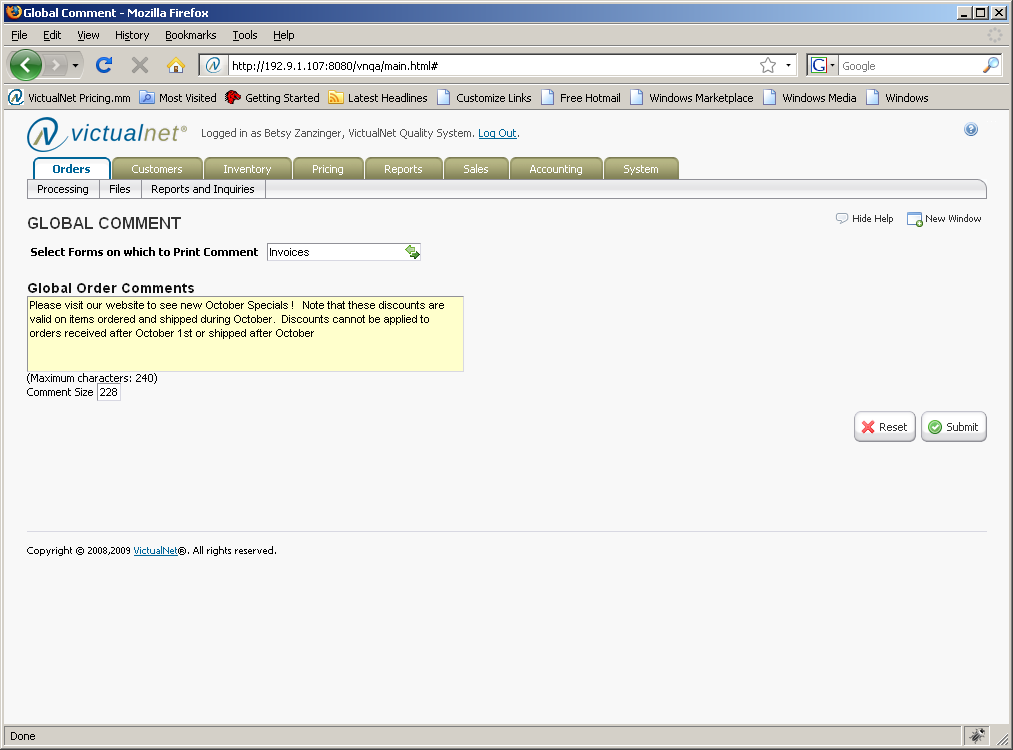
The comment you enter will print on the forms you have selected.
If you want to print a different comment for a specific order, you can override the global comment by selecting the Comments button on the order header screen, and enter your order specific comment in the Printed Comments box.
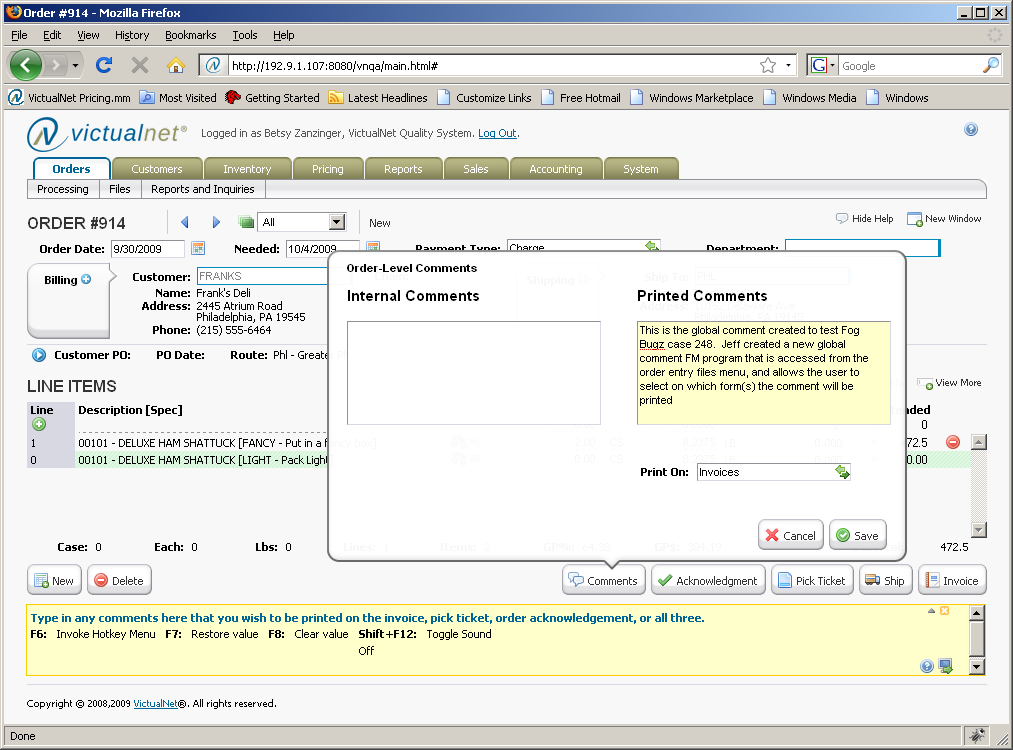
New Feature ! Inventory Valuation Report
A new report has been added to Food Connex Cloud that allows you to value your inventory. These are the many features included on this report:
• If you have more than one warehouse, choose the warehouse(s) you want to value, or value your total inventory across all warehouses.
• Select the item categories that you want to include on the report
• Pick all or specific items that you want to value
• You can report on all of your ABC codes or a range of ABC codes to include
• You can select the cost you want to use to value your inventory
• Opt to print weight or not print weight on the report
• Include items with no in stock quantities
• Print FIFO / Average Cost details
• Include or Exclude unposted transactions in your in stock counts.
Try it ! We hope you find this report a valuable addition !
New Feature ! FIFO and Average Costing Phase I
FIFO and Average Cost Calculations are now available for Sales Analysis Costs, Cost of Goods Sold and as a cost basis on your Inventory Valuation Report.
This feature will allow you to cost your sold items based on a first in / first out basis.
It is important to note that FIFO and Average Costs are only based on POSTED Inventory Receipts; if you want to use FIFO or Average Costs, it is imperative that you receive and post your inventory receipts on a real time basis.
If you sell inventory that has not yet been received and posted in Food Connex Cloud your costs will be inaccurate.
Based on our experience in this industry, we understand that there will be times that you will be shipping inventory that you have not yet received into Food Connex Cloud. Orders are being shipped today based on a delivery that you know will be arriving tonight. For that reason, we allow you to choose an alternate cost to use in the event that you are out of stock on items you are shipping. Please talk to a Food Connex Cloud support team member to help you set this up correctly.
Important Note: We strongly recommend that you review FIFO and Average Costing with a Food Connex Cloud support team member to make sure that you understand how Food Connex Cloud handles the calculations and make sure that it fits your business environment.
You will now have the following new options on the Inventory Valuation Report:
• Printed Posted Average / FIFO Detail will print the actual receipts and costs on which the average and FIFO costs are based.
• Exclude Unposted Transactions will only include posted transactions in the In Stock Quantity printed on the report.
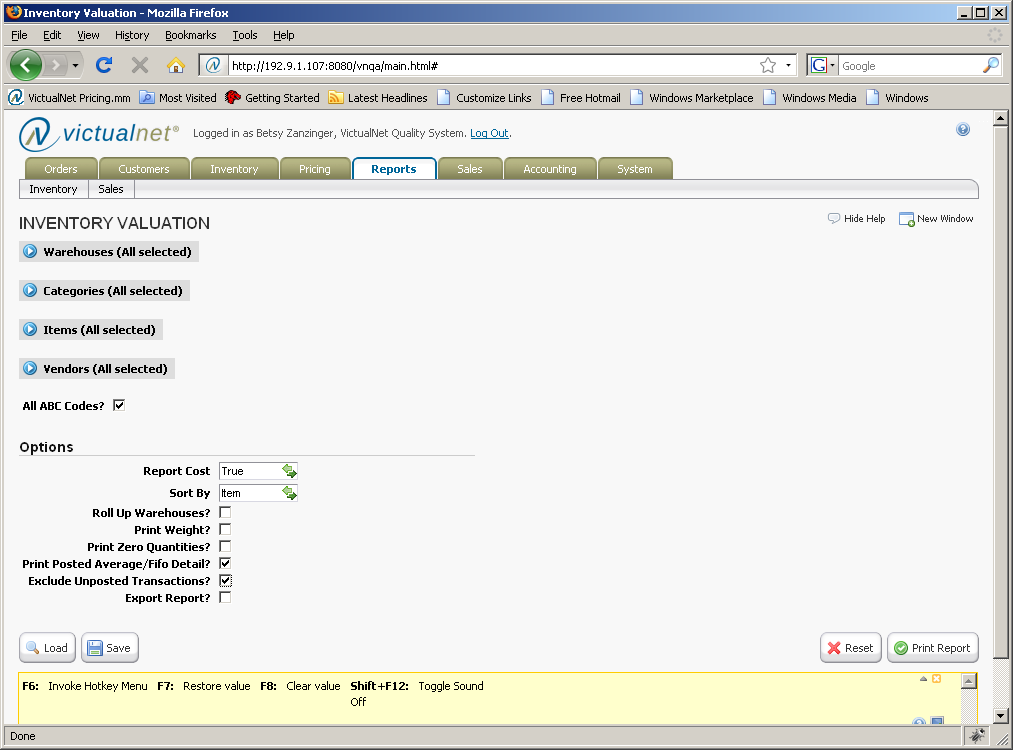
New Feature ! Inventory Receipts PO # and Vendor and QuickBooks
Now, when you receive inventory into Food Connex Cloud and post it, the General Ledger Journal Entries synched with QuickBooks will display the Vendor Code and the Purchase Order Number you entered into the Inventory Receipt Transaction Header.
We think this will make it easier for you to track your inventory costs using the QuickBooks journal entry transactions.
New Feature ! Password Remembered
You can now save your password, and the next time you log in you won’t have to scratch your head and try to remember what it is.
Caution: If your PC is not secure, you may NOT want to save your password; this could make your data available to unwanted users.
New Feature ! Multiple Food Connex Cloud Companies and QuickBooks
Multiple Company QuickBooks Web Connector !
Now, if you are running multiple companies with Food Connex Cloud and Quick Books, synching your data has been streamlined.
Talk to a Food Connex Cloud support team member if you need help in setting this up.