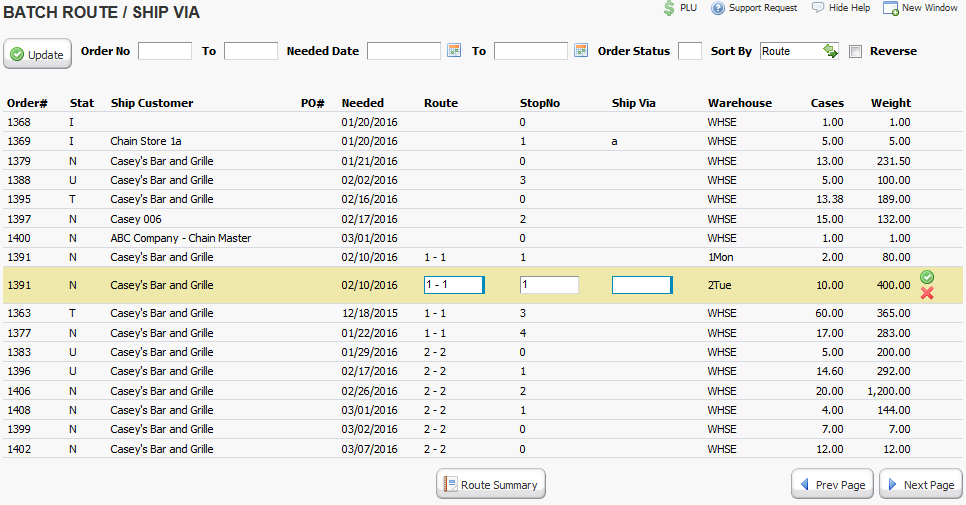Important Notices:
•Default Routes can be assigned to customer ship-to records (optionally by delivery days) at:
Customers > Master Maintenance > Select Customer > Shipping Tab
•Routes can be updated per order on the order header in the batch route routine
oRole resource required to update on the order header:
OE Specification | Order: Route - Update
oRole resource required to access the batch route utility:
Orders_Menu_Sub | Batch Route Update
Changing Routes and Stops in the Order Header
Route changes are done in the expanded order header ribbon menu accessed by clicking the white triangle in the blue circle just below the billing address. A route or stop changed in the Order Header does not affect the default set in the customer file.
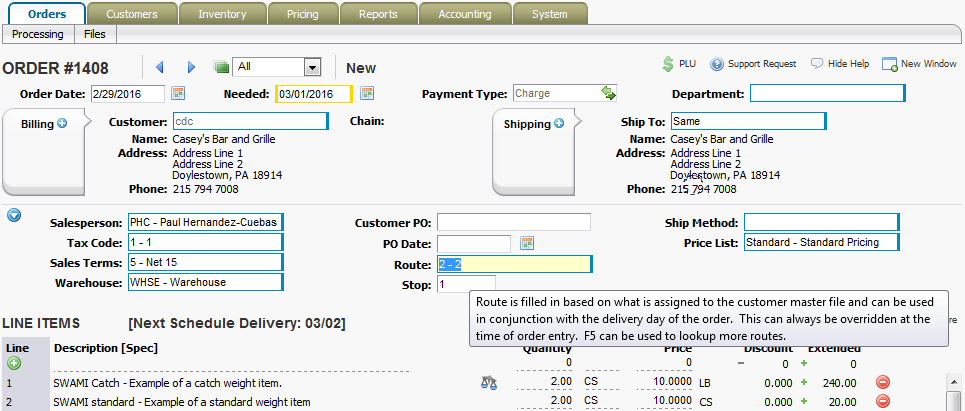
Changing Routes and Stops in the Batch Route Routine
Routes and stops for multiple orders can be changed using the Batch Route routine. Please note that if an order has items assigned to multiple warehouses it will appear on the Batch Routine once for each warehouse, changing any one of these lines will update all lines for the order as an order can only have one Route, Stop and Ship-Via assignment.
•By default all open orders will display in route sequence
•After changing the selectors to change the orders being displayed or the sort sequence the "Update" button must be pressed to update the display
•To change the Route, Stop or Ship Via click the order line.
•When changes are complete click the green check box to commit the change or click another order line.