Enhancements and New Features
PO Export replaced with Inventory Universal Export
CR3601
The inventory universal report will now allow users to select transaction types including adjustments, purchase orders, receives, transfers, and work orders.
The report type feature will allow users from Header, Line, or Detail showing one line per transaction, line item, or catch weight line allowing users to report on individual scan / catch weight detail.
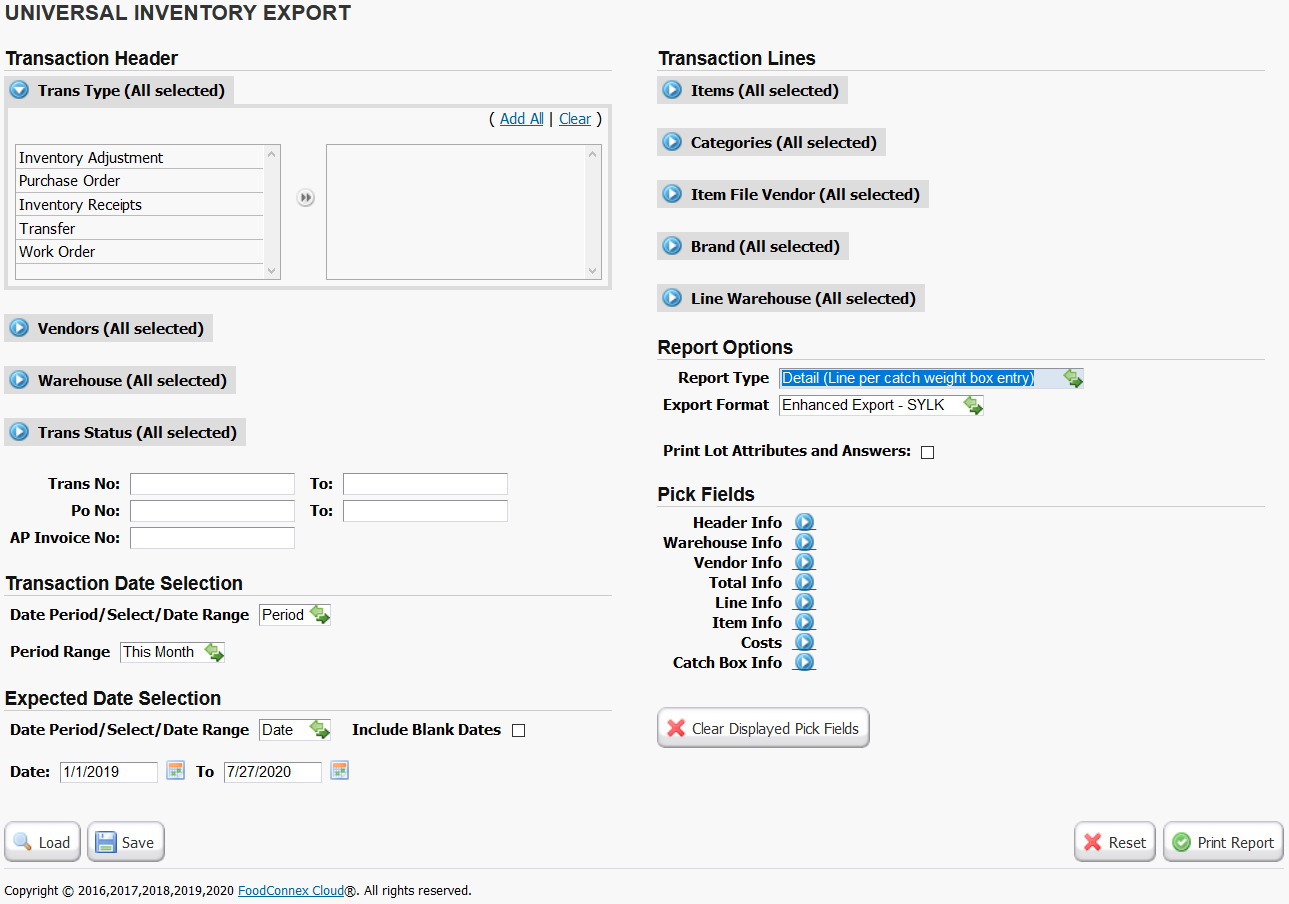
Expanded Unit of Measure Options Table
An optional expanded unit of measure table is now available providing additional controls. By default users will be able to sell, break, purchase, and display in mobile all units of measure (CS, EA, LB). If a user does not wish to sell (display in order entry) a particular unit of measure that option can be disabled here or by changing the standard setup options.
Example of an item where an item does not allow a broken each:
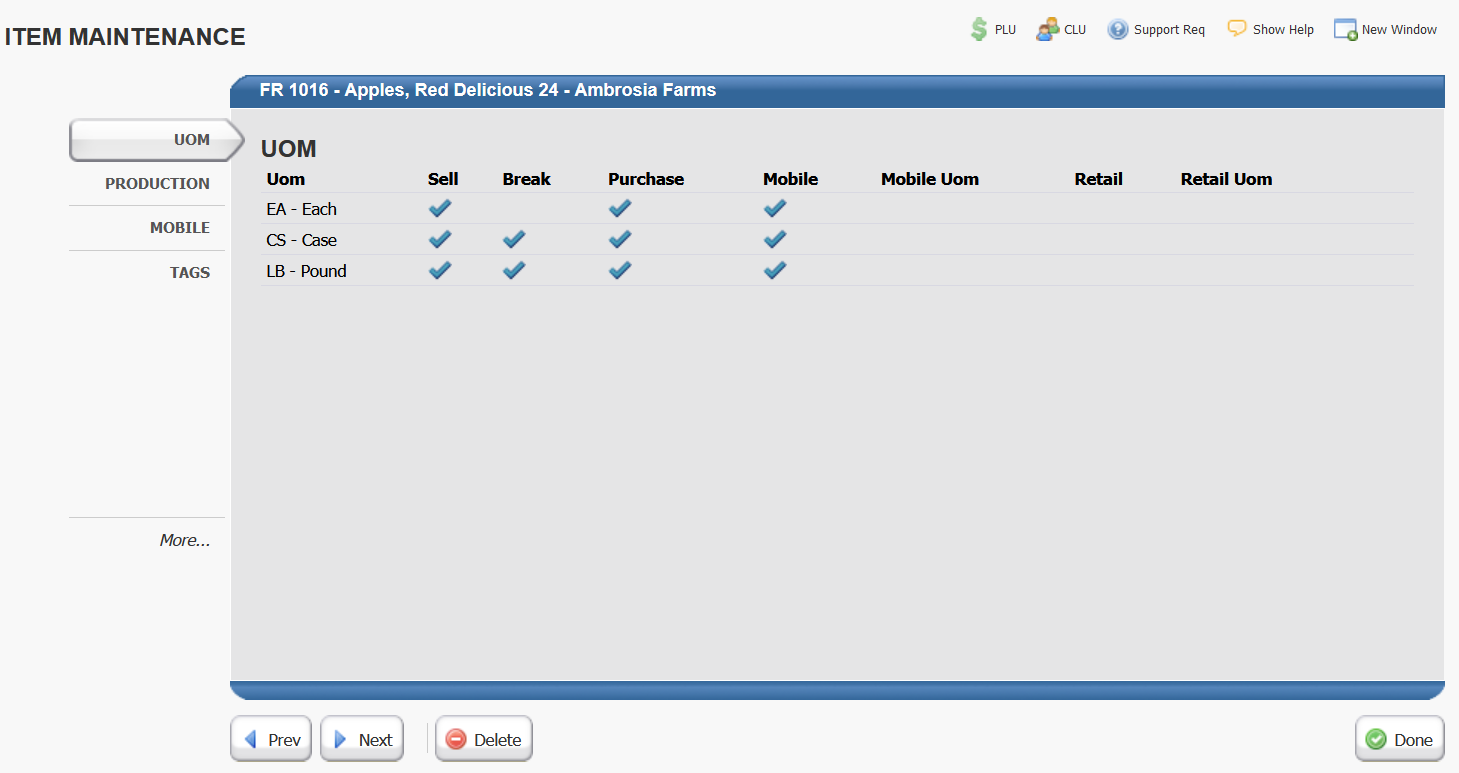
Example of an item set to case only:
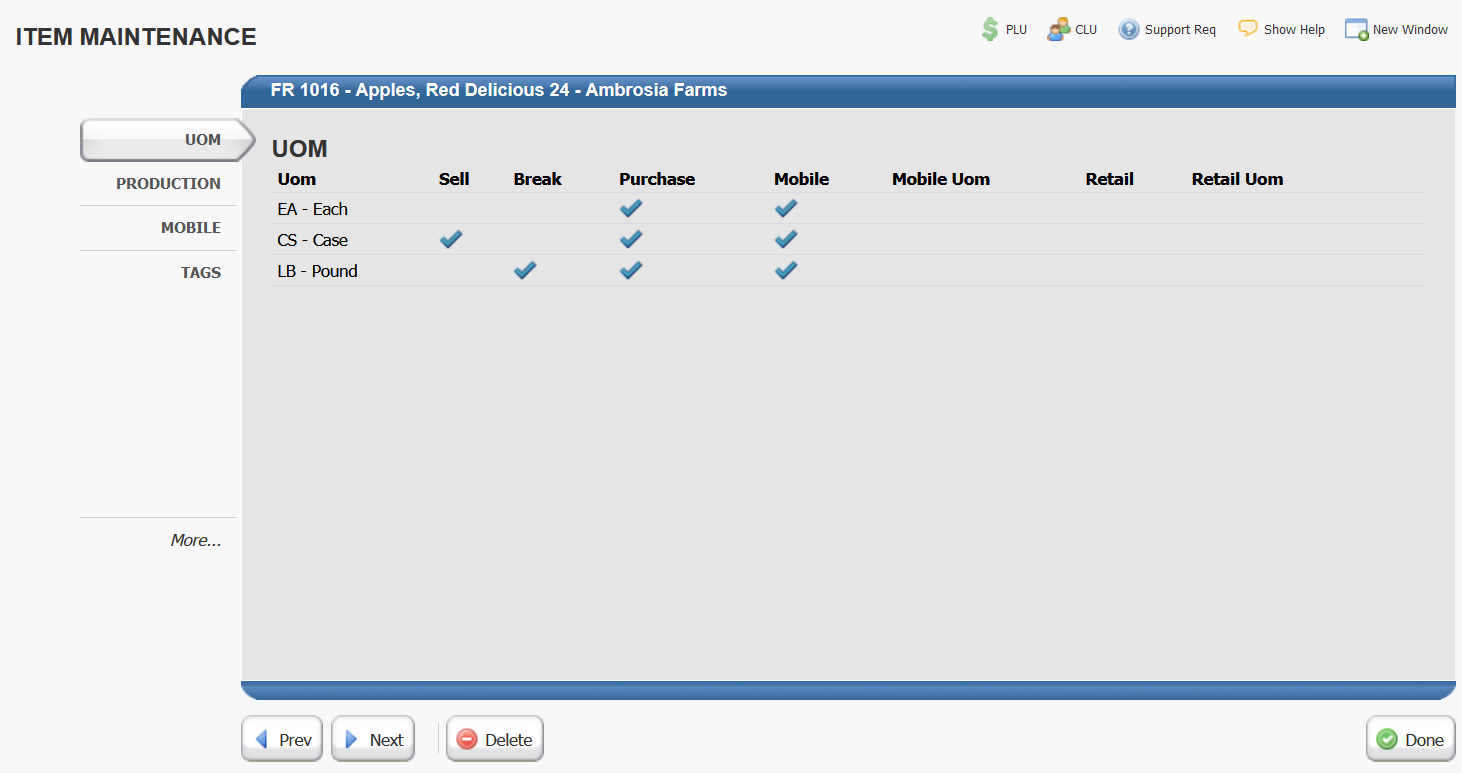
Additional capabilities will be introduced with the upcoming Retail Order Entry release allowing units of measure to be renamed with retail friendly names.
Mobile Order Entry - Multi-Level Category
A new multi-level category structure has been introduced for mobile order entry searching. An item may only have one mobile category assigned.
To create categories:
Inventory > Files > Mobile Categories
Select Add
A category with a blank parent code is considered a top level category.
To create a sub-category a user can click the Add SubCategory button, or create a new category and assign Fruit as the Parent Code.
A category may not have a parent assigned that would create a loop (a category being in a sub category of itself.)
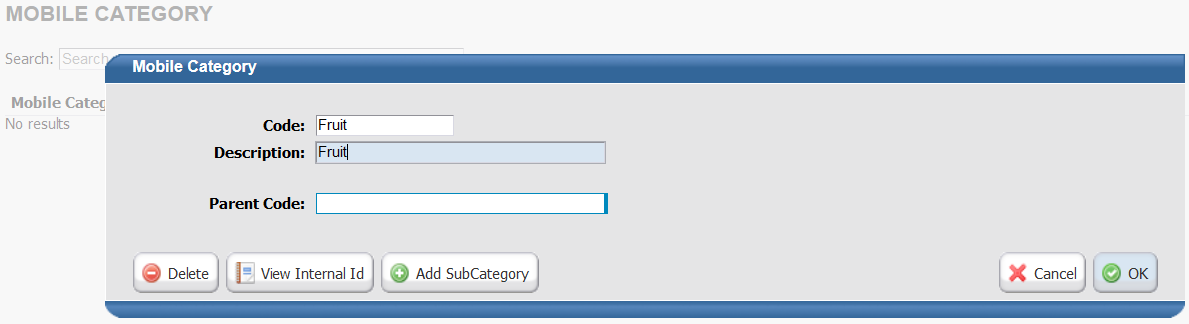
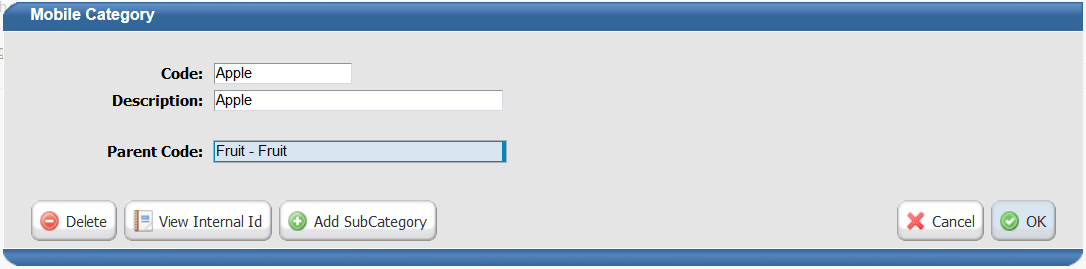
The new mobile categories are assigned in the item file.
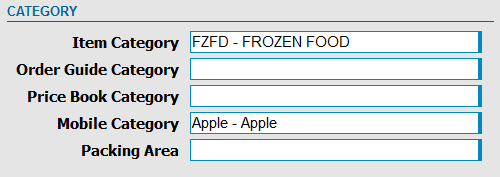
Once setup mobile categories must be enabled in system configuration.

Multi-Level Categories will then be available in the mobile order entry category search area.

Mobile Order Entry - Item Tags
Item tags have been added to allow users a second type of sorting and selection in mobile order entry. An item may have multiple tags assigned.
To create tags:
Inventory > Files > Item Tags
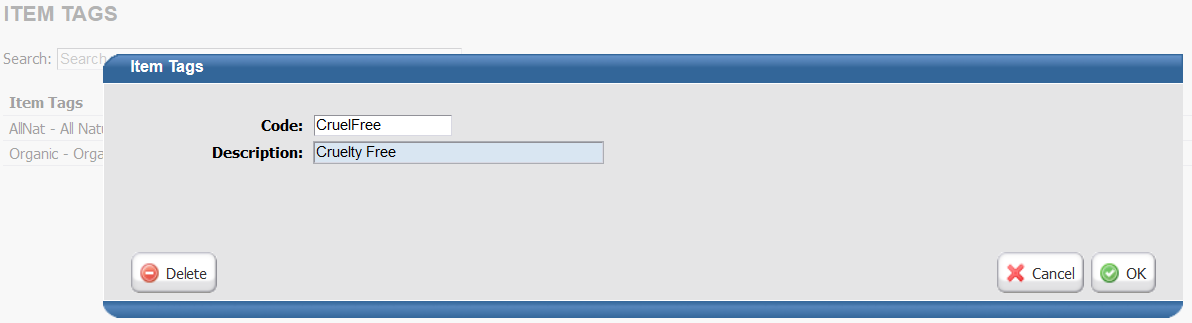
Tags are assigned to items in Items > Master Maintenance > Select Item > Tags

If tags are setup and items with tags exist in the search list the tag options will display as checkboxes. If selected results will be refined.
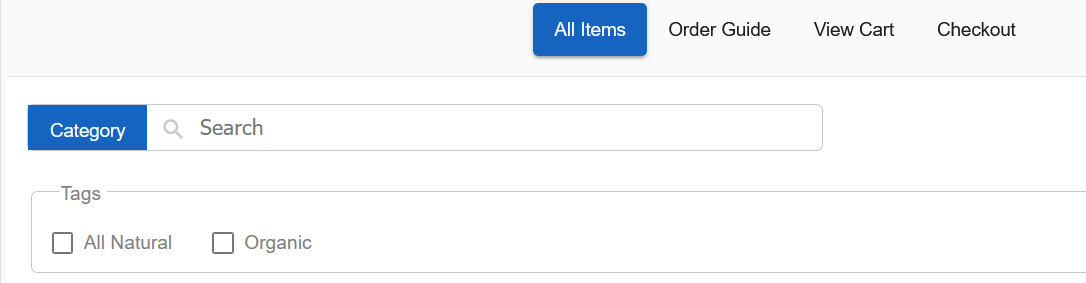
Mobile Order Entry - Updated Submit Screen
The order submit screen has been reformatted to allow for credit card pre-payment. When released to users the client will be presented with "Charge to Account" for standard terms or a prompt for credit card information. A client must have credit card processing setup and the secured resource: Mobile Pay With Card assigned to the user role.
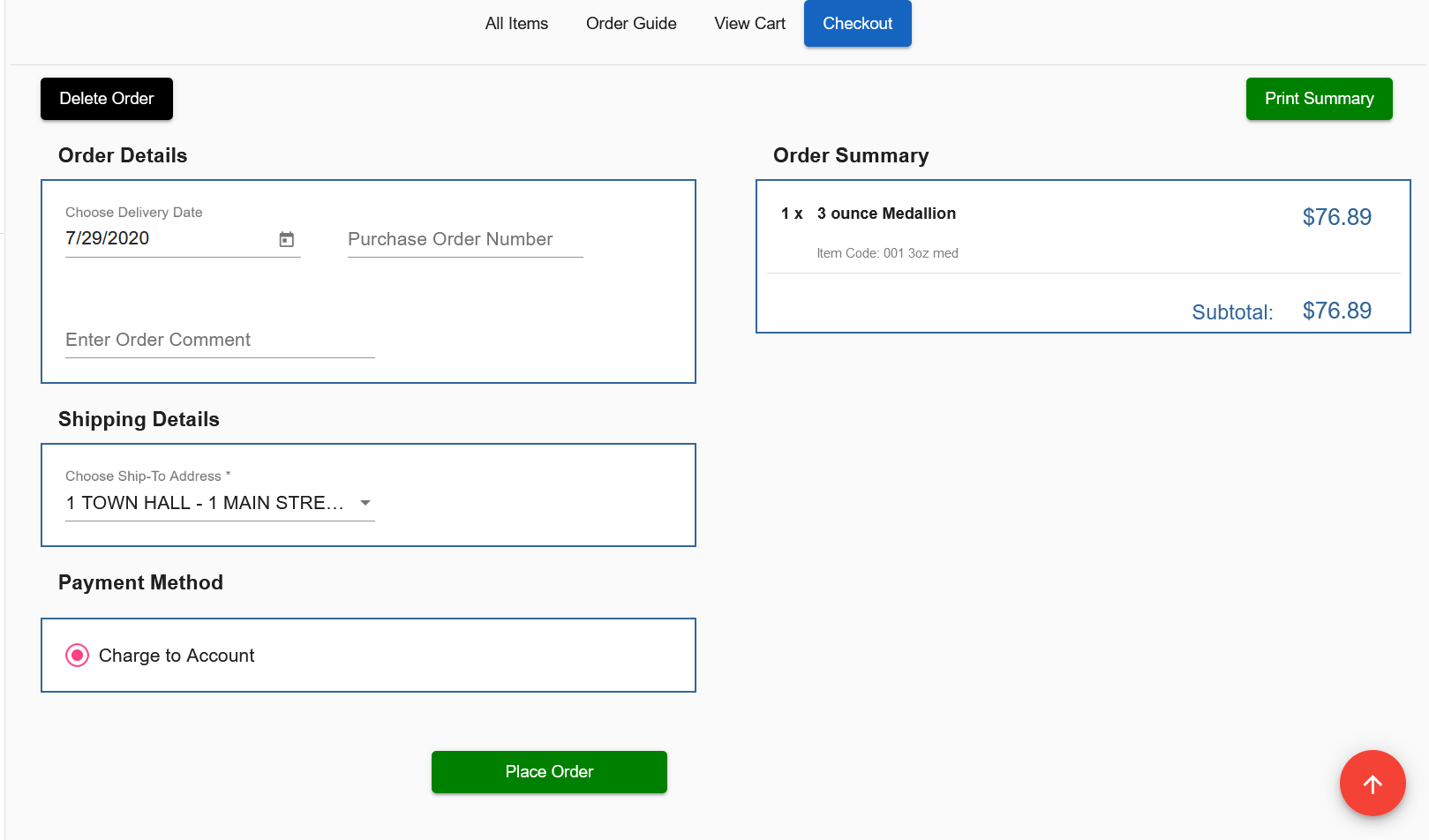
Purchase Order Additional Charges Field
CR3799
A new field has been added to the purchase order header allowing users to apply additional charges to the purchase order. These charges will not display on the printed purchase order, but will be included in the on screen subtotal area and added to the purchase cost and average cost of the item when the purchase order is posted.

If Charge is per pound: On the PO screen the subtotal will be shown based on ordered standard weights, on the receive screen charge will display based on actual received weights.
If Charge is per case: On the PO screen the subtotal will be shown based on ordered quantities, on the receive screen charge will display based on actual received quantities.
If Charge is total entry: Charge will display total entry. At time of post the total value will be spread across items based on actual received weights.
![]()
Pick Fields area from Universal Inventory Export:
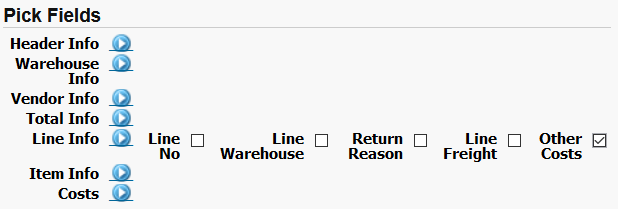
The Purchase Order Supports Line Item Description Change
CR3714
The line item menu (accessed by clicking the line number) now offers a Change Description option allowing users to edit the line item description for this purchase order only. The updated description will print on all documents.
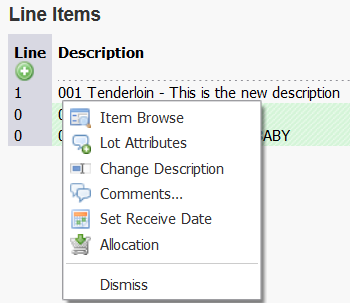
Purchase Order Line Item Menu has Allocation Shortcut
CR3752
The line item menu (accessed by clicking the line number) allows users to open the allocation display.
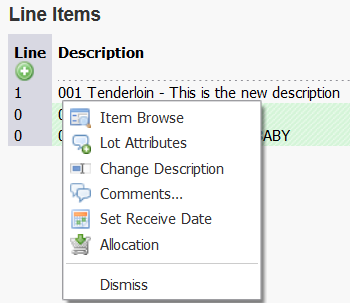
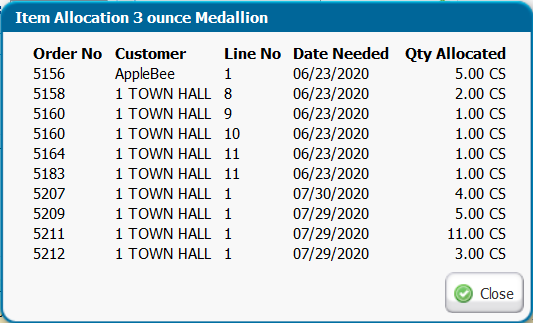
Open Order and Picking Production Report Allow Include / Exclude Negatives (Credits)
CR3673
By default negative quantities (credits) will be included on the report. Users can now exclude negative quantities to provide better insight into picking requirements by unchecking the include negatives option.
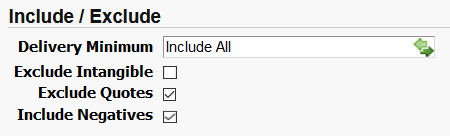
or
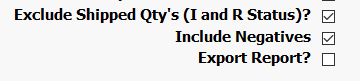
PO Worksheet Sales and Inventory Warehouse Selectors Updated
CR3711
The PO worksheet will now only include inventory and sales information from the warehouses selected. Previously sales information for all warehouses was automatically included.
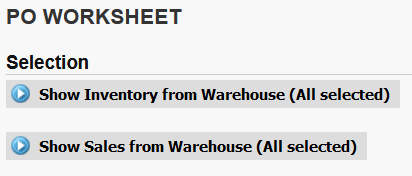
Bug Fixes and Stability Improvements
•CR3750 : Order comments added in mobile order entry now save through to printed comments area of order comment.
•CR3778, CR3776, CR3700 : On order and date based availability stability and accuracy improved for display and insufficient stock warnings, mobile, and OE info bubble multi-warehouse.
•CR3748 : Pack size display in OE info bubble has been corrected.
•CR3558, CR3753 : Pick Ticket 12xlw 12xls corrected to sort by item location then item code.
•CR3440 : Prevented specification assignment to wrong line item entry that was previously possible with default to 1 quantity option enabled on the order entry search line.
•CR3705 : Prevent 'update cost' instruction on mobile order site which does not have ability to update cost.
•CR3583 : Sorting options for physical count worksheet report will now be obeyed.
•CR3191 : A check has been added to prevent the web connector from attempting to pull invoices which are still processing in post. This will prevent the 'missing GL transactions' error by allowing the post to complete before serving invoices to QuickBooks.
•CR3757 : Terms handling during customer import corrected to prevent overwrite with default.
•CR3764 : Route Fill and Ship routine speed improved.
•CR3775 : Docking order entry info bubble will persist for session.
•CR3749 : PO Guide behavior made consistent with OE. If an item is added from the search line it is not hidden in guide area.