1.Click the Link below:
https://www.foodconnex.cloud/manual/it.exe
When prompted save the file to disk.
2.After saving the file, launch the installer via double-click or right-click Open.
The following security dialog is displayed:
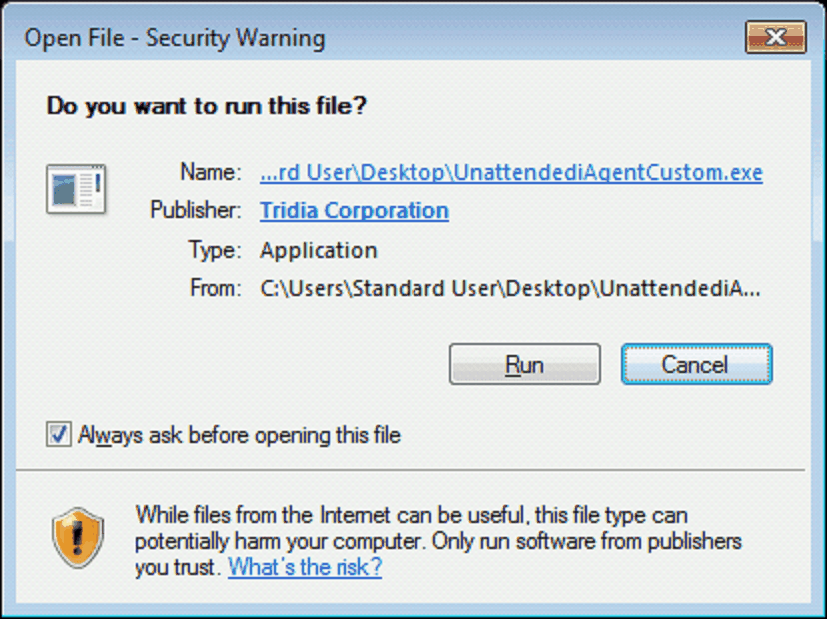
Click Run to continue the custom installation.
3.The Extract and Install dialog is displayed.
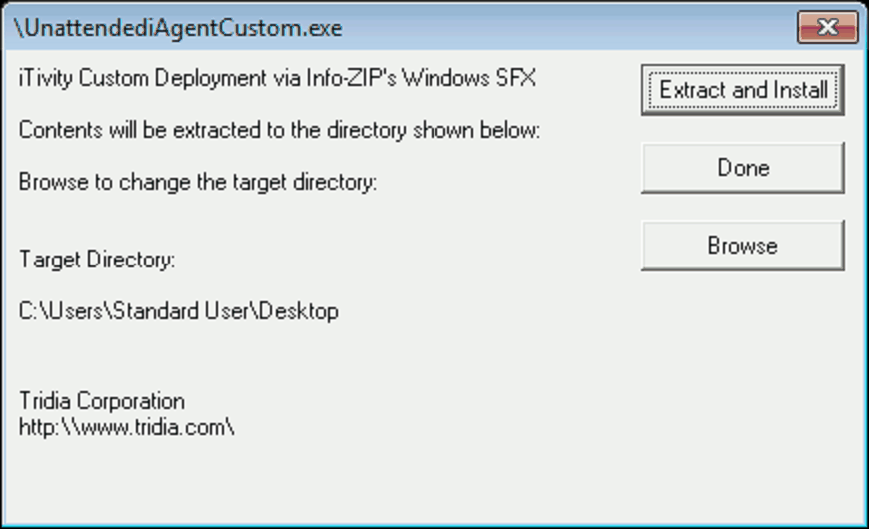
This is the final dialog before the automated, custom installer begins deploying the iTivity iAgent software. If you prefer not to proceed with the installation, you may click Done to exit the installer at this time.
Click the Extract and Install button to launch the customized installation of the iTivity iAgent.
4.Next the installer prompts for elevated privileges needed to perform the installation.

Click Yes to continue.
5.The installer displays a dialog which prompts for the computer name. This is a configurable option for the Windows iAgent custom installers on the Tridia support web site.
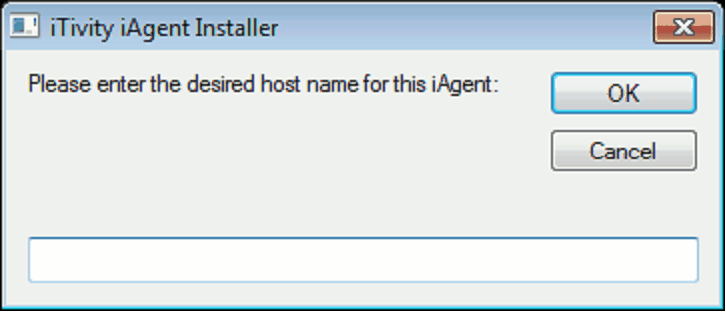
Enter the name for this iAgent computer that you wish to be displayed in the iManager. IE: Company Name – User’s Name Click Ok to continue.
6.Next the installer displays a progress bar depicting the status of the iAgent installation.
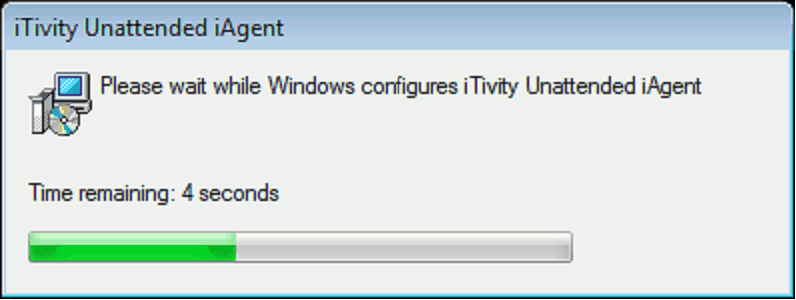
When the installation is complete, the installer displays a confirmation dialog.
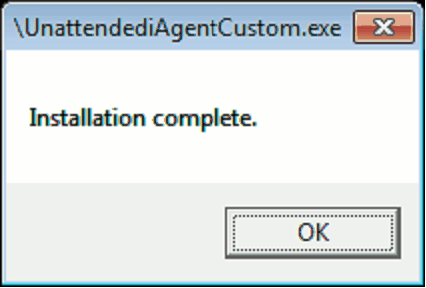
Click Ok to close the installer and exit.